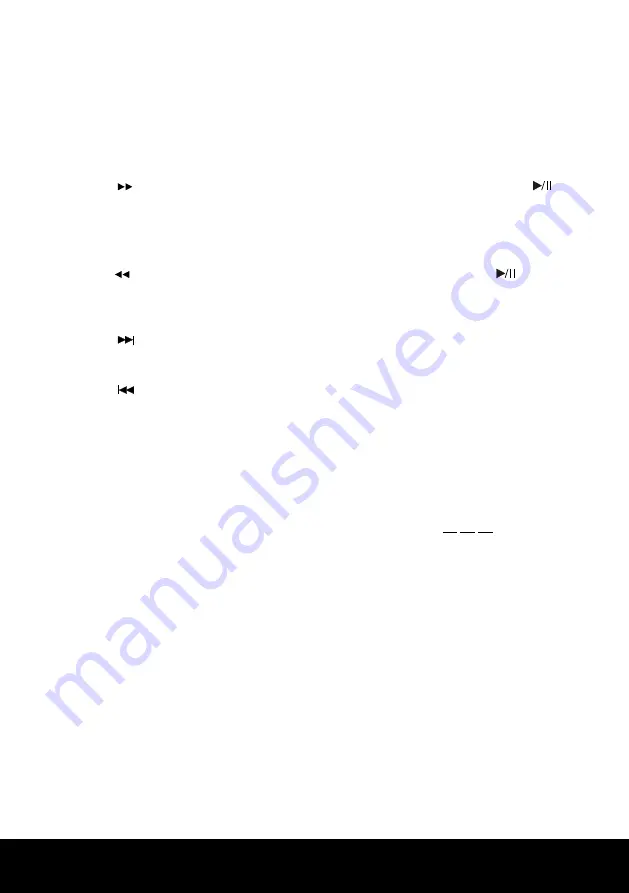
After Sales Support TEL: 1300 886 649
14
9. Fast forward "Frequency"
Press the " / FREQ+" button to fast forward a disc at various speeds. Press the "
"
button to resume normal playback.
NOTE:
Under the Radio mode press this button to search the radio frequency.
10. Rewind "Frequency"
Press the " / FREQ-" button to rewind a disc at various speeds. Press the "
" button
to resume normal playback.
11. Next / CH +
Press the " " button to go the next chapter or track.
12. Previous / CH -
Press the " " button to go back a chapter or track.
13. Left/Right channel
When playing DVDs, press the "L/R" button to select between the "Mono Left", "Mono
Right", "Stereo" and "Mix Mono" settings.
14. Go to (Time search)
Press the "GO TO/SCAN" button to display the following;
Playing DVD "__: __: __" Such as 35 minutes, 5 seconds would be "00:35:05".
Press the number buttons to input the desired chapter or time. Then press the "ENTER"
button to go to the desired position.
15. Subtitle
Press the "SUBTITLE" button to display the subtitle language function.
NOTE:
This function also depends on the subtitle language available on the DVD disc.
16. Repeat
By pressing the "REPEAT" button you can repeat the content in different ways. The
repeat mode changes as follows: DVD title - repeat chapter, title or repeat all and in
VCD/CD title - repeat track or repeat all.










































