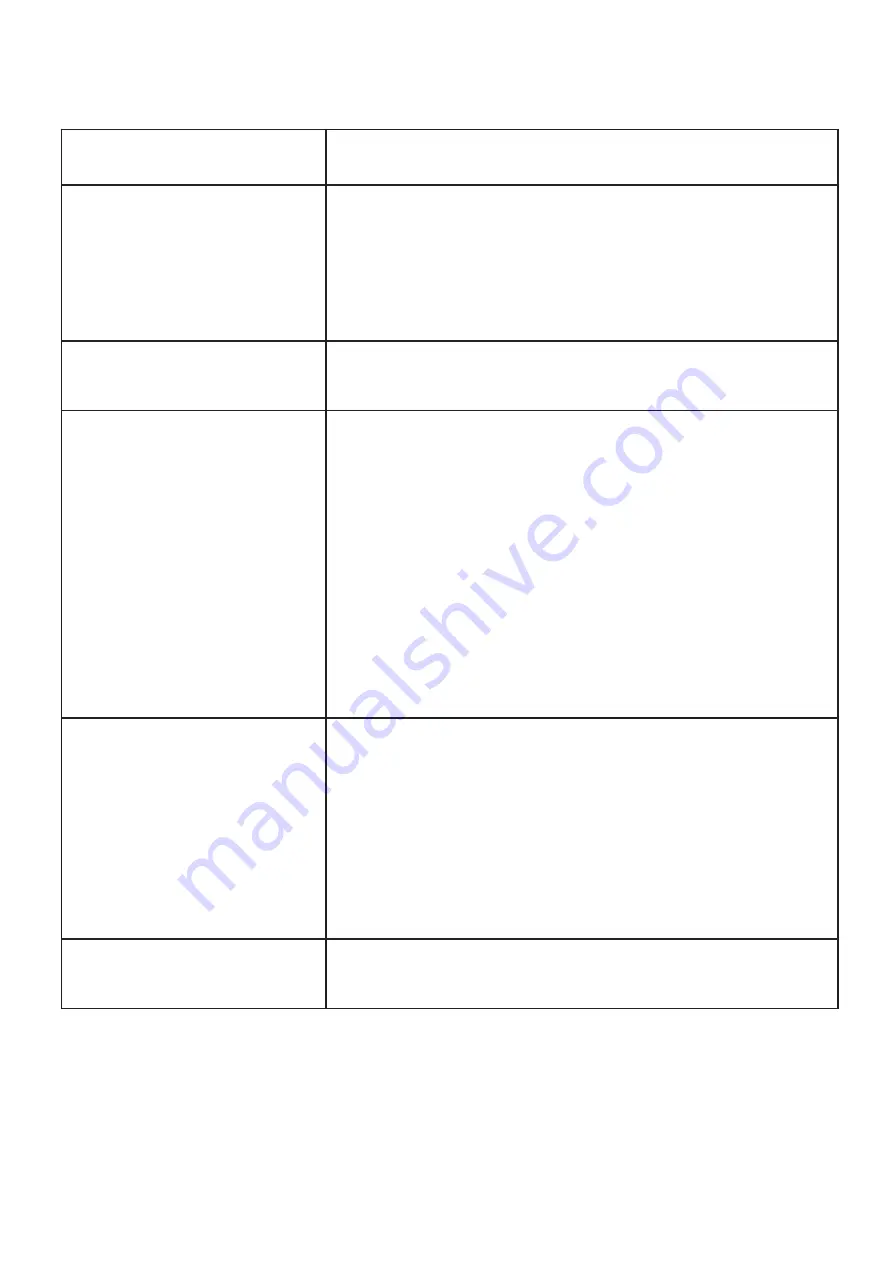
Issue
Solution
Receiver is not picking up
any sound or dial tone
First, check if the network cable is plugged in and is giving
power to the handset (page 4) if not put it out and plug it back
in again
Then, dial 121 to do an echo test. While on the call, press the
volume key and make sure the volume hasn’t been turned
down.
Phone is not ringing
You may have DND on the handset. If you do, you’ll see an icon
on the LCD display. See Page 14 - ‘Putting the phone on DND
mode’
Phone says Network Link
Down
If the phone LCD display says Network Link Down then it
means that your IT network may be experiencing issues. First,
check if your computer and other devices have a working
internet connection and can load up web pages.
Make sure to check if the LAN port is active on the switch first
and try again.
If you do not have an internet connection, you may need to
reboot your router or any network switches that you have. If
this doesn’t help, contact the support team.
If you have no internet connection on any device, you may
need to contact your ISP or building manager.
The dial pad does not work
First check that any other buttons on the device are working
and if you can place a call from the call history to see if the
handset is working. That does work then a restart the device
should get the keypad to work again.
If the handset is not on a call working then you need to check
the LAN port on the switch is active, Also make sure the LAN
port on the device is on as well by going to Menu > Status >
Network > Ethernet. From the Ethernet screen, scroll to LAN
port and verify that it’s Active.
Hallow phone line icon
If the you see a hollow phone icon on your device you may
need to contact support so we can send a fresh config file to
the handset
22
Faults and Solutions

















