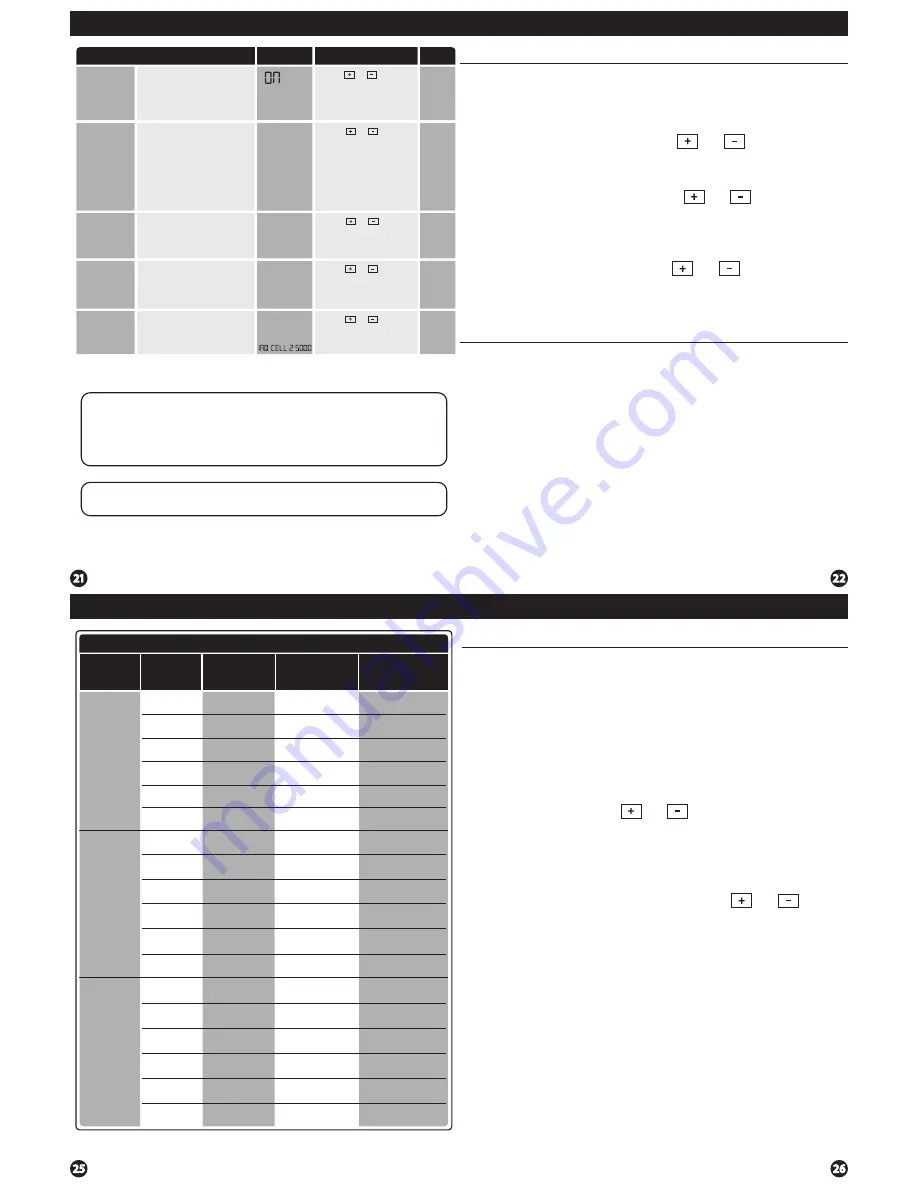
Programming
Custom Program
Day of
the Week
Events
Time
Setpoint
Temperature
(HEAT)
Setpoint
Temperature
(COOL)
Weekday
Saturday
Sunday
Wake/OCC1
Leave/UNOCC1
Return/OCC2
Sleep/UNOCC2
Wake/OCC1
Leave/UNOCC1
Return/OCC2
Sleep/UNOCC2
Wake/OCC1
LeaveUNOCC1
Return/OCC2
Sleep/UNOCC2
Occupied
Unoccupied
Occupied
Unoccupied
Occupied
Unoccupied
Set Program Schedule For Four Time Periods
1.
Select
HEAT
or
COOL
with the system switch.
Note:
You have to program heat and cool each separately.
2.
Press the
MENU
button (If menu does not appear first press
RUN SCHED
).
3.
Press
SET SCHED
.
Note:
Monday-Friday is displayed and the
WAKE/OCC1
icon is shown. You are now programming the
WAKE/OCC1
time period for the weekday setting.
4.
Time is flashing. Use the or key to make your time
selection for the weekday
WAKE/OCC1
time period.
Note:
If you want the fan to run continuously during this time
period, select
ON
with the
FAN
key. If you want to use
IAQ
mode during this time period, select
IAQ
with the
FAN
key.
5.
Press
NEXT.
6.
The setpoint temperature is flashing. Use the or key
to make your setpoint selection for the weekday
WAKE/OCC1
period.
7.
Press
NEXT.
8.
Repeat steps 4 through 7 for the weekday
LEAVE/UNOCC1
time period, for the weekday
RETURN/OCC2
time period,
and for the weekday
SLEEP/UNOCC2
time period.
To customize your 5+1+1 Program schedule, follow these steps:
Weekday:
Repeat steps 4 through 7 for the Saturday
WAKE/OCC1
time period,
for the Saturday
LEAVE/UNOCC1
time period, for the Saturday
RETURN/OCC2
time period, and for the Saturday
SLEEP/UNOCC2
time period.
Saturday:
Repeat steps 4 through 7 for the Sunday
WAKE/OCC1
time period,
for the Sunday
LEAVE/UNOCC1
time period, for the Sunday
RETURN/OCC2
time period, and for the Sunday
SLEEP/UNOCC2
time period.
Sunday:
(WAKE, LEAVE, RETURN, SLEEP or OCCUPIED 1, UNOCCUPIED1, OCCUPIED 2, UNOCCUPIED 2)
Programming
Programming
Set Time
Follow the steps below to set the day of the week and current time:
1.
Press the
MENU
button.
2.
Press
SET TIME.
3.
Day of the week is flashing. Use the or key to
select the current day of the week.
4.
Press
NEXT.
5.
The current hour is flashing. Use the or key to
select the current hour. When using 12-hour time, make sure
the correct a.m. or p.m. choice is selected.
6.
Press
NEXT.
7.
Minutes are now flashing. Use the or key to
select current minutes.
8.
Press
DONE
when completed.
All our programmable thermostats are shipped with an energy saving default
program. You can customize this default program by following the
instructions in the
set program schedule section
starting on page 24.
Programming
Your thermostat can be programmed to have each day of the week
programmed uniquely (7 days), all the weekdays the same with a separate
program for Saturday and a separate program for Sunday (5+1+1), or
non-programmable. For the 7-day and 5+1+1 programming modes, there are
three time period options.
1. “4” Residential
(WAKE, LEAVE, RETURN, SLEEP)
2. “2C” Commercial
(OCCUPIED, UNOCCUPIED)
3. “4C” Commercial
(OCCUPIED 1, UNOCCUPIED 1, OCCUPIED 2, UNOCCUPIED 2)
This thermostat has a programmable fan feature, which allows you to run the
fan continually during any time period.
Programming
Tech Setup Steps
Adjustment Options
Default
LCD Will Show
This feature allows a delay to
occur if an additional stage is
needed. This allows the previous
stage extra time to satisfy the
setpoint.
Note:
Will not show
if using outdoor sensor with
balance point temperature.
Staging
Delay
Enables a reminder for the user to
change the humidity pad.
Humidity Pad
Reminder
Enables a reminder for the user to
change the UV light bulb.
UV Lamp
Reminder
OFF
Use the or key to
select OFF, 600, 1000, 1500,
or 2000. These represent
hours of heat operation.
Enables a reminder for the user
to change the PHI Cell after
25,000 hrs.
IAQ Cell
Reminder
Use the or key to
select OFF, or 250 (stands for
25,000 hours).
Use the or key to
select OFF, 5, 10, 15, 30, 45,
60, or 90 minutes.
OFF
5
STAGING dl
OFF
HUM PAD 2000
OFF
UVLAMP 00000
Use the or key to
select OFF, 1YEAR, 2YEAR.
OFF
OFF
250
Use the or key to
turn on or off.
OFF
Satisfy
Setpoint
This feature allows the
thermostat to keep multiple
stages of heat or cool energized
until the setpoint is satisfied.
SS STAGING
Reminders
Once a reminder has been turned on and set, the elapsed time can be checked
by navigating to its tech setup step. The elapsed time will then appear in the
text field. It can also be reset at that time by holding down the set time/run
sched button for 3 seconds. Resetting an expired reminder can be done without
entering tech setup, by holding down the set time/run sched button for 3
seconds from the home screen.
Staging Delay Note:
This step will not appear if using an outdoor balance point
temperature.








