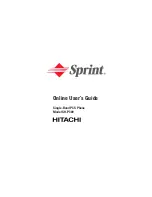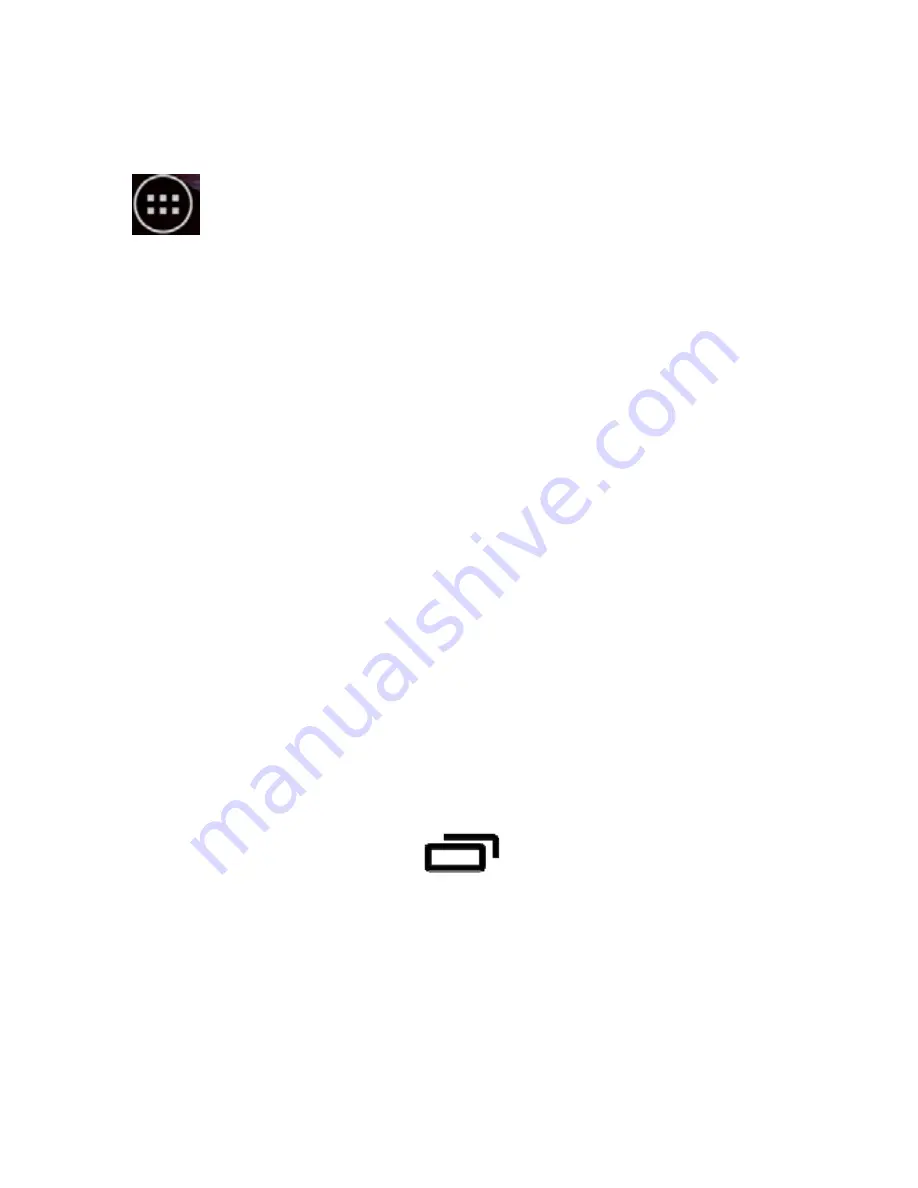
Managing
Widgets
Widgets
are
like
windows
into
your
apps.
Touch
Widgets
tab
to
access
widgets.
From
the
main
Widgets
screen,
you
can:
Move
between
screens
by
swiping
horizontally.
Drag
a
widget
to
a
home
screen
by
touch
and
hold
the
Widget’s
icon,
slide
your
finger
where
you
want
to
place
it
and
lift
your
finger.
Note
that,
you
can
only
drag
and
place
the
widget
at
the
available
space
on
the
home
screen.
Add
Functions
to
Home
Screen
You
can
add
the
different
functions
to
the
blank
Home
screen
by
pressing
Wallpaper
,
Manage
apps
and
system
settings
.
Wallpapers
:
Add
wallpapers
to
your
Home
screen.
Summary of Contents for SMART Point X45
Page 2: ... Upute za uporabu HR BiH CG SMART Point X45 ...
Page 8: ...Upoznajte svoj uređaj Raspored dijelova telefona ...
Page 80: ...Korisničko uputstvo SR SMART Point X45 ...
Page 86: ...Upoznajte svoj uređaj Raspored delova telefona ...
Page 157: ...Упатства за употреба MAK SMART Point X45 ...
Page 163: ...Запознајте го својот уред Распоред на делови на телефонот ...
Page 186: ...o Напредни дотерувања овозможува префрлање меѓу различни профили ...
Page 205: ...отворете ја сметката од e mail екранот Допрете на датотеката да ја видите листата со пораки ...
Page 237: ...Udhëzime për shfrytëzim AL SMART Point X45 ...
Page 239: ...15 Vendosni nje karte memorje kompatil me micro SD dhe vendsoeni ne slotin per te ...
Page 243: ...Njijumi me pajisjen tuaj Radhitja e pjeseve te telefonit ...
Page 245: ...User manual ENG SMART Point X45 ...
Page 247: ...19 Insert memory card Take compatible micro SD card and place it into its respective slot ...
Page 251: ...Know your device Phone Layout ...
Page 319: ......
Page 320: ......
Page 321: ......
Page 322: ......
Page 324: ......
Page 325: ......
Page 329: ......
Page 330: ......
Page 331: ......
Page 332: ......
Page 333: ......