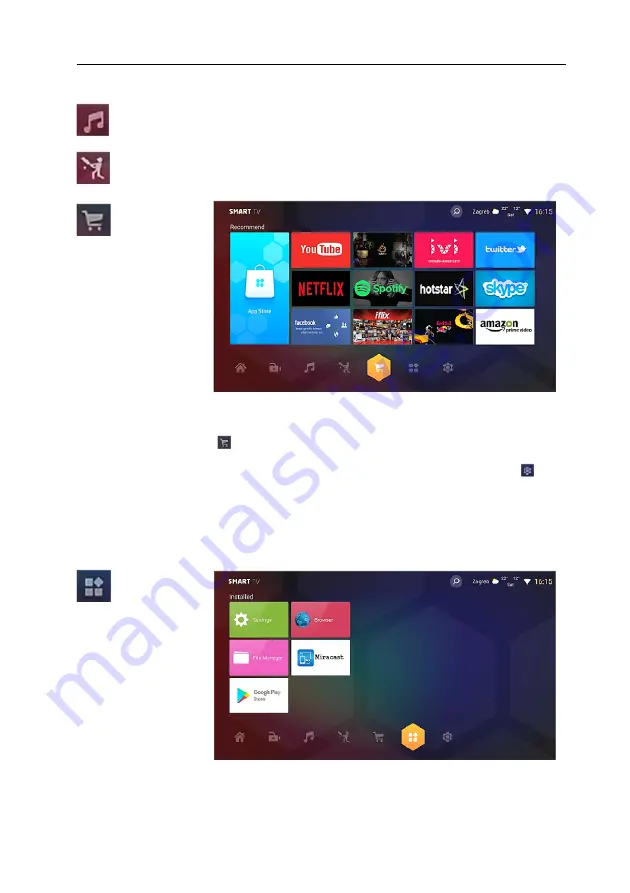
VIVAX
ENG
28
Audio Player and Audio Apps
: Select available Audio clips, songs etc.
Sport Videos and Apps
: Select available Sport clips, live Sport
broadcasts etc.
App Store
:
Eneter into
App Store to
install Apps
and list of
most popular
Apps
for
installation.
Note:
The TV has two App Stores.
The Main Store is „
App Store
“ located in the SMART TV Reccomend page, when you
select the
App Store
icon
.
The second Store (
Play Store for TV
), you can use for installing alternative apps that are
not found in the primary „
App Store
“. The Play Store is located in the Setting menu .
Vivax can not guarantee that all applications will be able to be installed and that all installed
applications will work properly. It primarily depends on the App publisher and App Store
service provider.
This problem is not considered as device failure and it is not covered by the warranty.
Installed
Apps
:
The List of all
installed
Apps in your
TV and Enter
into Smart
Setting
menu.
To
adjust
SMART TV
settings
(Internet and Wi-Fi connection, Account Sign In and other settings, please
choose
Setting
icon and press
ENTER
button.
Factory installed Apps:
File Manager
:
Manage Files and Folders in your TV
Summary of Contents for 32LE141T2S2SM
Page 2: ...VIVAX ...
Page 3: ...CG Korisničko uputstvo И005 20 LEDTV 32LE141T2S2SM HR Upute za uporabu BIH RULVQLþNR XSXWVWYR ...
Page 4: ...HR VIVAX 1 ...
Page 46: ...SRB VIVAX 1 ...
Page 87: ...MK Упатства за употреба И005 20 LED TV 32LE141T2S2SM ...
Page 88: ...MK VIVAX 1 ...
Page 130: ...VIVAX ...
Page 131: ...AL Udhëzime për shfrytëzim И005 20 LED TV 32LE141T2S2SM ...
Page 132: ...AL VIVAX 1 ...
Page 173: ...EN Instruction Manuals И005 20 LED TV 32LE141T2S2SM ...
Page 174: ...ENG VIVAX 1 ...
Page 225: ... 0 1 1 1 1 1 2 1 34 5 46 46 78 2 1 1 1 1 9 5 1 1 1 1 1 1 1 1 1 78888 ...
Page 228: ......
















































