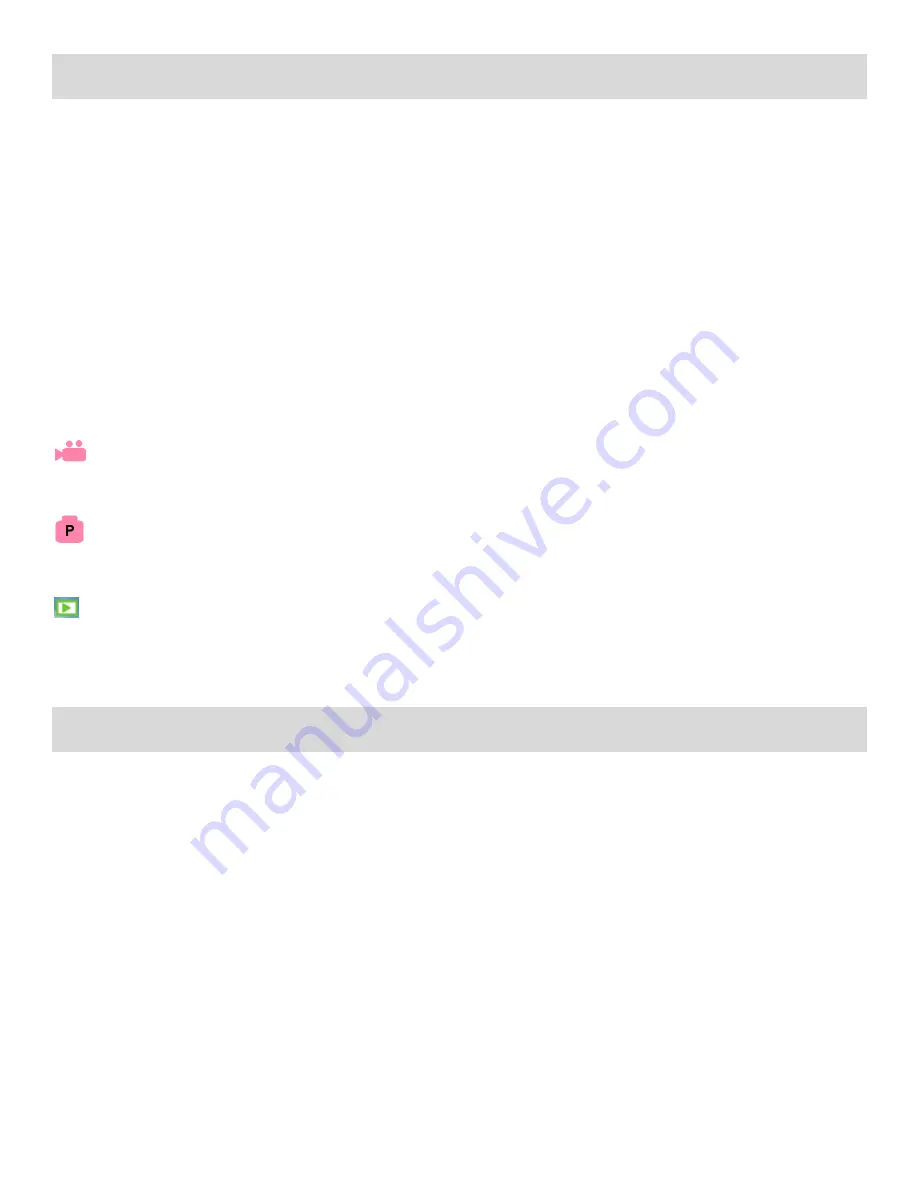
9
Changing DVR Mode
Your digital video camera has three main modes to capture and view your images:
1)
Video Capture Mode -
Use this mode to capture videos with your camera.
2)
Photo Capture Mode -
Use this mode to capture photos with your camera.
3)
Playback Mode (for photos and videos) -
Use this mode to view the photos and videos you have
already taken with your camera.
When the camera is first powered ON, the Video Capture Mode will be active.
To change the active camcorder mode, make sure the camcorder is powered ON and press the
MODE
button.
When in Video Capture Mode, this icon will display on the top-left corner of the LCD display
When in Photo Capture Mode, this icon will display on the top-left corner of the LCD display
When in Playback Mode, this icon will display on the top-left corner of the LCD display
Navigating the Menus
1) From the Video or Photo Capture Mode, press the
MENU
button to open the camcorder setting
menus.
2) Press the
UP
or
DOWN
direction control button to scroll and highlight the desired menu.
3) Press the
Shutter/OK
or
RIGHT
button to view the selected submenu options.
4) Press the
UP
or
DOWN
direction control button to highlight a specific submenu option, then (if
applicable) press the
RIGHT
or
LEFT
direction control button to toggle and select the submenu
setting.
5) Press the
Shutter/OK
button to confirm and save your selected setting.
6) Press the
MENU
button at any time to exit the menu and submenu settings.
7) Remember that this setting will be saved by your camera until you manually change the setting or
restore the camera‟s default factory settings.

























