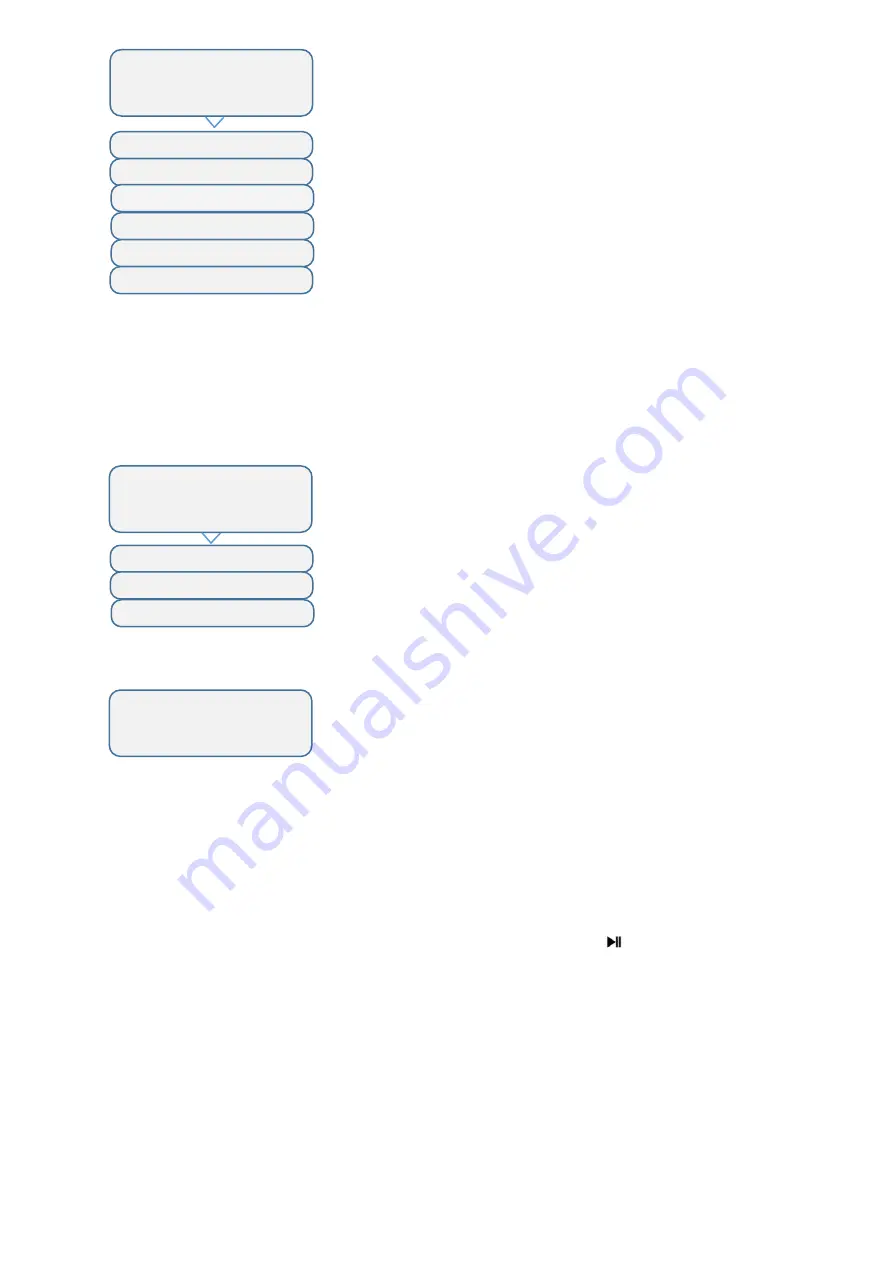
10
5.5.3.
Manual mode
The manual mode allows the user to control the turntable himself by pressing the "left"
and "right" buttons.
It is possible to select the appropriate speed of the platform with option “speed”.
“Start” launches the manual mode.
Buttons "left" and "right" rotates the platform clockwise and counterclockwise. The
central button is for exit from manual mode.
“Back to main” returns to the main menu.
Manual mode can be launched from IR remote using
button. It is useful for
positioning object before shooting.
Exit from the manual mode is carried by central button on the remote control or on the
table body.
< VIDEO MODE >
make 360° videos
direction >
< cycles >
< acceleration >
< speed >
< start >
< back to main
- motion with smooth start and stop
- platform rotation speed
- launch the program
- return to main menu
- number of full turns
- platform motion direction
< MANUAL MODE
manual control
< speed >
< start >
- manual mode start
- platform rotation speed
< back to main
- return to main menu
press <> to move
or o to exit






























