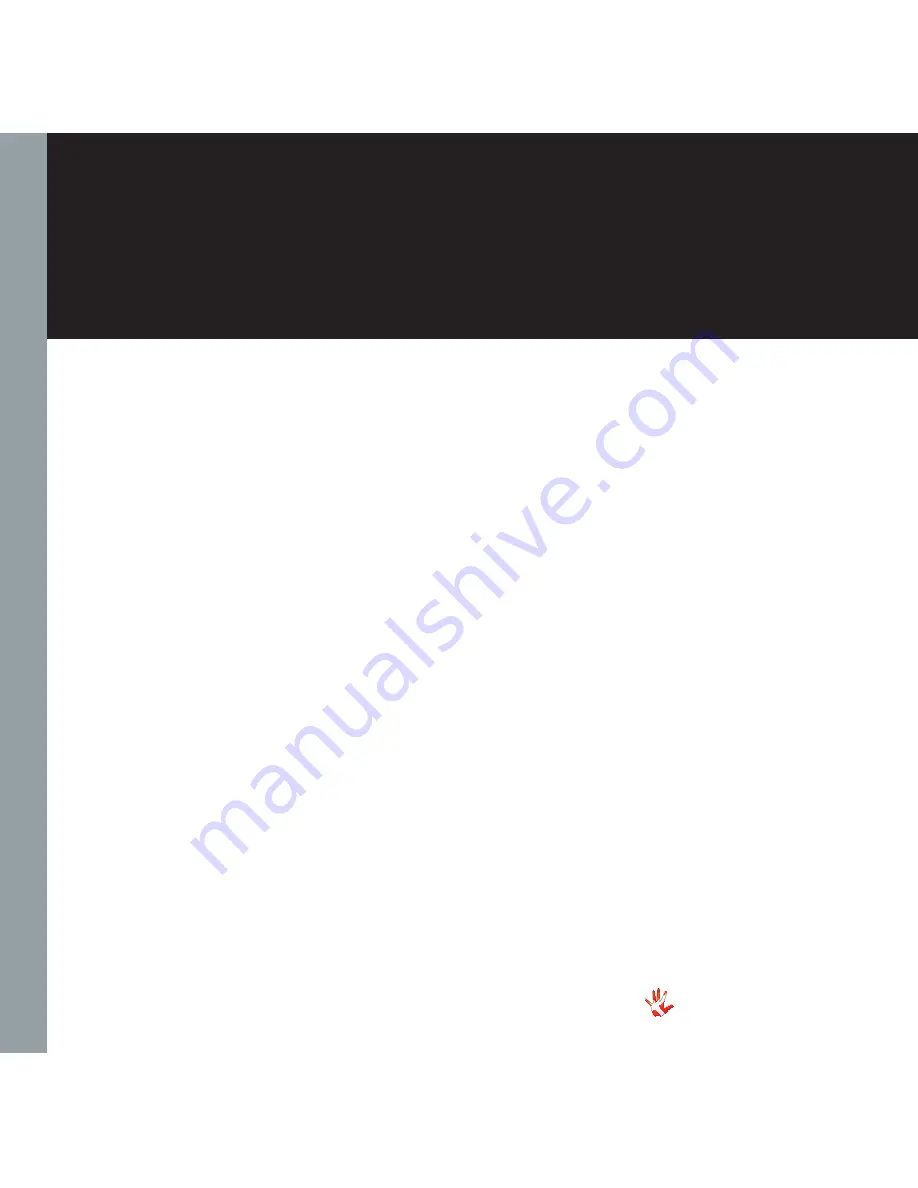
2
RI-100
| v 06.09.2011
All rights reserved. No part
of this publication may be
reproduced, stored in or
introduced into a retrieval
system, or transmitted in
any form, or by any means
(electronic, mechanical,
photocopying, recording
or otherwise) without the
prior written permission of
Vitus Audio. Any person who
does any unauthorized act
in relation to this publication
may be liable to criminal
prosecution and civil claims for
damages.
Information contained in this
manual is subject to change
without notice, and whilst it
is checked for accuracy, no
liabilities can be accepted for
errors.
Summary of Contents for RI-100
Page 1: ...RI 100 v 06 09 2011 RI 100 Owner s Manual...
Page 14: ...14 RI 100 v 06 09 2011 3 operation Figure 6 RI 100 Front panel Operation modes...
Page 46: ...46 RI 100 v 06 09 2011 8 pictures Picture 1 RI 100 Inside view RI 100 Inside view...
Page 47: ...Picture 2 RI 100 Front 47 RI 100 v 06 09 2011 RI 100 Front 8 pictures 8 pictures...

















