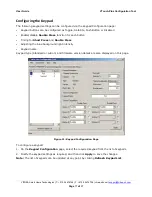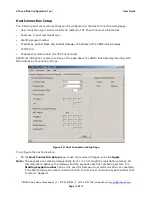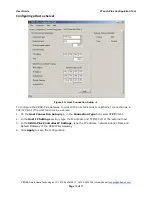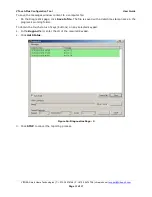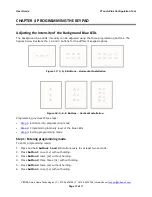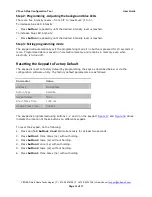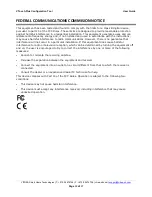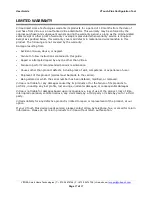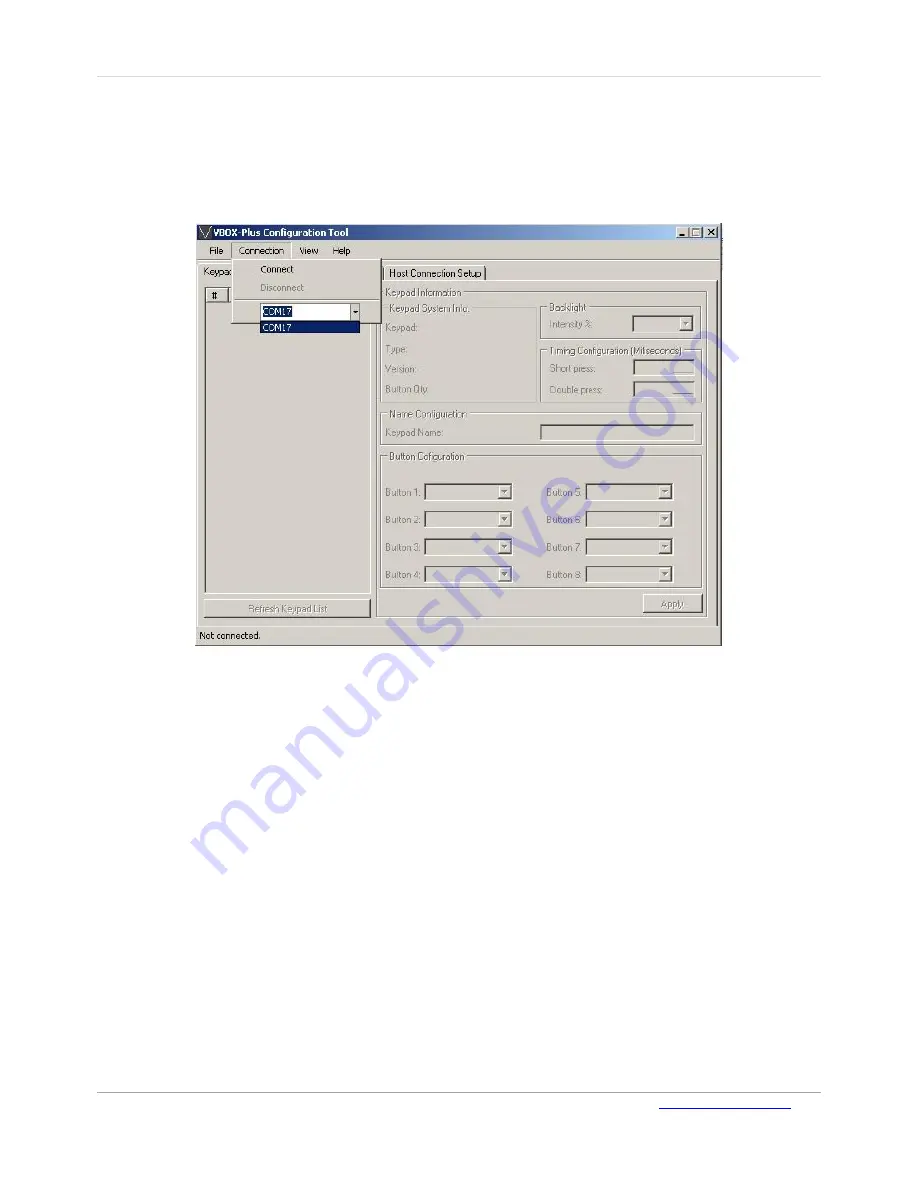
VTouch-Plus Configuration Tool
User Guide
VITREA Smart Home Technologies | T: +972.3.5474746 | F: +972.3.5474738 | vitrea-sh.com |
Page
14
of
27
Connecting the Configuration Tool Software to the VBOX-Plus Gateway
To connect to the VBOX-Plus gateway:
1.
Click the shortcut on your desktop to open the VBOX-Plus Configuration Tool
.
The status bar
displays a “Not connected” status.
Figure 9: Connection Menu
2.
On the
Connection
menu, select the COM port from a list of available COM ports and click
Connect
.
A
fter a few seconds the program connects to the VBOX-Plus Gateway and displays a list of existing
keypads.
Note
: If the USB cable or power to the VBOX-Plus Gateway is disconnected during operation,
reconnect to the COM port manually.
Configuring the System
The following system configuration operations can be performed:
VBOX-Plus Gateway, one or all keypads, or the entire system can be set to factory default
settings
VBOX-Plus Gateway, or one or all of keypads can be reset
New keypads can be added
Existing keypads can be deleted or replaced
Already programmed keypads can be automatically registered into VBOX-Plus Gateway
Note
: Before configuring a new system, it is recommended to reset the system to the factory
default.