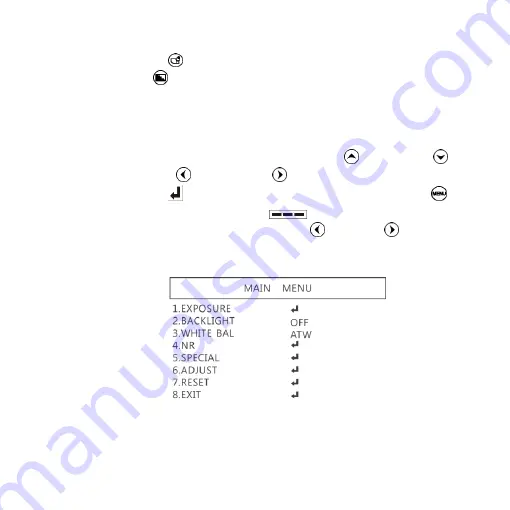
8
(18)
Image Freeze
: ON/Off to freeze or unfreeze the image.
(19)
Sharpness
: On/Off to set sharpness atMinimum and
Maximum level.
1.4
Microscope menu functions
There are 8 functions in menu, press Up
and Down
to
choose item, Left
and Right
to turn on/off or adjust
parameter. Enter
means more functions, press Menu
to
enter next function or confirm.
means no more settings.
Return to return last page, or press Left
or Right
to choose
“End” to return preview window.





































