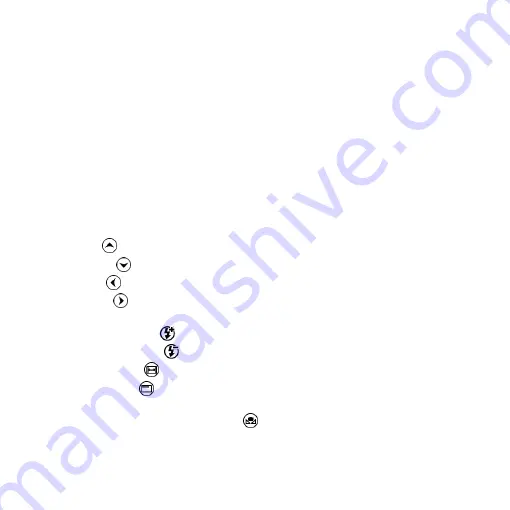
6
(2-5)
SHARPNESS
:
[ON] Sharpens the image.
[OFF] Smooth the image.
(2-6)
STATUS BAR
:
Suggest to OFF the Status Bar in CSZ064 model.
[ON] Displays the status bar on the top of screen. For more on the
status bar, please refer to Section 1.2.3-(9).
[OFF] Hides the status bar.
(2-7)
OBJECT LENS
:
No Function in CSZ064 model.
(2-8)
LCD SIZE
:
No Function in CSZ064 model.
(2-9)
FACTORY
:
[NO] Stays on the current setting.
[YES] Returns all settings to factory settings.
(2-10)
Vx.xx.xx
:
Firmware version.
(3)
Up
:
Choose the previous item
(4)
Down
:
Choose the next item
(5)
Left
:
Choose the next value
(6)
Right
:
Choose the last value
(7)
Exposure Value: 13 levels of exposure value are selectable, from +0.2~-2.0.
(7-1)
Increase
:
Use to increase exposure when the image is too dark.
(7-2)
Decrease
:
Use to decrease exposure when the image is too bright.
(8)
Video Ratio
:
Press Video Ratio button to change 3 different image sizes.
(9)
Status Bar
: The default setting is “OFF”, if status bar shows on screen,
please turn to OFF manually.
(10)
Auto White Balance Calibration
: To calibrate the white balance, place the
white balance card (included in box) under the lens, focus until clear, and
choose On. Because the white balance is sometimes influenced by external
Summary of Contents for UM06-CSZ064C
Page 1: ...UM06 CSZ064C User s Guide Version 1 0A...
Page 2: ......
Page 21: ......
Page 23: ......
Page 24: ...HTTP WWW VITINY COM MicroLinks Technology Corp All rights reserve...








































