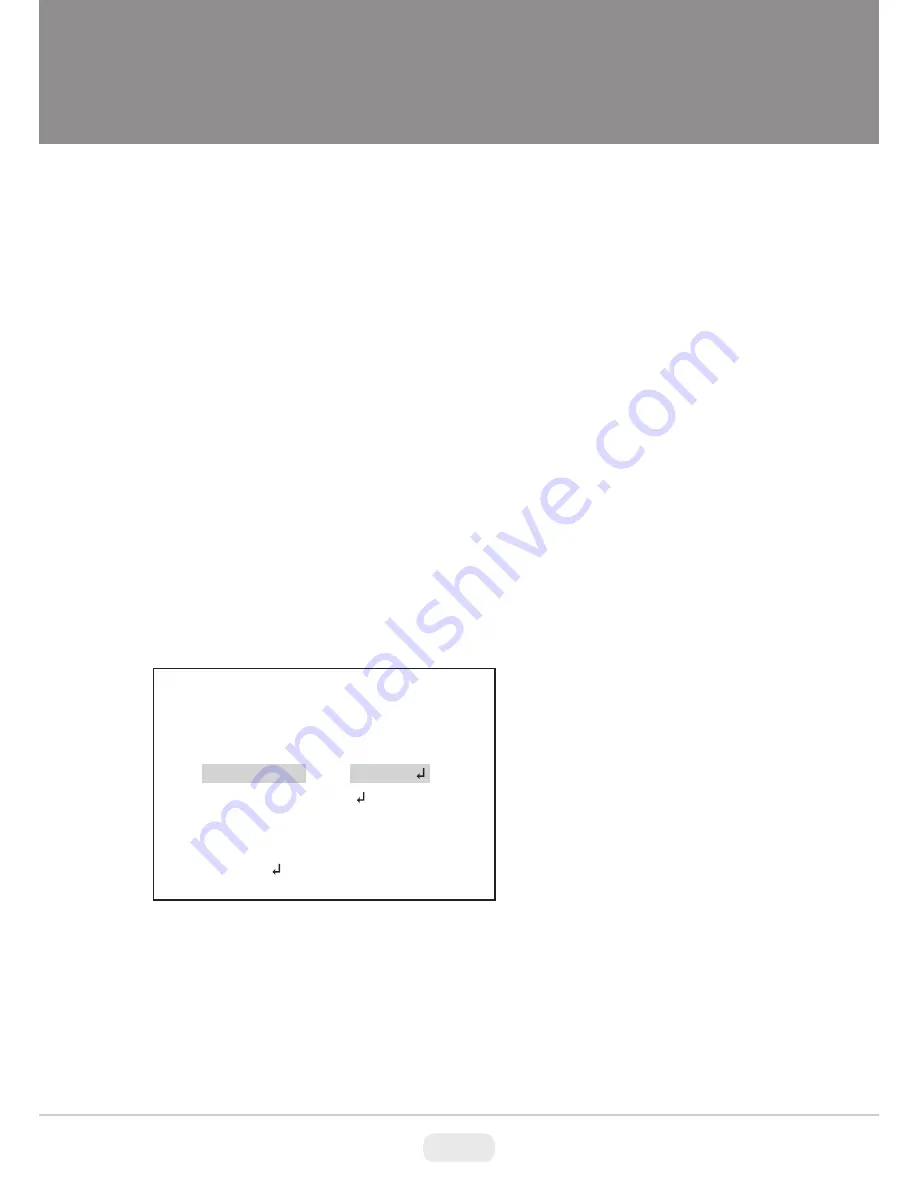
26
8. LANGUAGE
The camera firmware version is displayed.
9. VERSION
Sets the OSD menu user environments and Camera reset.
10. MAINTENANCE
● Use four direction buttons (▲/▼/◄/►) to move a block cursor in character table
and press a set button (
◙)
to input the selected character.
To move the character input position on CAMERA ID input line, move a cursor to
← or → on COMMAND LINE and press a set button on ← or →.
● CLR
: To clear CAMERA ID input line, move a cursor to CLR on COMMAND LINE
and press a set button (
◙).
● POS
: To set the location of CAM TITLE to be displayed on the monitor, move a
cursor to POS and press a set button (
◙)
and then the OSD menu disappears and
CAMERA ID will be displayed on the monitor.
Move CAMERA ID where desired position by using four direction buttons (▲/▼/◄
/ ►) then press a set button (
◙)
to fix. The OSD Menu will appear again.
• REGISTRATION
: Detects each white pixel using the cursor.
• REG. POINT
: Displays white pixels on color which you detected.
• CURSOR COLOR
: Selects cursor color one of green, red, or blue.
• BLINK
: Sets the cursor blink or not.
• REG. NUMBER
: Displays quantity of detected white pixels.
10-1-1. MANUAL COMP
: Setting for white pixel(defective pixels) compensation manually.
MAINTENANCE
W.PIX MASK
CAMERA RESET
RETURN
MANUAL
8 languages, ENGLISH, SPANISH, RUSSIAN, PORTUGUESE, GERMAN,
FRENCH, CHINESE and JAPANESE are available.





















