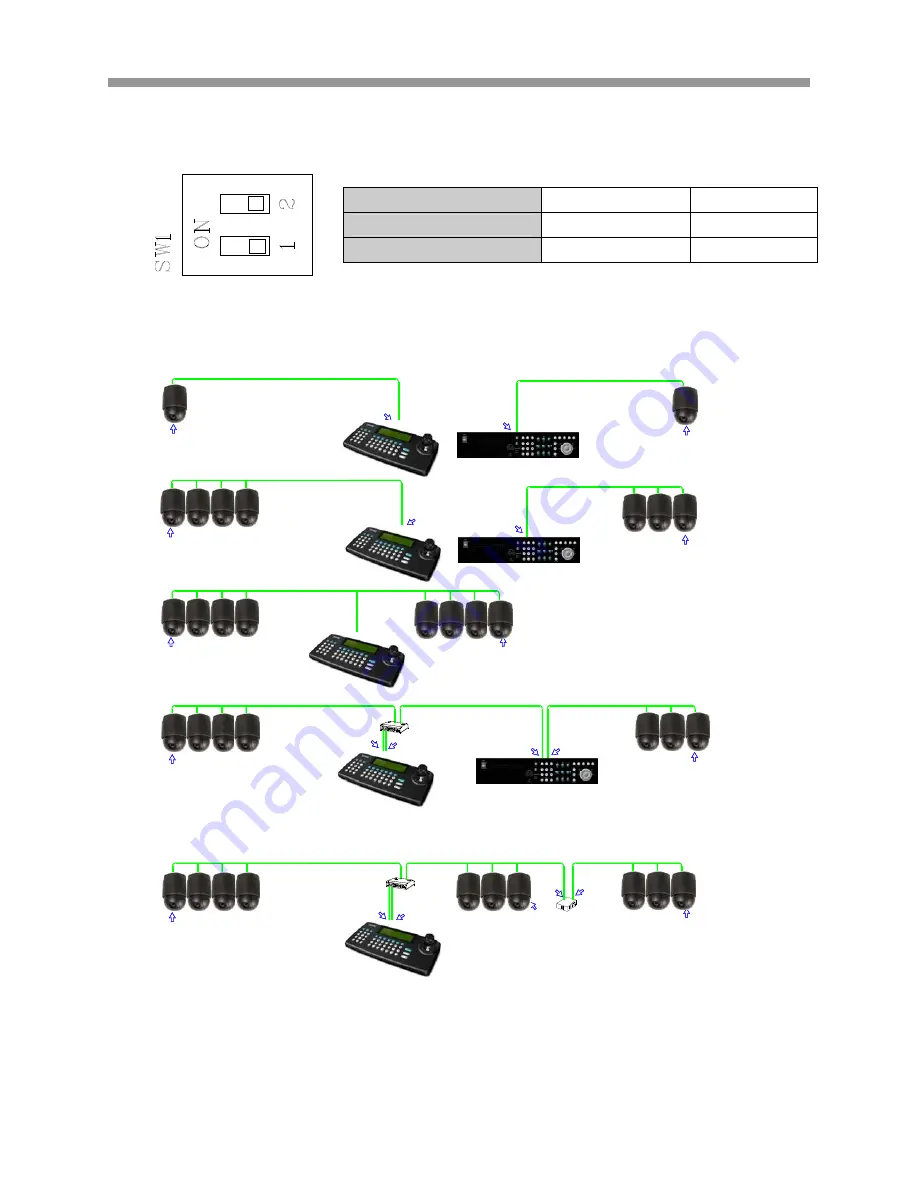
VT-PTZ Series
17
The following diagram displays the dip switch settings for termination.
The following diagrams are some sample examples of Termination configuration.
SW1 1
2
Terminated ON ON
Not terminated
OFF
OFF
SW1:Termination ON
SW
!:
Te
rm
in
at
io
n ON
T
E
RMIN
ATI
O
N
ON
SW1:Termination ON
DVR Termination ON
S1:Dome1 port Termination ON
S1:Dome1 port Termination ON
SW1:Termination ON
SW1:Termination ON
DVR Termination ON
SW1:Termination ON
SW1:Termination ON
SW1:Termination ON
SW1:Termination ON
S1:Dome1 port Termination ON
S4:DVR port Termination ON
DVR Termination ON
DVR Termination ON
SW1:Termination ON
S1:Dome1 port Termination ON
S3:Dome2 port Termination ON
SW1:Termination ON
















































