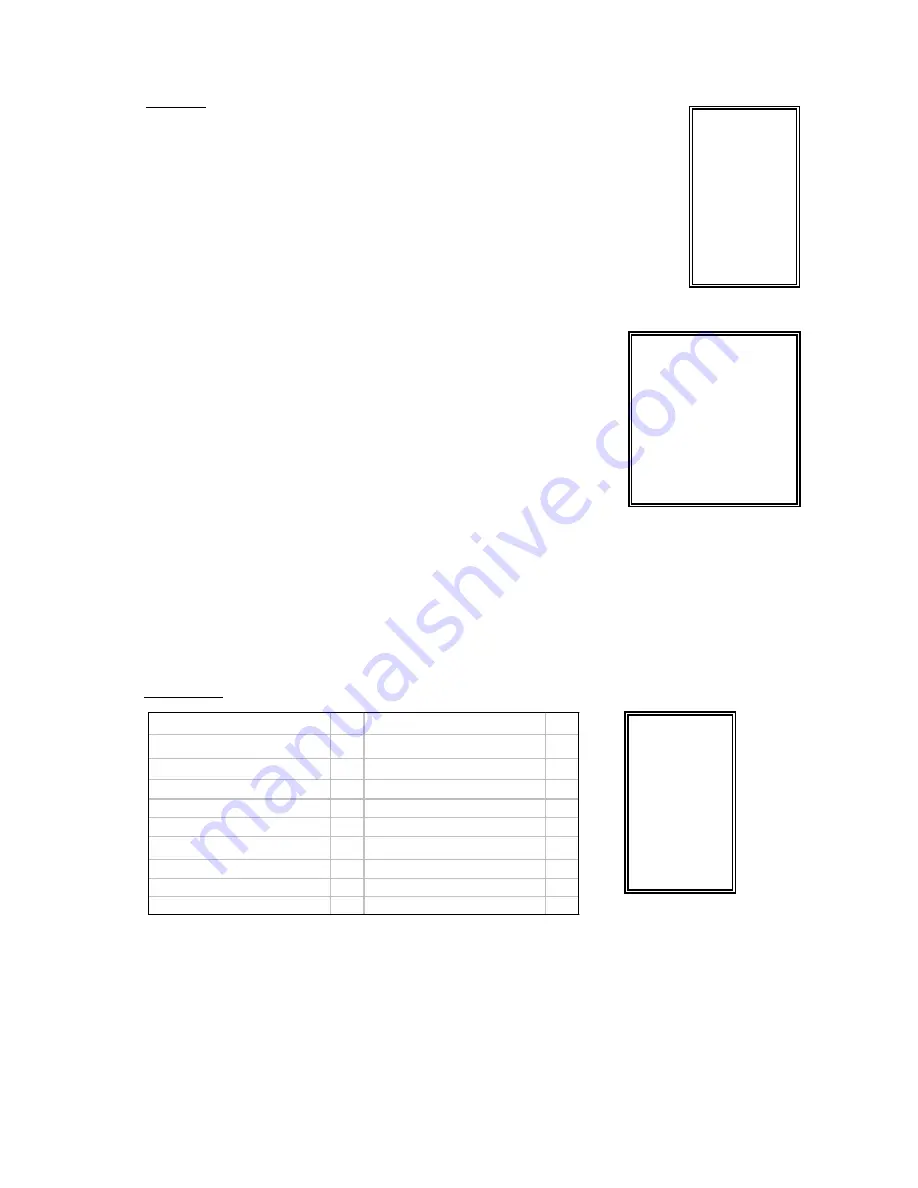
TIMER
1. DAY
Select the day, or days of the week (Mon–Fri / Sat-Sun / Daily) that you wish to schedule
the DQR to automatically record.
NOTE :
1.Special Date could be changed by “Enter”, “Up” and “Down” buttons.
2.
If you have selected the specific date and recording timer set from that specific day to
a new day, then the Recording Timer Schedule will be set as whole week. For specific
date of Recording Timer Schedule, it is not recommended to set End Time over 23:59.
For Example:If you set Timer Schedule Day as Sunday, and START from 11:30, but
End on 00:20, then Recording Timer Schedule is set as from every Sunday's 11:30 to
next Sunday's 00:20. If you only want to set Recording Timer Schedule from every
Sunday 11:30 to Monday 00:20, then you should set Recording Timer Schedule as
Sunday from 11:30 to 23:59, and Monday from 00:00 to 00:20.
2. START
Select the starting time for the recording.
3. END
Select the finishing time for the recording.
4. IPS
Stand for Images Per Second and it could let you see Record submenu
for more details.
NTSC
-
60
、
30
、
15
、
8
、
4
、
2
、
1
、
OFF
PAL
-
50
、
25
、
12
、
6
、
3
、
2
、
1
、
OFF
5. TIMER ENABLE
Enables / Disables Timer recording function
12
(TIMER)
DAY START END IPS
DAILY 00:00 00:00 OFF
DAILY 00:00 00:00 OFF
DAILY 00:00 00:00 OFF
DAILY 00:00 00:00 OFF
DAILY 00:00 00:00 OFF
DAILY 00:00 00:00 OFF
DAILY 00:00 00:00 OFF
DAILY 00:00 00:00 OFF
TIMER ENABLE : YES
(MENU)
►
TIMER
CAMERA
RECORD
ALARM
DWELL
REMOTE
SYSTEM
EVENT
CAMERA
1. TITLE
Assign a title to each camera input. Initially each title is the camera’s number.
2. Brightness / Contrast / Color
Have a video adjustment (Brightness / Contrast / Color) of each channel. The level is from 0 to 9.
(MENU)
TIMER
►
CAMERA
RECORD
ALARM
DWELL
REMOTE
SYSTEM
EVENT
_ _ _ CH1_ _ _ _
_ _ _ CH2_ _ _ _
BRIGHTNESS
: 5
BRIGHTNESS
: 5
CONTRAST
: 5
CONTRAST
: 5
COLOR
: 5
COLOR
: 5
_ _ _ CH3_ _ _ _
_ _ _ CH4 _ _ _
BRIGHTNESS
: 5
BRIGHTNESS
: 5
CONTRAST
: 5
CONTRAST
: 5
COLOR
: 5
COLOR
: 5










































