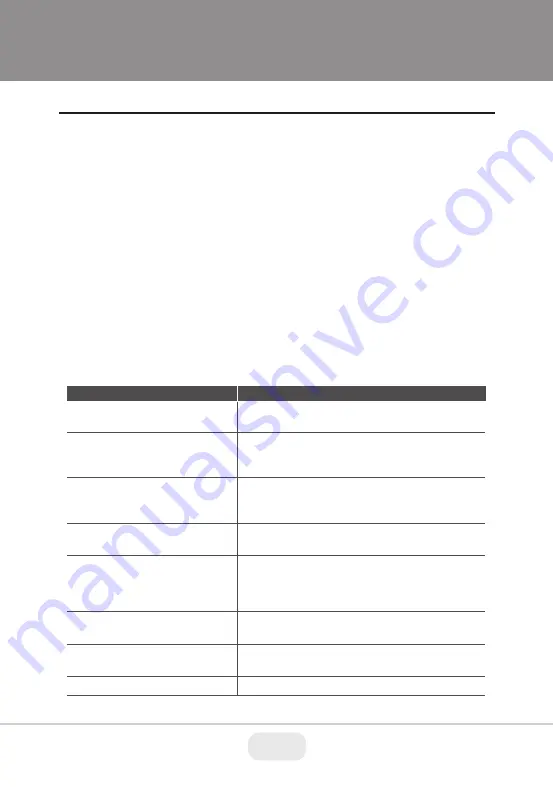
Virtuoso Quick Start Guide
Upgrading the Firmware
General Troubleshooting
If you suspect a problem is being caused by incorrect configuration or some
other minor problem, consult the troubleshooting guide below.
Firmware is software that determines the functionality of the network camera.
One of your first actions when troubleshooting a problem should be to check
the current firmware. The latest version may contain a correction that fixes your
particular problem. The current firmware version in your camera is displayed
on the Basic Configuration or About. For the latest firmware of the camera, please
contact your product administrator.
Detailed instructions on how to perform the upgrade process are provided with
each new release. See also the Maintenance / Upgrade for more information.
The following list covers some of the problems that may be encountered and
suggests how to remedy them:
The camera cannot be accessed
by some clients.
If using a proxy server, try disabling the proxy setting
in your browser. Check all cabling and connectors.
The camera works locally, but not
externally
Check if there are firewall settings that need to be
adjusted. Check if there are router settings that need
to be configured.
Symptom
Guide
The camera cannot be accessed
via a host name.
Check that the host name and DNS server settings
are correct.
No image using Refresh and/or
slow updating of images.
If images are very complex, try limiting the number of
clients accessing the camera.
Images only shown in
black & white.
Check the Video & Image setting.
Blurred images.
Refocus the camera.
Not possible to log in.
When HTTPS is enabled, ensure that the correct
protocol (HTTP or HTTPS) is used. When attempting
to log in, you may need to manually type in http or https
in the browser's address bar.
Poor or intermittent network
connection.
If using a network switch, check that the port on that
device uses the same setting for the network connection
type (speed/duplex).
13






































