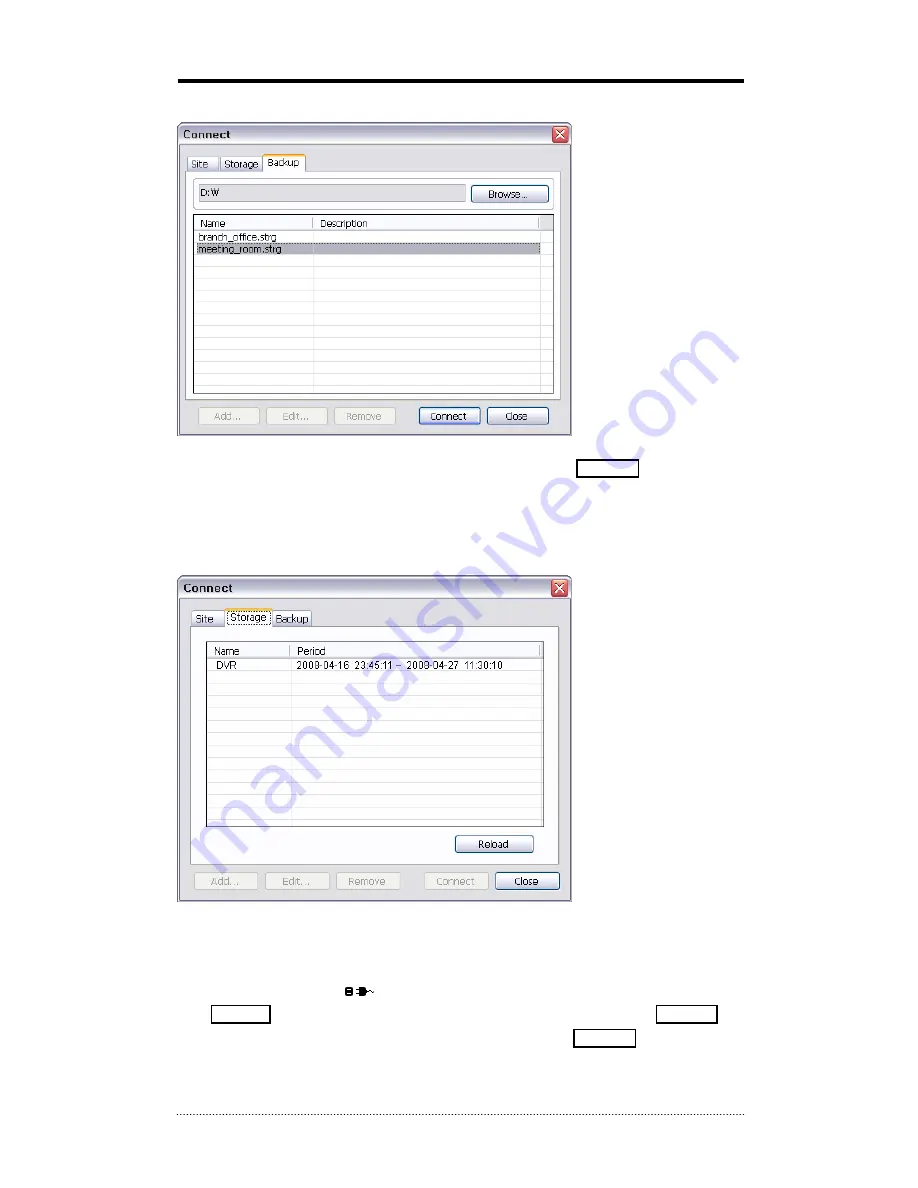
53
2-4. Play Backup Data
Backed up data from the local site can be played on the remote site.
Select the location where the data is saved. Select the file and click Connect to play the video.
Note
: Recorded Audio can be played on single screen only.
2-5. Play Independent HDD Data on PC
Independent HDD (removed from a DVR) data can be played on PC using Nemon S/W. Have the
HDD connected to PC using a SATA to USB connector cable. Make sure the HDD is connected to
PC properly
Open Nemon S/W and Click
button.
Click Storage tap to display HDD information (if HDD is not shown please click Reload
button to refresh the list). Double click the list or highlight and click Connect button.






























