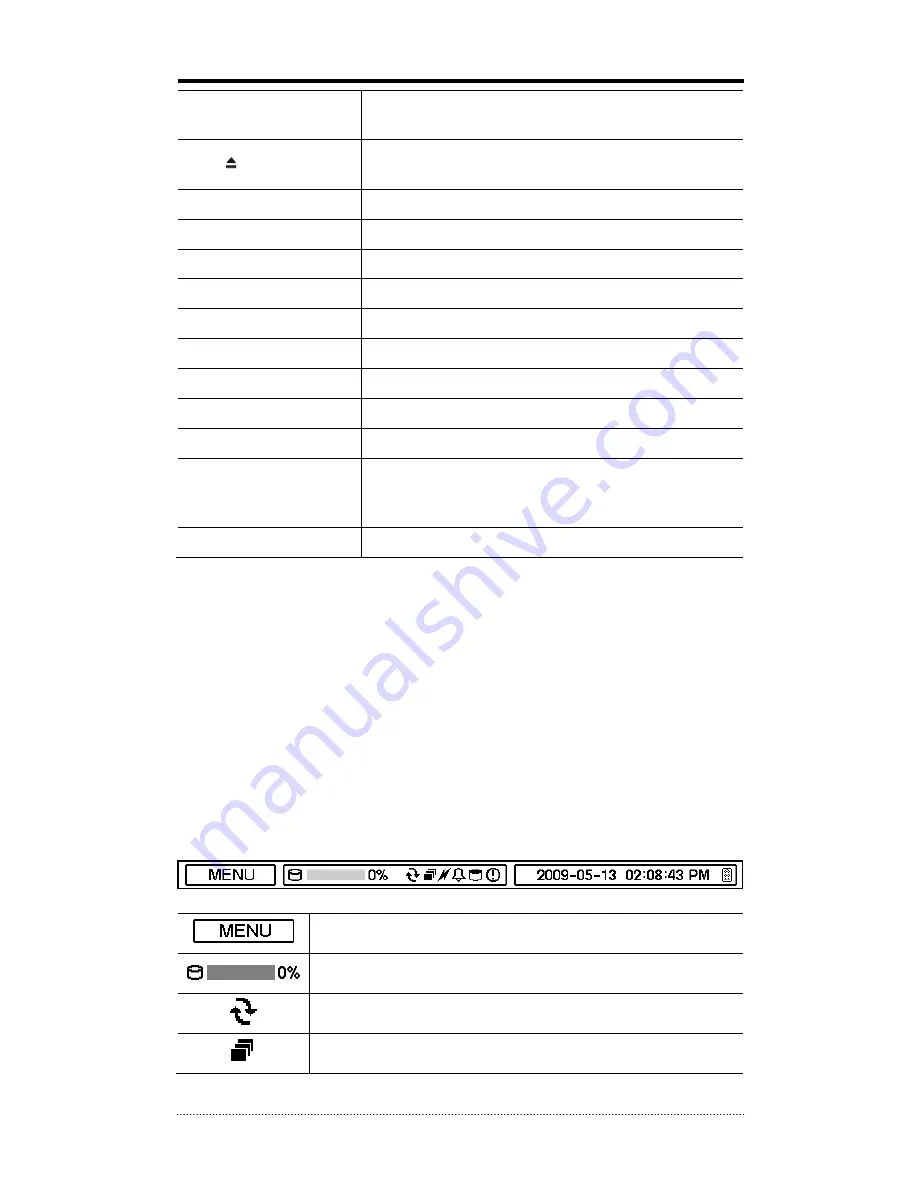
16
move down when setting the menu.
- Zoom In under PTZ mode.
EJECT Button
It will open or close the backup drive such as CD-RW or DVD
- Display menu to load PTZ presets under PTZ mode.
PTZ Button
Changes to the PTZ control mode from the live mode.
ZOOM Button
Zooms the current image on the screen.
PIP Button
Changes to PIP screen mode from live screen.
FREEZE Button
Freeze the current screen.
AUDIO Button
Selects a camera for live & playback audio output.
SPOT Button
Assigns the SPOT output channel.
OSD Button
Turns on/off the OSD display.
LOG Button
Checks the system’s log information.
ID Button
Selects the DVR system ID. (Remote controller only)
E.REC Button
Pressing the E.REC button stars Emergency Recording Mode of
all camera channels, and displays "!" on the screen. Pressing
the button again will stop E.REC mode.
Status LED
Power, HDD, Network, Alarm
1-2. Turning on the System
Connecting the power cord will turn on the power of DVR. It will take approximately 10 to 30
seconds for the system to be initialized. Once the system is initialized, it will display live screen,
and begin to record video automatically.
Note
: To turn off the system, select SHUTDOWN under main menu (MENU > SHUTDOWN) and
unplug the power cord when the shutdown message appears.
Note
: When installing the HDD for the first time, the HDD should be formatted first.
“MENU > RECORD > Storage > HDD format”
1-3. Menu Bar
The menu bar will appear on the bottom of the screen as shown below.
Pressing the Menu will bring up the main menu list.
Shows the % of HDD being used.
Turns on when the HDD is set to be overwritten.
Sequence display mode.






























