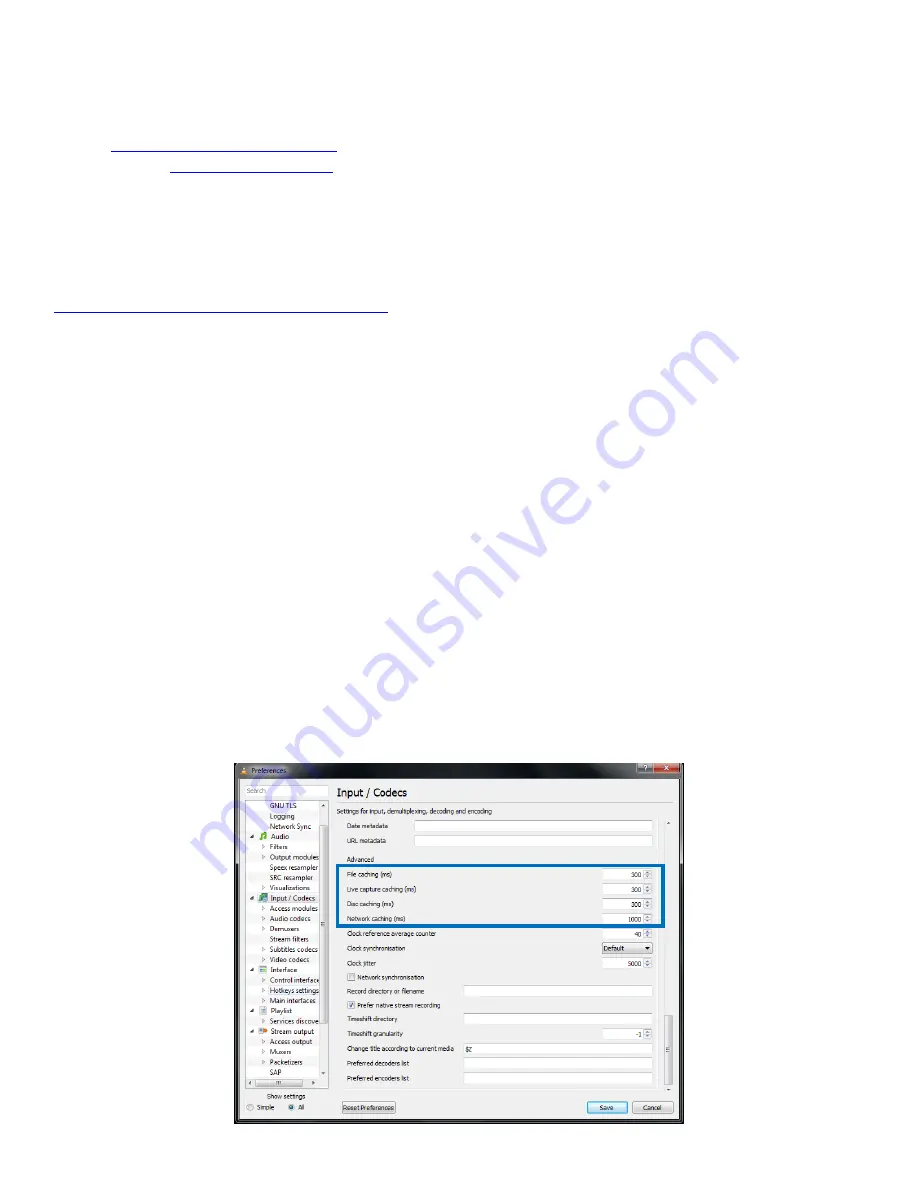
Can the FS-Hxx stream live video?
Yes. The live input video can be accessed in the live window of the web interface. Click the “Live” button to start the preview.
If one wants to preview the stream using an external player, the live video link can be found in the same page. Below links can be
used too (IP_Address to be replaced by the FS-Hxx IP address:
For HLS :
http://IP_Address/hls/preview.m3u8
For RTSP streams :
The live preview won’t start, why?
First, verify that FS-Hxx does detect the input signal. In the web interface, a blue dot with the input resolution must be displayed.
Instead, if “No signal” is displayed, verify the video input source and its connections to FS-Hxx.
Second, for PC users, verify that VLC plugin is installed. If not, it can be found here for download:
http://download.videolan.org/pub/videolan/vlc/2.0.5/
Restart your web browser after install.
For MAC and iOS users, note that RTSP streams cannot be displayed within the web interface but VLC player can be used to view the
stream. HLS stream is optimized for such platform.
What is the main purpose of the stream?
The live stream is used for preview and confidence monitoring. It is a 480x360 at 30/25 frames per second allowing to be played
back on a large number of devices: tablets/cellphones/Mac/PC.
Can you preview the recorded clips?
Yes. It is possible to preview and download recorded clips (and snapshots) in the “Recorded contents” page of the web interface.
The live video preview shows 5 to 10 seconds latency, how can I reduce it?
By default, the live preview uses the HTTP Live Streaming (HLS) protocol. This protocol offers a wide platform compatibility
(iOS/Mac/Windows) and good quality of service but the latency is high.
In order to optimize the latency, switch to RTSP streaming protocol. However, in this mode, the live stream cannot be played back
within the default web interface using iOS and Mac platforms. VLC player can be used externally.
To set an optimal latency using VLC (any platforms):
-
Open VLC application and open the Preference settings in “Tools” menu
-
Select “Input & Codecs” tab
-
Set default caching policy to “Low Latency” or “Lowest Latency” depending on your network performances.
Note: For experienced users, more settings are available by showing “All” settings (Input/Codecs menu, Advanced parameters)
VLC settings










