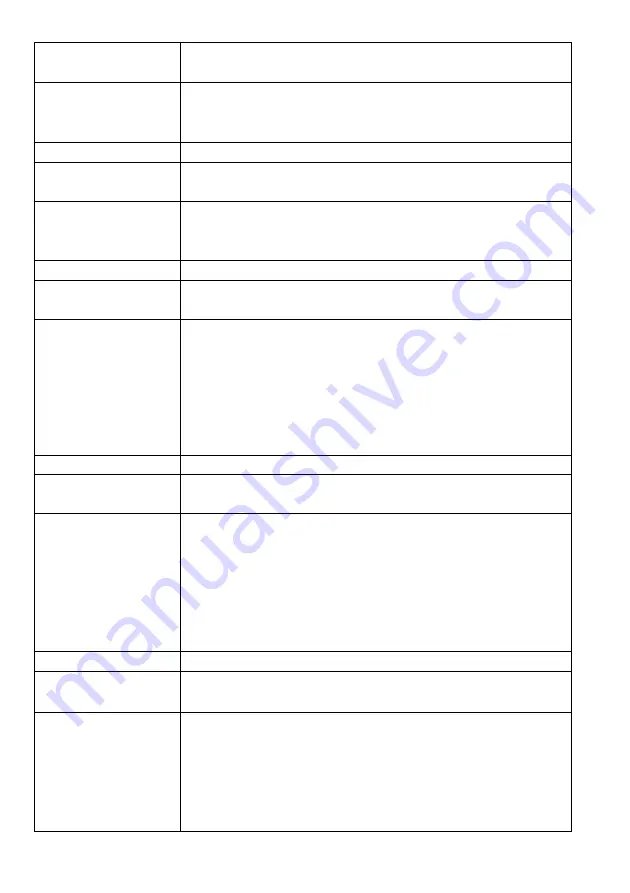
50
Symptoms:
•
Cannot communicate with PC to upload /
download test session.
Possible Causes:
(In probable
order)
•
Check that correct COM port is selected on PC.
•
Check USB cable is connected between PC and
COMPACT unit.
Problem Fault
Symptoms:
•
Rocking device.
Possible Causes:
(In probable
order)
•
Check for damaged or missing rubber feet.
•
If any of the rubber feet are damaged or missing
replace all four rubber feet.
Problem Fault
Symptoms:
•
Reversed or no volume measurements.
Possible Causes:
(In probable
order)
•
Ensure tubing is connected correctly. Ribbed
side of the tubing should be connected to the
ribbed half of the connector on the COMPACT
device and the blue tapping on the flowhead
connector
•
Ensure that the flowhead connecting tube is not
pinched or trapped.
Problem Fault
Symptoms:
•
Cannot print to internal printer.
Possible Causes:
(In probable
order)
•
Check that internal printer is selected in the
Report Options screen.
•
Check the paper is loaded correctly and not
reversed.
•
Ensure the green flap on the printer is pressed
down.
•
Internal printer failure – contact support.
Problem Fault
Symptoms:
•
Cannot print to external printer.
•
Corrupt or missing data on printout.
Possible Causes:
(In probable
order)
•
Check that external printer is selected in the
Report Options screen.
•
Check USB cable is connected between
COMPACT and printer.
•
Check printer as per manufacturers instructions.
•
Check printer compatibility – contact support.

























