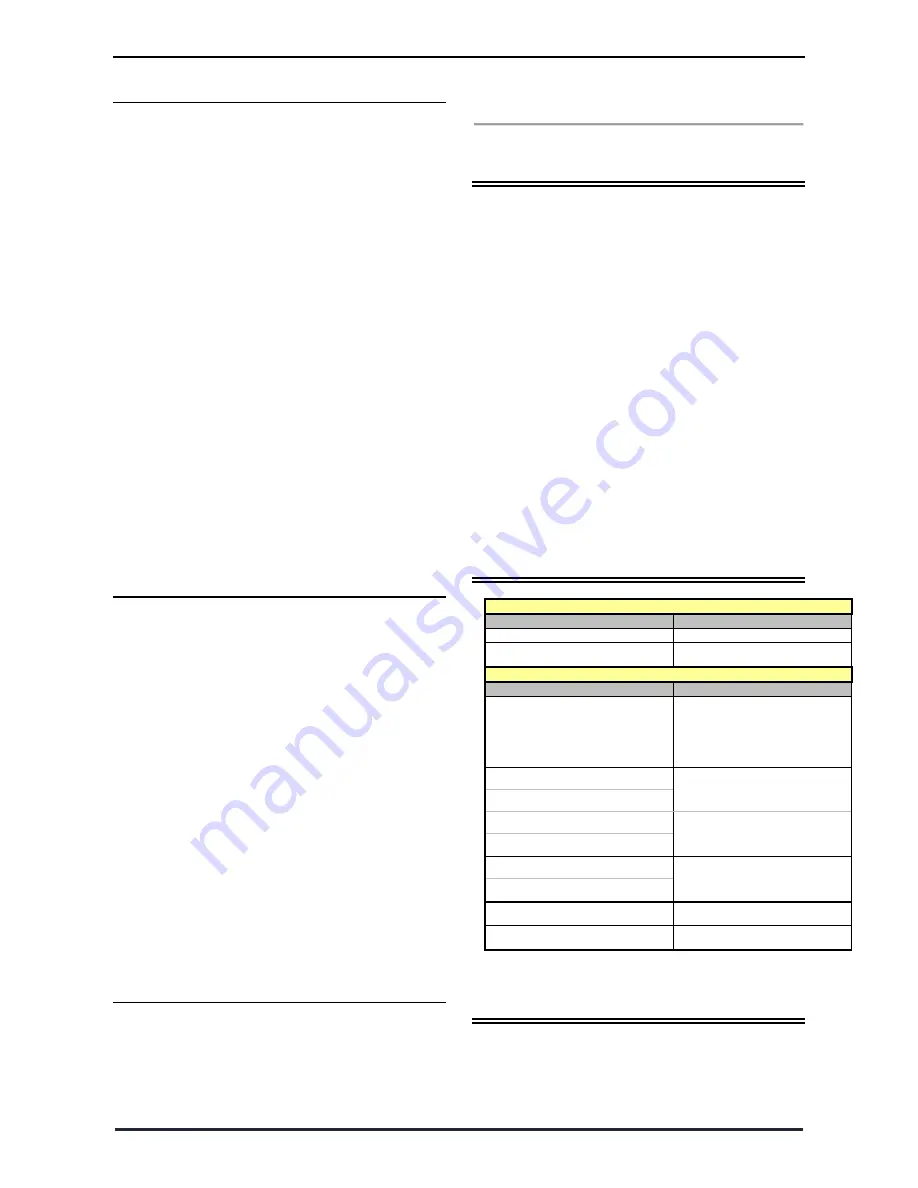
P a g e
|
3
© 2015 - 2016 Vital Home Systems, LLC
II. The Power Supply
An AC power adapter is required to connect to a
wall outlet. Only use the supplied DC 5V output and
micro USB adapter with the Wireless Control Panel
control panel.
Activating Rechargeable Backup Battery
In addition to the adapter, an internal
rechargeable battery in the Control Panel will
serve as a backup in case of a power failure.
During normal operation, the AC power
adapter supplies power to the Control Panel
and recharges the battery with the battery
switch in the ON postion
To charge the battery and have the battery
supply backup power in the event of a power
loss, remove the rubber battery switch cover
and slide the battery switch to “ON” with a
When the battery is fully charged, it can
provide back-up power for a period of at least
7 hours of standby time: It takes
approximately 48 hours to fully charge the
battery.
III. How to Install the Wireless Control
Panel
The easiest way to get to know the system and get
it up and running quickly is to place all the devices
and accessories programmed on a tabletop
before
locating and mounting them.
The Wireless Control Panel can be mounted on the
wall or wherever desired. Make sure that the
Wireless Control Panel is positioned at
approximately chest height, so that the display may
be easily seen and the keypad will be convenient to
operate.
Using the Wall Mounting Bracket as a
template, mark the positions of the two (2)
holes.
Drill the holes, then install the screws and
dowels provided.
Place the Wireless Control Panel unit onto the
Wall Mounting Bracket, with the front facing
towards you.
V. Getting Started
Power supplied by an external 5V DC power
adaptor: Two (2) beeps are emitted and the Power
LED Green flashes ON indicating that it has entered
Normal Mode.
Continue to program the unit as instructed in next
section.
Programming the Wireless
Control Panel
All programming and pairing of devices with the
Wireless Control Panel control panel sensors and
VC100 valve controller may be done the Vital Home
Systems PC software. The software may be
downloaded from Vital Home Systems Website at:
http://www.vitalhomesystems.com/#!resources/c9ds
You must register your Wireless Control Panel on the
Vital Home Systems Website to download the
software.
The Software is written only for Windows version 7
through Vista. Download and install the software to
your Windows Desktop prior to plugging the
Wireless Control Panel USB cable into the computer
and the Wireless Control Panel Control Panel. Please
see the software manual for programming
Wireless Control Panel
Local Programming Quick
Reference Chart
Wireless Control Panel in Normal mode Commands
Function
Keypad operation
Enter program mode
SET + # + (pin code) + SET
Clearing alarms
ACK Key
Commands while in Wireless Control Panel Program mode
Function
Keypad operation
Set phone number
SET + (1~10) + # + (phone
number) + SET
Clear phone number
SET + (1~10) + SET
Test phone number
TEST + (1~10) + SET
Cold Water Valve ID(01~64) close
SET + 20 + # + (1~64) + SET
Hot Water Valve ID(01~64) close
SET + 20 + # + (1~64) + * + SET
Cold Water Valve ID(01~64) open
SET + 21 + # + (1~64) + SET
Hot Water Valve ID(01~64) open
SET + 21 + # + (1~64) + * + SET
Disable Auto Water Shutoff feature
SET + 30 + SET
Enable Auto Water Shutoff feature
SET + 31 + SET
Water sensor & Valve Range Test
TEST + 80 + SET
Pin code (passcode) change
SET + 90 + # + (pin code) + SET
How to Use
Programming Mode
The Wireless Control Panel may also be programmed
for certain functions locally on the control panel
face. See the next section how to program the
Wireless Control Panel locally.













