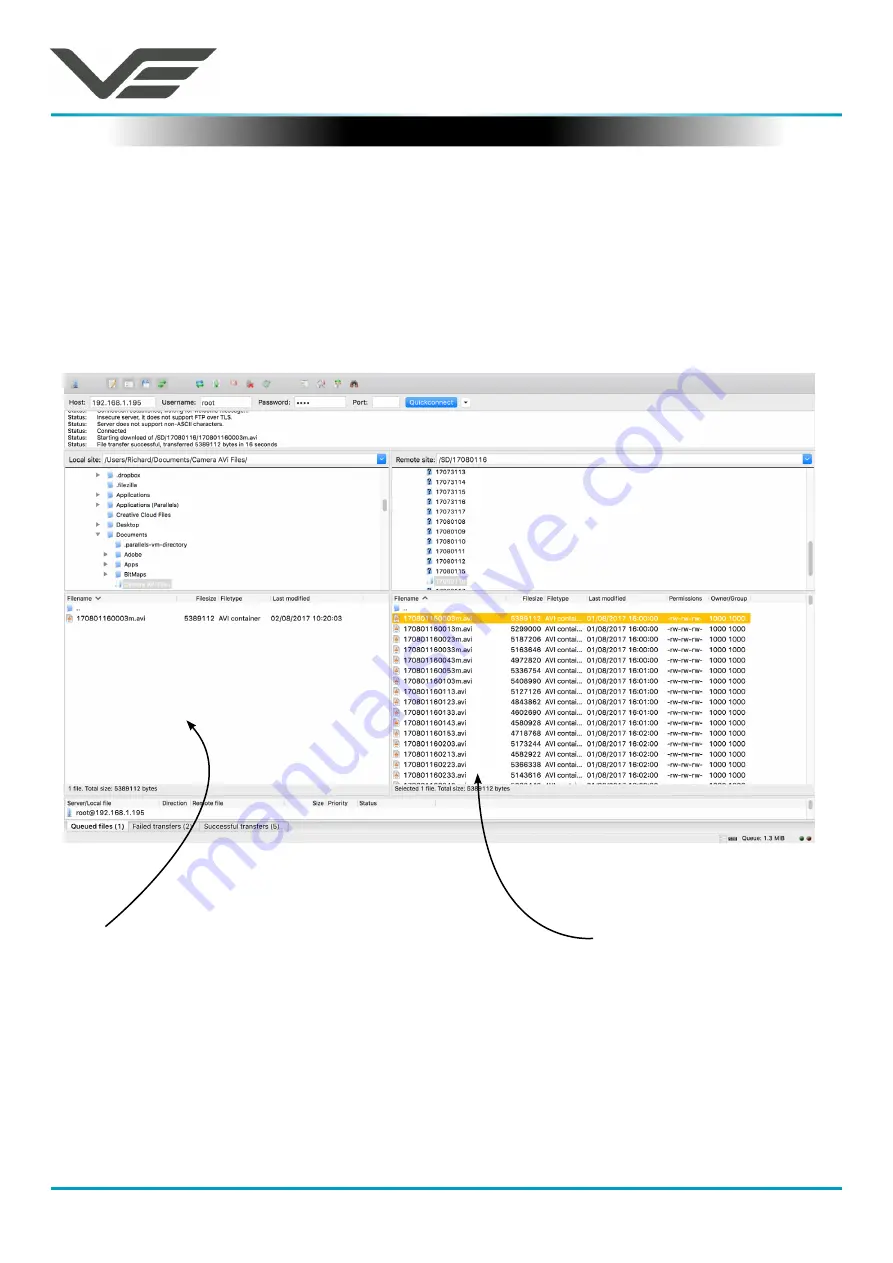
HD IP Camera
August 2020
Visual Engineering
Video solutions. Integrated
visualengineering.co.uk
Page 27
Using FileZilla
With FileZilla downloaded, installed and running it will appear as shown below.
Set the Host = IP Address of Camera, default IP Address of
192.168.1.195
is shown here
Username = Camera Username, the default is
root
Password = Camera Password, the default is
1234
Then press ‘Quickconnect’
Files can be dragged across to the location selected on
the local computer
Recordings on the camera will be stored in the directory structure: SD/YYMMDDHH/ as shown
above. Individual files can then be selected and downloaded or dragged across to the storage
location selected on the local computer.
File structure on the SD card
of the camera
















































