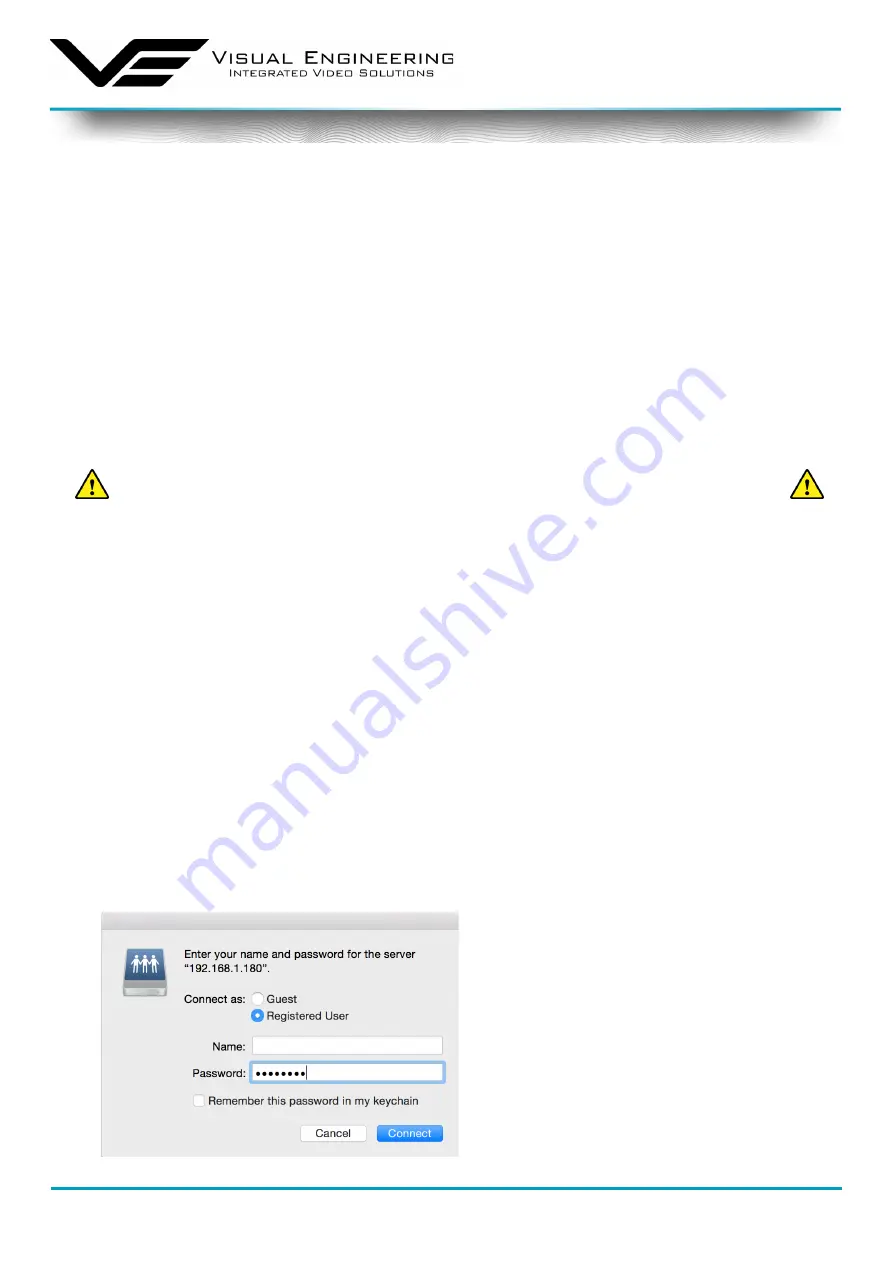
visualengineering.co.uk
Page 11
DropCam-SDR
Sept 2022
Maintainer Guide
Activating the Web Interface
The following web browser control interface is not required for normal operation. Web browser
control of the Mesh radio should only be undertaken by users wishing to achieve the following:
• Switch the operating mode of the radio
• Change the system frequency
• Change the system IP addresses
• Change the Encryption key
• Understand the RF performance of the system better
Maintainers should be very careful when using this interface because it is
entirely possible to make changes that will leave the unit inoperable,
requiring it to be returned to base for repair.
Power up the DropCam-SDR and connect its configuration cable to the green Ethernet connector.
Then connect the RJ45 connector to a PC�
• Open a web browser on the PC
• Type the IP address of the unit e�g�
192.168.1.180
into the address bar
• The web browser opens a
Login Prompt
Login Prompt
• Authentication is required to connect
• By default there is no user name
• By default the Password is
Eastwood
• Click the Connect button
To find IP address of the DropCam-SDR radio check the details of the external device in the radio
app of the TM-RX Receiver�
If the TM-RX Receiver is not being used in partnership with the DropCam-SDR then use the Node
Finder application to find the radio’s IP address on the connected network.
Mesh Radio Configuration
This section is intended for the Maintainer to setup the network and radios using a web browser
control interface�























