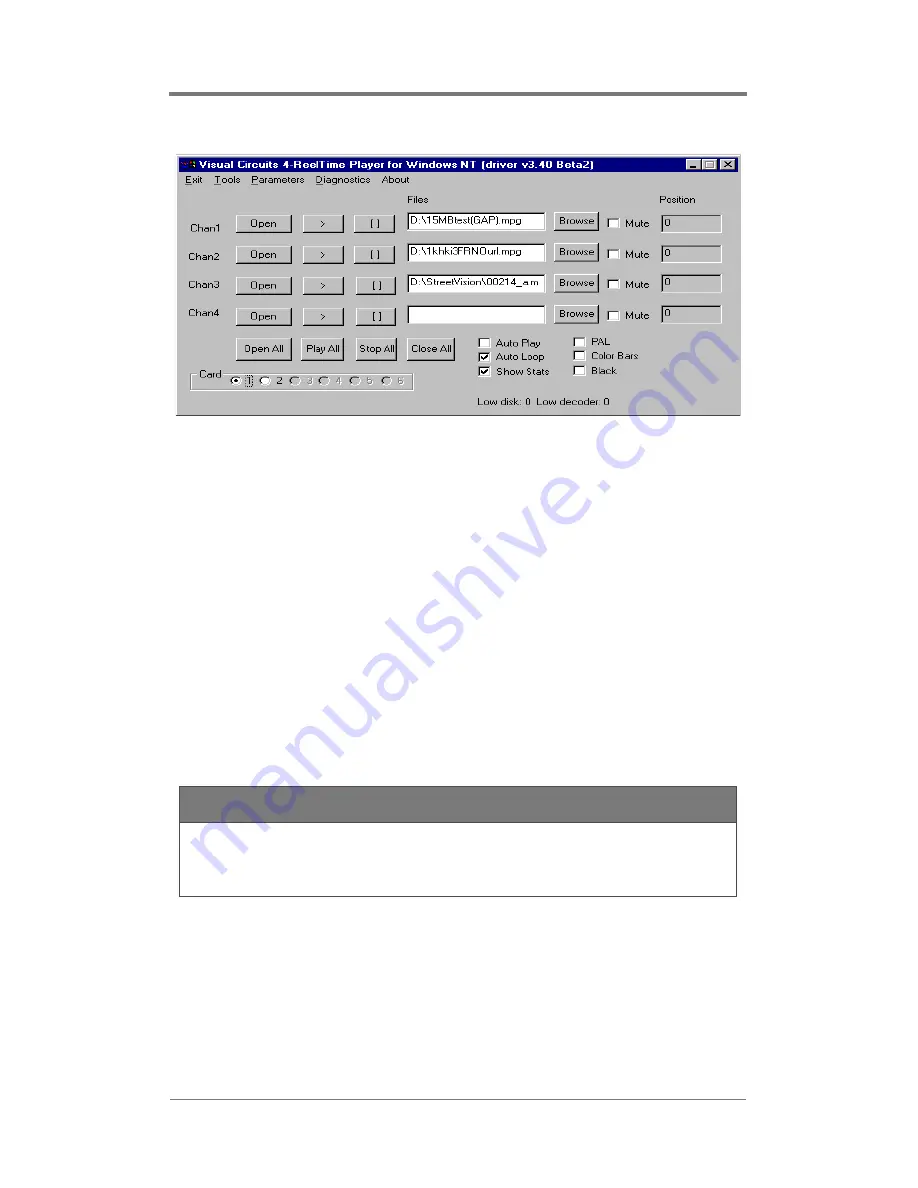
Troubleshooting Overview
34
Figure 8.
Vidserve Playback Application
On the main application window, the radio button selected should
indicate Card 1 found. If it states “VCC4Pro driver not found” see
page 37 for tips on how to fix the error.
2. Next, select Color Bars on the main window. In Composite
and Svideo modes, color bars should be visible. In RGB mode,
color bars will appear incorrectly due to syncronization
requirements, though a color bar representation should appear.
If the board indicates activity, the driver is installed and the
card is initialized. If no output is seen, double check displays
and cables. If there is still no output, power the server down
and repeat the initial server check up and color bar test.
3. With color bars visible, select Black on the main window.
Displays should go to black.
4. Be sure Auto Play and Black are not selected. Using the
Browse button, select a file for channel 1 and click Open. Note
the Position window and see that the counter has stopped
increasing. Next click the Open button for channel 1 and be
sure that the position counter resets and does not increase.
NOTE
This ''Black'' does not generate a video output signal
to the displays.
Summary of Contents for ReelTime 4
Page 1: ...ReelTime 4 4ReelTime Pro User Manual Visual Circuits Corporation ...
Page 8: ...iv Contents ...
Page 13: ...Overview 5 Figure 1 Front view of 4ReelTime Pro board Figure 2 Front view of ReelTime 4 board ...
Page 16: ...Overview 8 ...
Page 22: ...Installation Guide 14 ...
Page 40: ...Multi Card Servers 32 ...
Page 44: ...Troubleshooting Overview 36 ...
Page 54: ...Troubleshooting Tips 46 ...






























