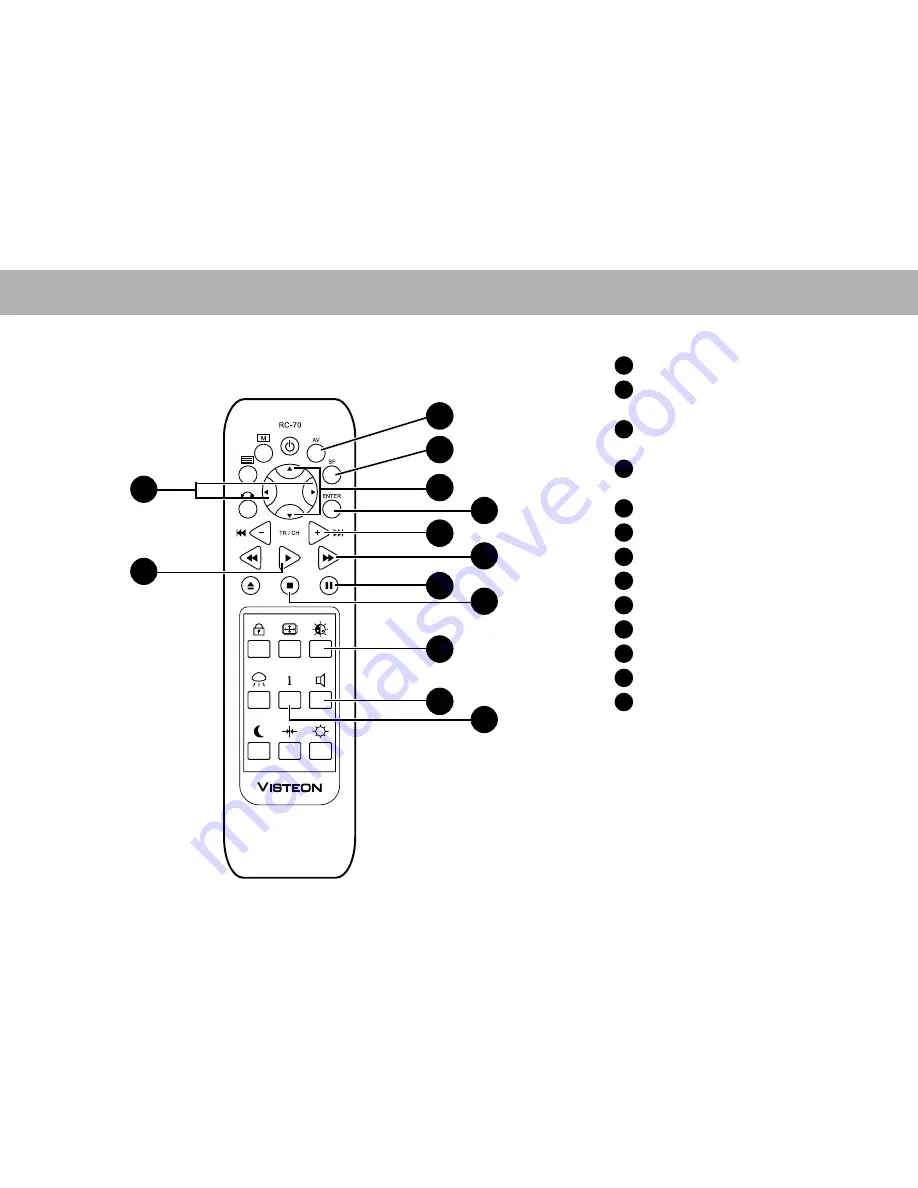
Audio/Video channel button
Special Feature button (this feature is
currently not available)
Screen position selector (Up/down)/
Menu navigation buttons
Volume control/Menu navigation
buttons
Enter button
Skip Forward/Next Track button
Play button
Fast Forward
Pause button
Stop button
Colour/Contrast/Brightness button
Current system profile button
Mute
18
System features
Remote control features
1
2
3
4
5
6
7
8
9
10
11
12
13
1
2
3
4
5
8
9
11
13
1
2
3
6
9
11
13
12
8
10
7
Summary of Contents for OH-7000
Page 14: ...27ENGLISH...

































