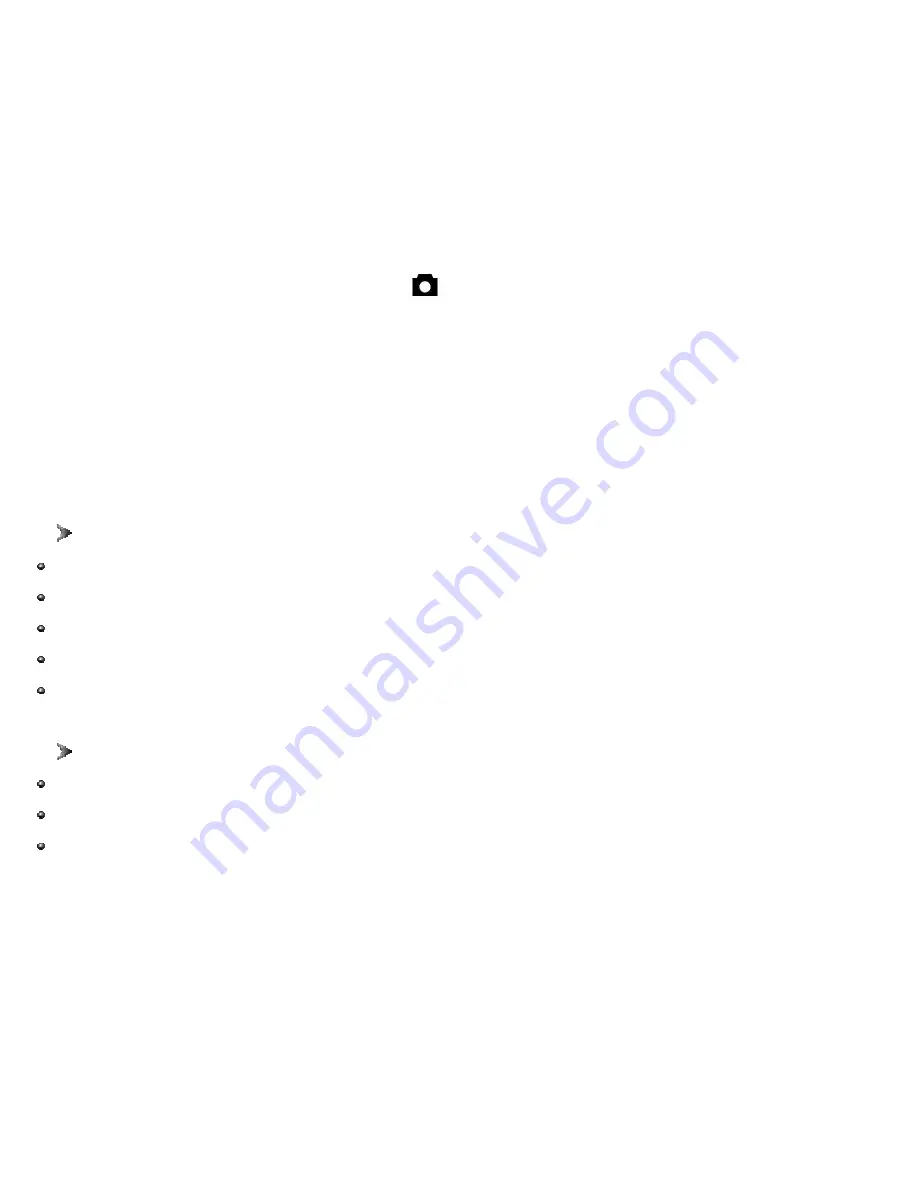
- 8 -
Customizing VQ3010 Settings
Capture Function Menu
When user slide the
Function
switch to (Capture Status). Press the
MENU
button
can turn on capture function menu. Press the
▲
or
▼
button to change the current
selected setting, press the
◄
or
►
button to enter the next menu.
Press the
OK
button to confirm the setting and return to shooting status.
Note: If you want to set the options included with submenu. Please use
▲
or
▼
to
change the current selected setting, press the
OK
button to confirm the setting
and return to shooting status.
Capture
Cancel: Exit the present menu.
Single: Take one picture.
Self Timer: Take the picture with self-timer.
Video 320x240: Take the video about 0.07M pixels.
Video 192x144: Take the video about 0.03M pixels.
Color
Cancel: Exit the present menu.
Auto: Adjust the parameter according to the capture surroundings.
Exposure: Set exposure value (EV value) manually to compensate for certain lighting
conditions including: backlighting, indirect indoor lighting, and dark backgrounds.
The setting can be adjusted in 0.3 steps within the range from –1.5 to +1.5 with steps.
You can check the result of the compensation by viewing the image on the TFT.













