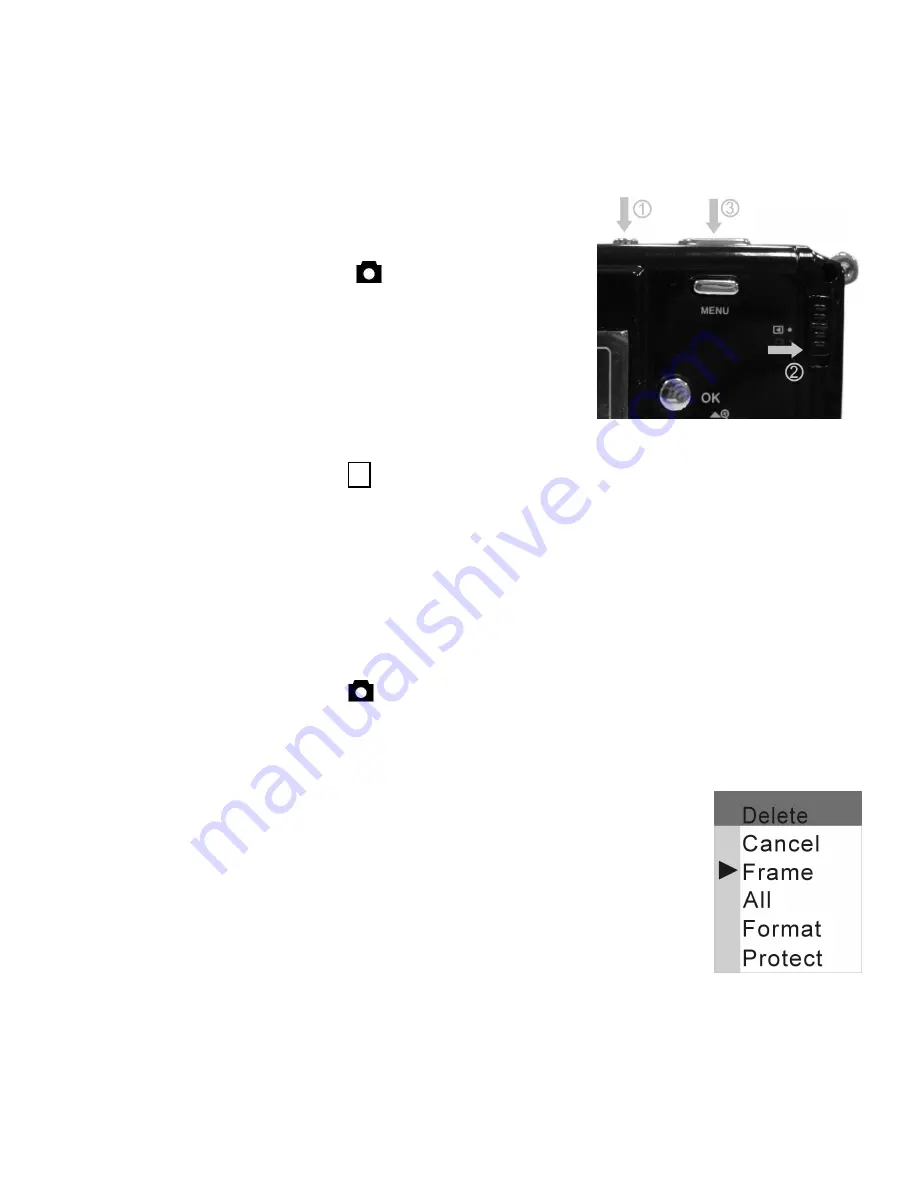
- 5 -
Taking images
a. Press the
Power
button on the camera for
about 3 seconds to turn on the camera.
b. Slide the function switch to (capture status).
c. Use TFT or viewfinder to compose the image
and hold the camera steady.
d. Press
Shutter
button to take images.
Reviewing images
a. Turn the
power
on.
b. Slide the function switch to
►
(playback status).
c. The captured images display on the TFT as thumbnails mode.
Press the
OK
button to display the selected image in
full screen size.
d. Press the
◄
(Flash)
and
►
(MODE)
buttons to stroll
through the files.
e. Press the
▲
and
▼
buttons to zoom in or zoom out the files. Press the OK button
twice to cancel the zoom.
f. Slide the function switch to (capture status).
Erasing files from memory
a. Turn the power on and slide the function switch to playback status.
b. Press the
◄
(Flash)
and
►
(MODE)
buttons to select the file
you want to delete.
c. Press
the
Menu
button and you will see the toolbar as right.
d. Press the
▲
and
▼
buttons to select [Frame] and then press
Ok
button to confirm.
e. Slide the function switch to (capture status).













