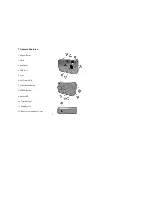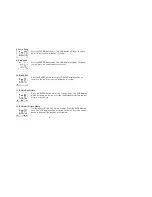7
5. Compression Rate
Press the Power/Mode button seven times. The LCD display will be as
shown on the left. Press the shutter button to confirm for shooting more
images but small size.
Press the Power/Mode button eight times. The LCD display will be as
shown on the left. Press the shutter button to confirm for shooting few
images but big size.
6. PC-Cam mode
Press the Power/Mode button nine times. The LCD display will be as
shown on the left. Connect your camera to the computer with the USB
cable.
7. Frequency Setting
Press the Power/Mode button ten times. The LCD display will be as
shown on the left. Press the shutter button to confirm. You can set the
frequency according to the frequency of local power mains.
Press the Power/Mode button eleven times. The LCD display will be as
shown on the left. Press the shutter button to confirm. You can set the
frequency according to the frequency of local power mains.