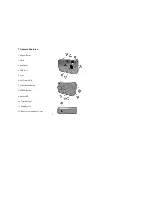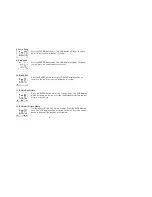3
Force Flash:
the flash fires every time you take a picture, regardless of the lighting
conditions.
Auto Flash:
the camera detects ambient lighting conditions, and the flash fires if it
detects insufficient light.
6. Self-Timer
If you would like to get into the image you may use the self-timer feature to delay image
capture by ten (10) seconds. Place the camera on a tripod or a flat, stable surface.
Turn on the camera. Press the Power/Mode button four times until the “ ” icon
appears on the LCD display.
Press the Shutter button the camera will beep as it counts down. The camera will capture
an image automatically after 10 seconds.
7. AVI Capture
You can capture motion-video clips using the AVI capture feature. The image is stored in
AVI format. The image counter increments by one after movie clips are stored. Video
clips are captured at a resolution of 320 x 240. The movie-clip frame rate will be
approximately six frames per second. Movie clips are silent. (No audio.) To use the
AVI capture mode follow these steps:
Step 1:
Power on the camera. Press the Power/Mode button five times until the “ ”
icon appears on the LCD display.
Step 2:
Once the
Shutter
button is pressed, the camera will beep and the camera starts
recording videos and the red LED will blink.
Step 3:
Press the
Shutter
button again to stop recording. The camera will stop recording
automatically when the built-in memory is full. When the built-in memory is full,
the word “FUL“ will be shown on the LCD display.