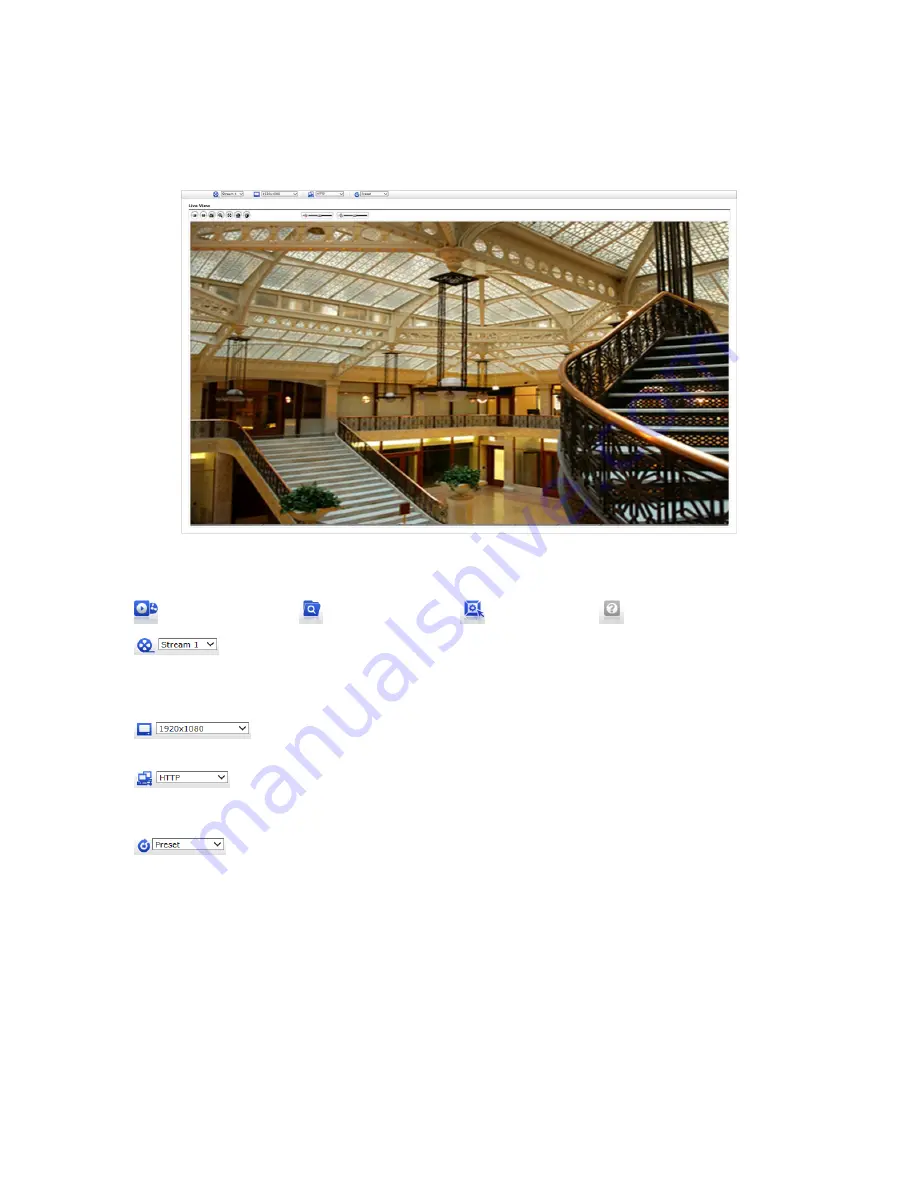
11
3.4 Live View Page
The Live View page comes in several screen modes: 1920x1080, 1280x1024, 1280x720(960),
1024x768, 704x480(576), 640x480(360) and 320x240. Users are allowed to select the most
suitable one out of those modes. Adjust the mode in accordance with your PC specifications and
monitoring purposes.
1) General controls
Live View Page
Playback Page
Setup Page
Help Page
The video drop-down list allows you to select a customized or preprogrammed
video stream on the Live View page. Stream profiles are configured under Setup
> Basic Configuration > V
ideo & Image. For more information, please see “Basic
Configuration > Video & Image” of User’s Manual.
The resolution drop-down list allows you to select the most suitable one out
of video resolutions to be displayed on Live View page.
The protocol drop-down list allows you to select which combination of protocols
and methods to use depending on your viewing requirements, and on the
properties of your network.
The preset drop-down list allows you to select the preset number.
Zoom position can be saved at any preset number.
Summary of Contents for VK2-108VRDIR35V16e
Page 2: ...2...




















