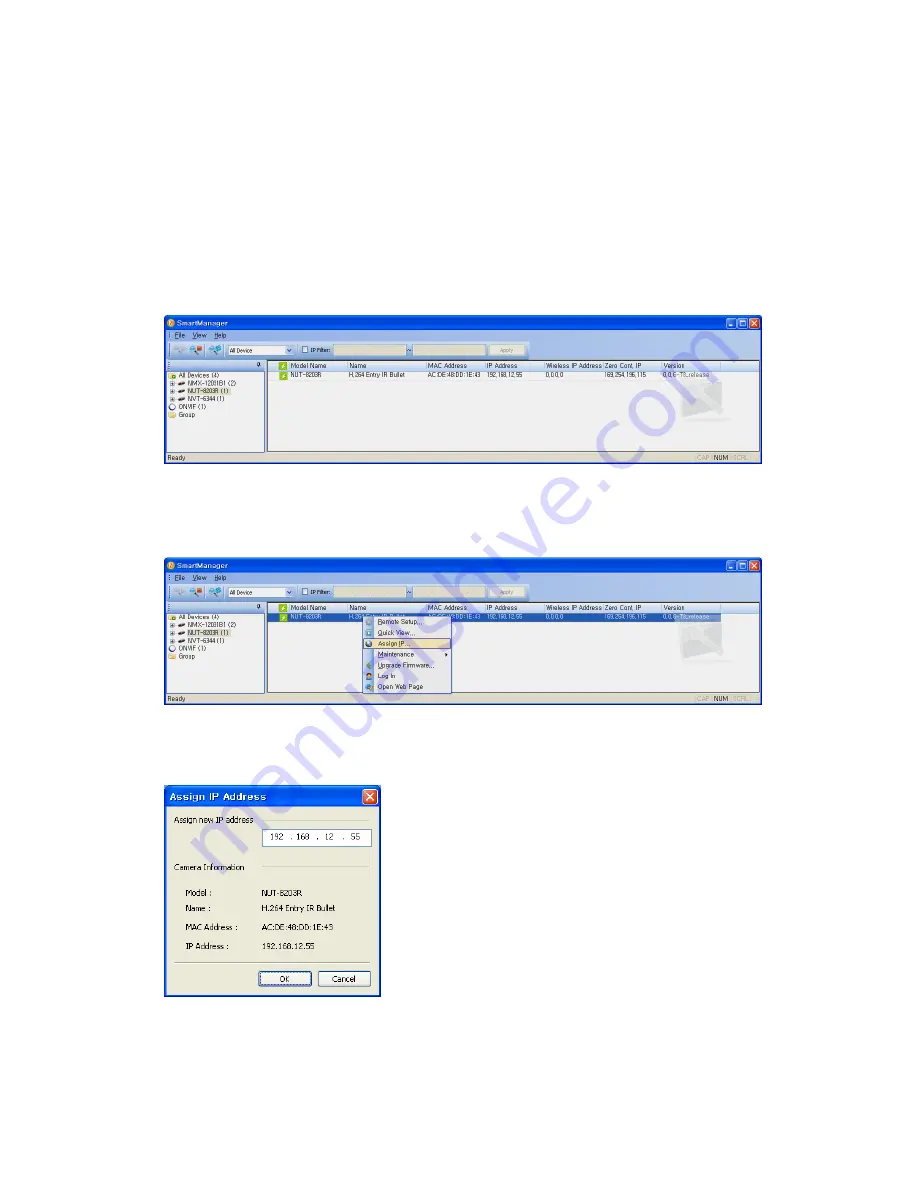
Quick Installation Guide
VK2-1080BIR37e Quick user guide V1.0
6
2.2 Network Connection and IP assignment
When the camera is first connected to the network it has no assigned IP address. So, it is necessary
to allocate an IP address to the device using
the “Smart Manager” utility found on the supplied CD.
(Default IP 192.168.30.220)
1.
Connect the VK2-1080BIR37e to the network and power up.
2.
Start SmartManager utility (Start>All programs>SmartManager>SmartManager), the main window
will be displayed, after a short while any network devices connected to the network will be
displayed in the list.
3.
Select the camera on the list and click right button of the mouse. You can see the pop-up menu
below.
4.
Select Assign IP. You will see the "Assign IP Address" window. Enter the required IP address.
Note:
For more information, refer to the Smart Manger User’s Manual.












