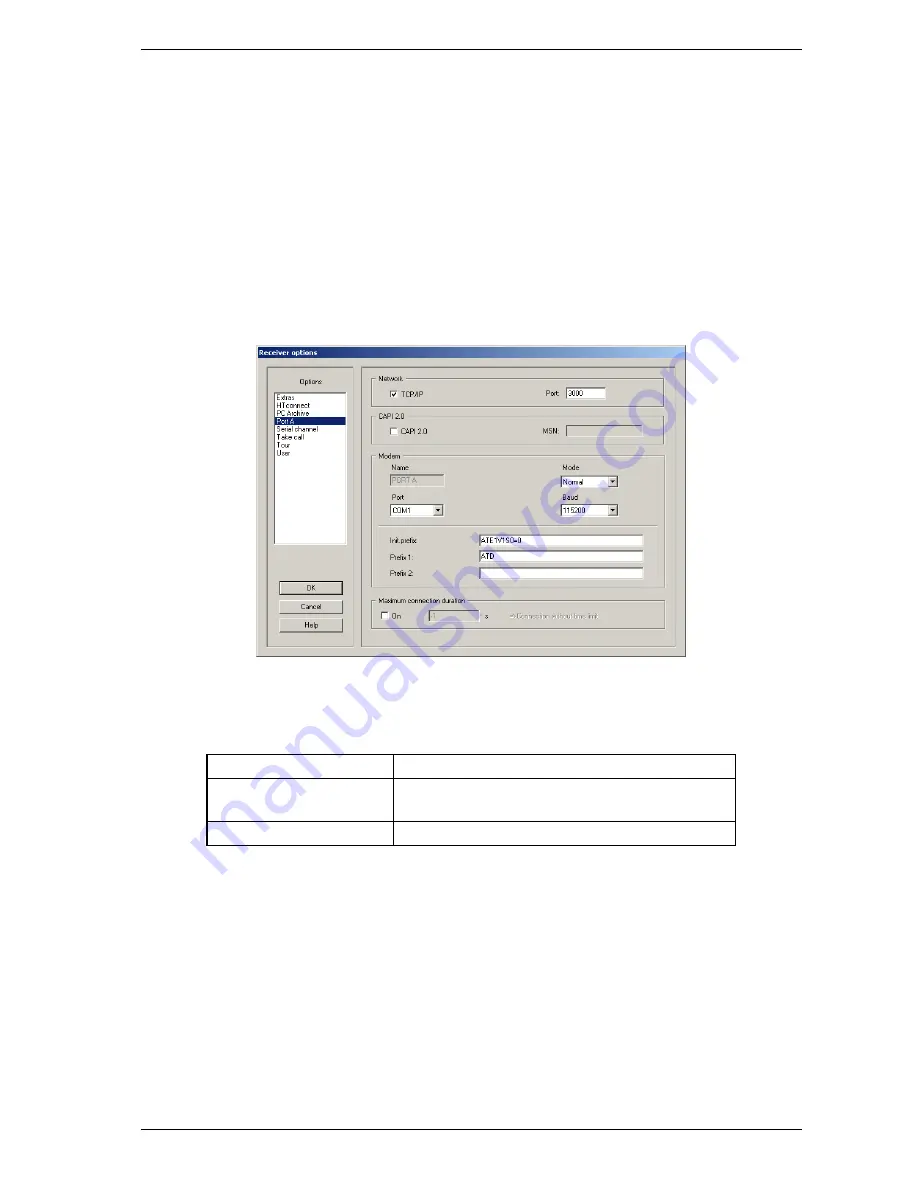
Quick Installation Guide
Vista
10
SmartDisc 10IP
RT
1.8
Initial Setup Operation
1.8.1
Installation of SmartControl
The scope of delivery (See "Included in Delivery" on page 6) for your SmartDisc 10IP
RT
includes the
installation CD. Install SmartControl to commission the device.
To operate the software, the user requires read/write rights on the receiver PC (administrator rights).
Online help
Using an installed Adobe Reader, there is a context-sensitive help available for SmartControl; you can call
this up via the F1 key or using the Help button.
Port A configuration
After starting the SmartControl software, it may be necessary to modify the settings for Port A. To do this,
select the Setup button and in the Receiver options dialogue window the option Port A. Confirm the changes
made using OK.
Relevant changes:
Option
Description
Network: Enable TCP/IP
Enables TCP/IP connection (including USB direct
connection) to the device
CAPI 2.0: Enable CAPI 2.0
Enables CAPI (ISDN) connection to the device
1.8.2
USB connection from SmartControl to the device
Driver installation
For a USB connection, if required the corresponding driver must be installed on your receiver PC. The driver
can be found in the SmartControl program directory, sub-directory \Drivers. If necessary, please consult the
detailed information on driver installation from the SmartControl software manual.
Establishing the connection to the device
Start SmartControl. Click on the Dial button and in the Transmitter index dialogue window, select the entry
USB Direct Connection. Establish a connection to the device using Dial.
To change the settings for the device. (See "Parameter settings for the device" on page 12).
Summary of Contents for smartdisc 10IPRT VLS2-10IPRT
Page 2: ......
Page 4: ...Quick Installation Guide Vista 2 SmartDisc 10IPRT This page is intentionally left blank...
Page 6: ...Quick Installation Guide Vista 2 SmartDisc 10IPRT This page is intentionally left blank...
Page 20: ...Quick Installation Guide Vista 14 SmartDisc 10IPRT This page is intentionally left blank...
Page 21: ......





















