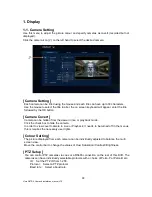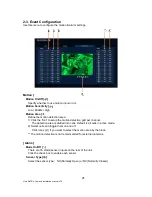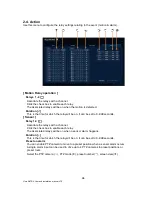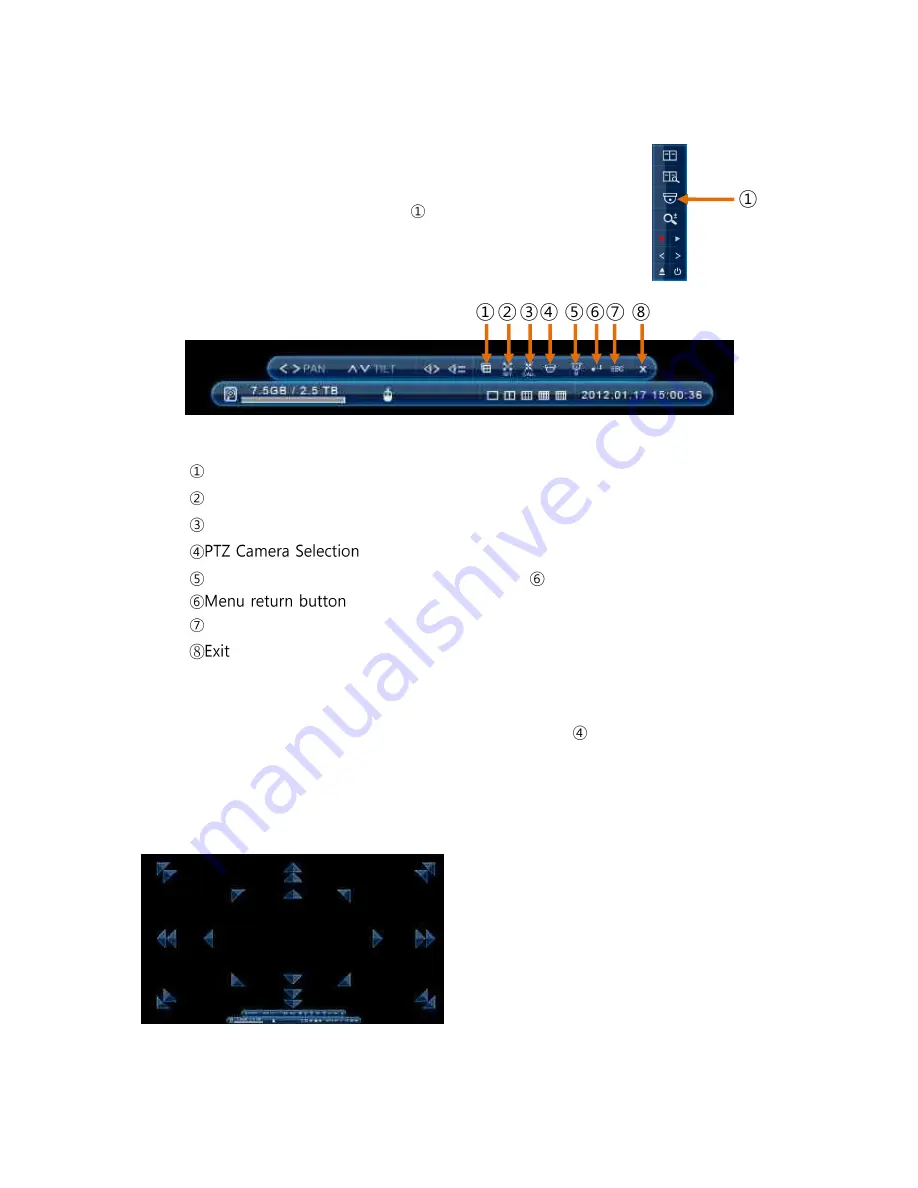
34
Vista QXTRA User and installation manual V1.0
4-1. PTZ Control by mouse
1. Click the right button the mouse, the popup menu will appear.
2. To control Pan/Tilt, click the P/T icon(
).
3. The PTZ menu will be displayed on screen.
The user can control PTZ cameras using PTZ menu.
Multi-screen Display selection
Set Preset
Call preset positions
Dome Menu: Entering the Dome Camera menu
Tilt Up / Zoom In
Menu escape button
[ Camera selection ]
The PTZ cameras can be controlled in either full screen or split screen mode.
If in split screen mode press the PTZ Camera Selection button(
), the PTZ camera icon
will step from one camera to the next on the split screen.
[ Pan and Tilt control ]
The camera is moved by clicking and dragging around the screen, the closer the cursor is to
the centre of the screen the slower the camera will move, the directions is indicated byu on
screen arrows:
Summary of Contents for Quantum XTRA
Page 2: ...2 Vista QXTRA User and installation manual V1 0 This page is intentionally left blank ...
Page 4: ...4 Vista QXTRA User and installation manual V1 0 This page is intentionally left blank ...
Page 82: ...82 Vista QXTRA User and installation manual V1 0 Operator Notes ...
Page 83: ...83 Vista QXTRA User and installation manual V1 0 Operator Notes ...