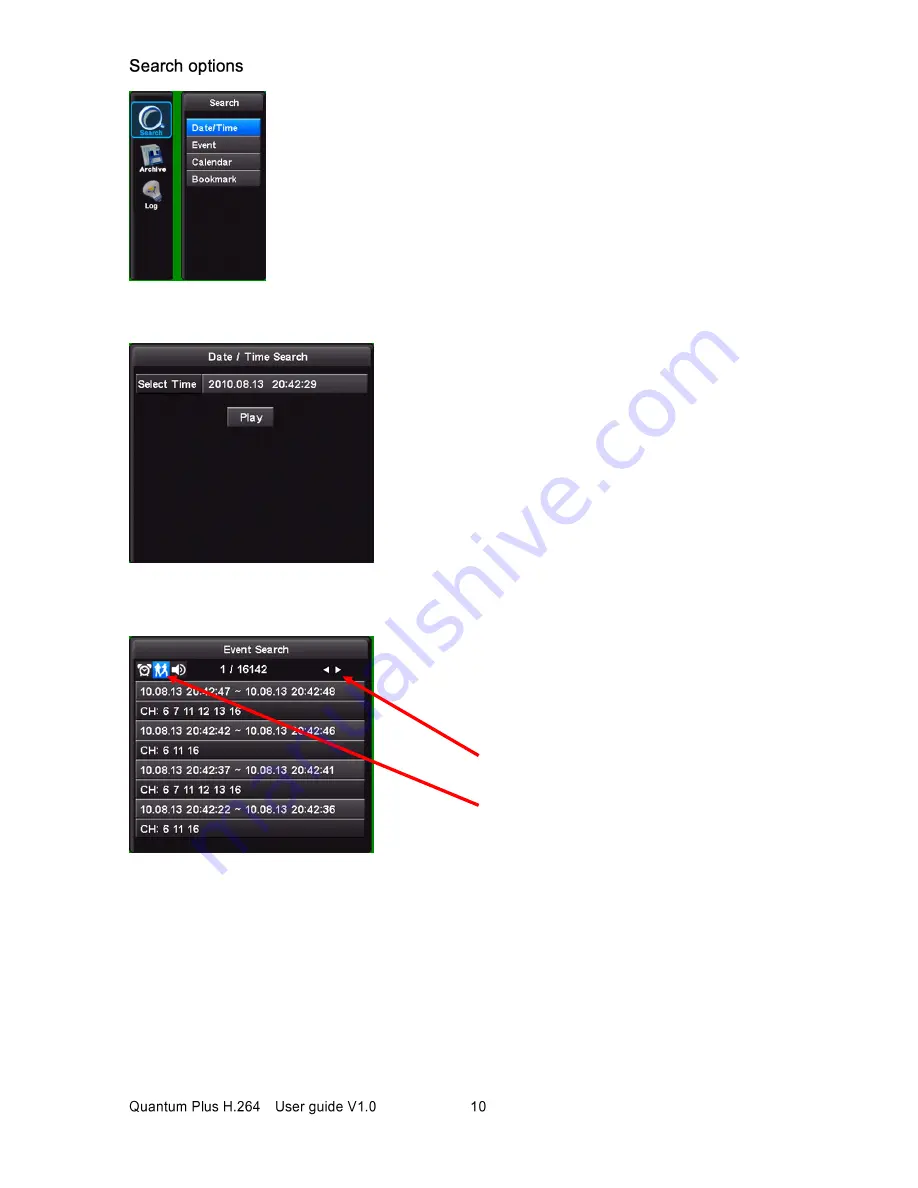
–
- Date / Time Search
- Event
To playback from a specific Date and Times,
Use the arrow keys and numeric keys to
enter the
Start date and Time.
Next click on the
Play
button.
Within the search menu there are 4 ways of
reviewing recorded footage:
1. Date and Time
2. Event
3. Calendar
4. Bookmark
When the Event search menu is selected the
adjacent screen will be displayed.
Alarm Events and Motion Events can be
filtered by clicking on the icons on the top left
of the list.
Use the forward and reverse arrows to step
through the pages of events
Alarm, Motion and Audio events can be listed
separately by clicking on the relevant icon
Click on
Play
to play the Event
Click on
Archive
to record the Event to an
Archive Media.






















