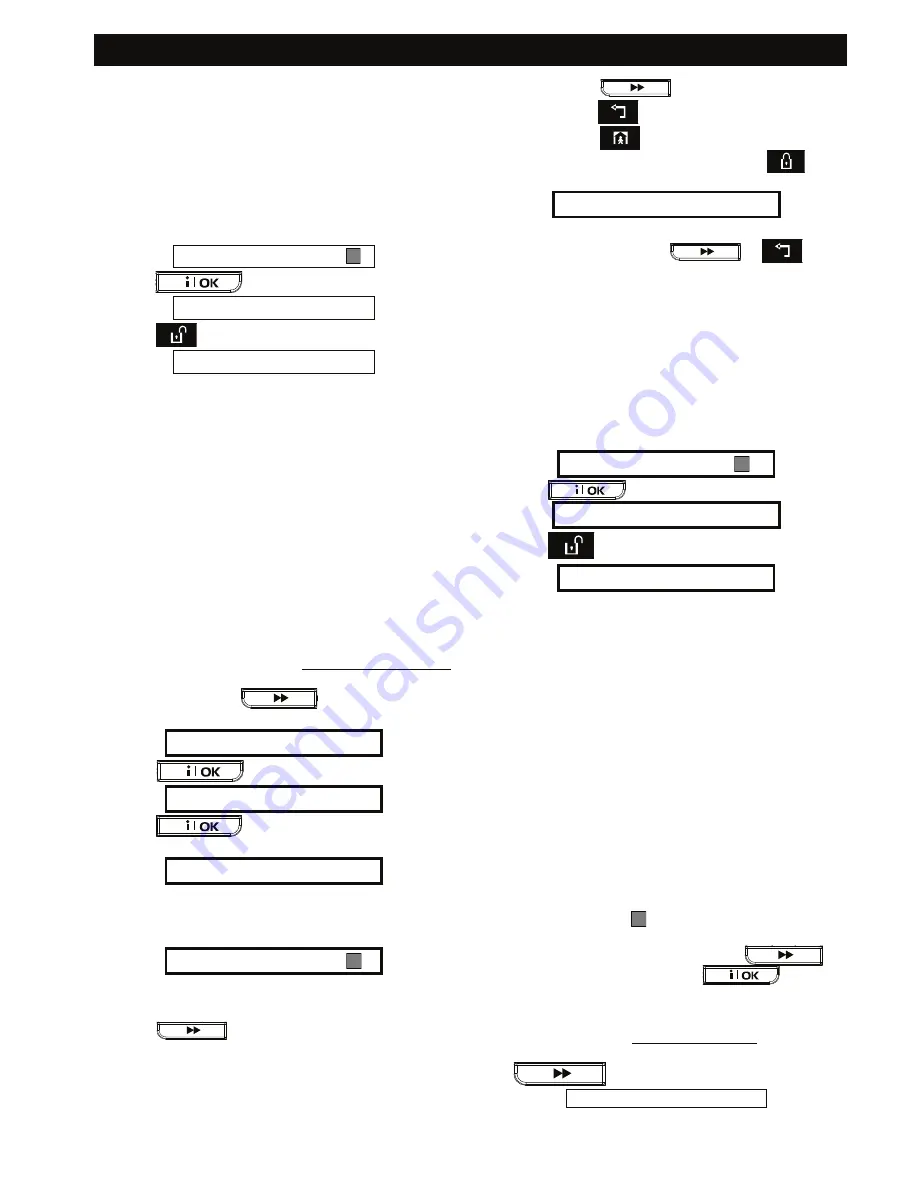
USER SETTINGS
30
D-302542
Deleting Keyfob Transmitters
Occupied keyfob memory locations must be cleared
(enrolled ID must be deleted) before enrolling a new
ID. To delete an existing ID, proceed as follows:
A.
Select the desired memory location, as described
in the previous paragraph, steps A-C. If, for
example, you selected
keyfob No. 5,
the display
will read:
Keyfob No. 5
B.
Click
. The display will change to:
<OFF> to delete
C.
Click
.
The display
will change to:
Keyfob No. 5
Note that the dark box at the far right has
disappeared. It is now possible to enroll a new ID. It
is also possible to leave the cleared keyfob location
free and simply exit to the main menu.
Enrolling Proximity Tags
When partition is enabled:
Each proximity tag
assigned to a partition will function as determined in
"Setting the User Codes". Therefore, each proximity
tag must be assigned a relevant user code. For
example, proximity tag 3 is assigned to user code 3.
Up to 8 proximity tags can be enrolled to the
PowerMax PRO.
Proximity tag enrolling involves the following steps:
A.
Having entered your Master User Code
successfully (see Entering the User Settings
Menu), Click the
button (repeatedly,
if necessary) until the display will read:
E N R O L L P R O X T A G
B.
Click
. The display will read:
T a g N o : 1
C.
Click
. The display will prompt you to
initiate a transmission from the chosen tag:
P R E S E N T T A G
D.
Present the tag to the control panel left bottom
side. In response, the “Happy Tune” (- - - –––) will
sound and the display will change to:
T a g N o : 1
A dark box will appear at the far right, indicating
that the chosen tag has been enrolled.
E.
Click
and enroll the next proximity tag
(2, 3,...8), as described in step D.
F.
From this point on, you may continue in several
different directions:
•
If you wish to enroll another tag, select the
desired number by:
- Clicking
to go up
(6 7 8.....)
-
Clicking
to go down (4 3 2.....)
-
Clicking
<tag#>.
•
To return to the main menu, click
. This
will bring back the display:
< O K > T O E X I T
You may now review and select any other mode on
the User menu (by clicking
or
).
Deleting Proximity Tags
Proximity tag memory locations must be cleared
(enrolled ID must be deleted) before enrolling a new
ID. To delete an existing ID, proceed as follows:
A.
Select the desired memory location, as described in
the previous paragraph, steps A-C. If, for example,
you selected
Tag No. 5,
the display will read:
T a g N o . 5
B.
Click
. The display will change to:
< O F F > T O D E L E T E
C.
Click
.
The display
will change to:
T a g N o . 5
Note that the dark box at the far right has
disappeared. It is now possible to enroll a new ID. It
is also possible to leave the cleared zone or memory
location free and simply exit to the main menu.
Setting the Voice Options
Remember:
Voice prompts are heard over the built-
in loudspeaker subject to two conditions:
- The voice option is enabled as shown below
- The loudspeaker is enabled by pressing the “7”
key (see Chapter 3 - Voice ON-OFF)
Here you may select one of two options:
Enable prompts:
Voice announcements
Disable prompts:
No voice announcements
The presently programmed option will be shown, with
a dark selection box ( ) at the far right of the display.
You may view the other option (that does not have a
dark box at the far right) by clicking
. A
dark box will appear if you click
while the
other option is displayed.
To set the voice option, proceed as follows:
Having entered your Master User Code successfully
(see above - Entering the User Settings Menu), click
the
button until the display reads:
SET VOICE OPTIONS
From here, proceed as follows:






























