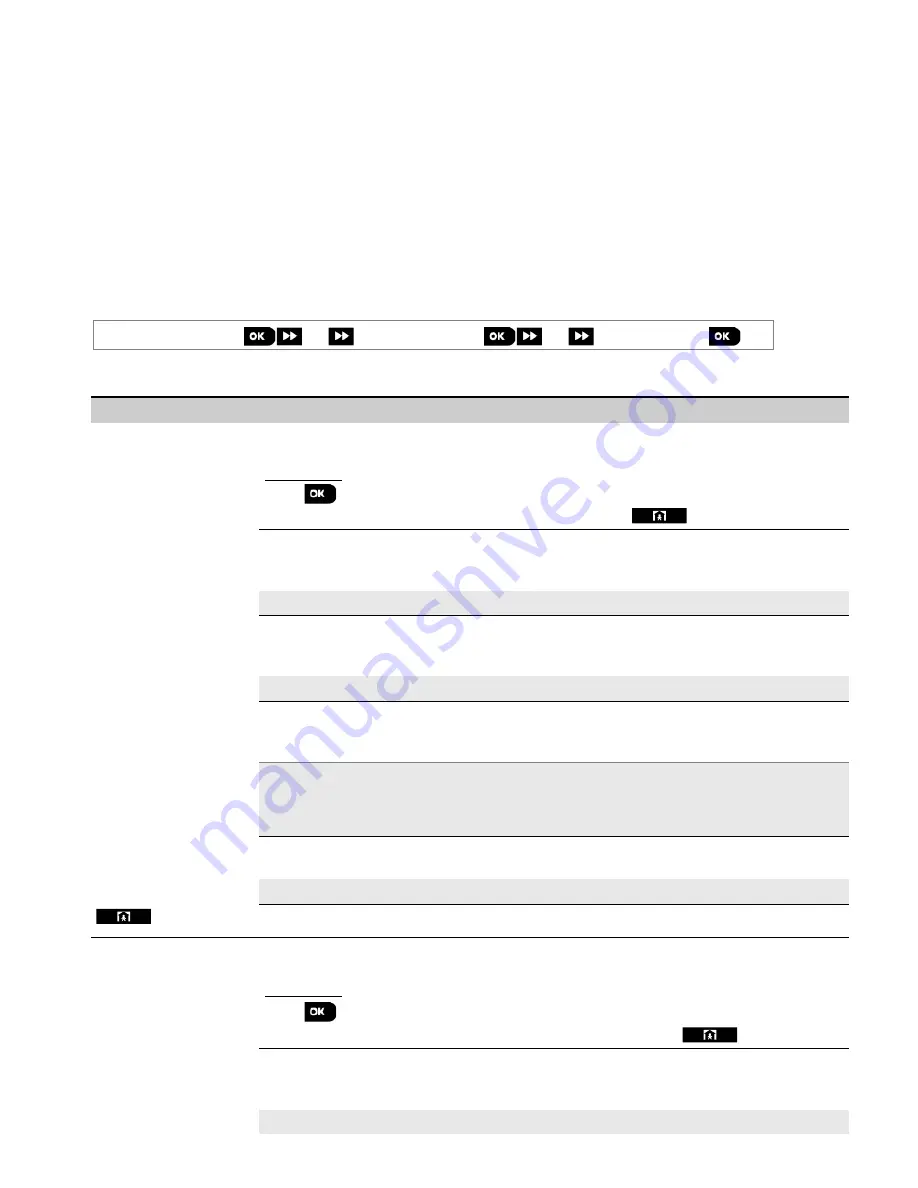
4. PROGRAMMING
D-305735 PowerMaster 360 Installer's Guide
37
4.6.6 Configuring Upload / Download Remote Programming Access Permission
Using a PC, the PowerMaster 360 can be configured (by upload/download) either locally or from remote via GPRS
cellular communication.
Local programming
can be performed by directly connecting the computer to the panel's USB port using the Remote
Programmer PC Software.
Remote programming via GPRS
is performed using a Visonic PowerManage server and related Remote Programmer
PC software. The PowerManage server calls from a cellular modem to the Panel's SIM card number. The panel checks
the caller ID and if identical with any of the two callers ID 1 or 2 programmed in the "
GPRS UP/DOWNLOAD
" menu
(see table below), the panel initiates a GPRS connection with the respective IP Receiver 1 or 2 (as configured in
section 4.6.3 options 21 & 22). When connection is established, the monitoring company can perform the
upload/download procedure via the established secured GPRS connection. For further information refer to the
PowerManage User's Guide.
In this section you can configure the access permissions (i.e. security codes and identification) and determine the
functionality of the upload/download procedures via GPRS channel.
04:COMMUNICATION
⋅ ⋅ ⋅
6:UP/DOWNLOAD
⋅ ⋅ ⋅
MENU you wish
Enter "
6:UP/DOWNLOAD
", select the menu to configure (see guidance above and in section 4.6.1), then refer to the
table below for configuration instructions.
Option
Configuration Instructions
UP/DWNLOAD PARAM
Configure the Upload/Download functionality. The functionality is determined through a sub-
menu of the "
UP/DOWNLOAD
" option as shown below.
To program:
Press
to enter the "
UP/DOWNLOAD
" sub menu and then select and configure each of
the sub-menu options as shown below. When done, press
to return.
→
Remote access
Enable or disable the
remote access
to the system. If disabled, the system cannot be
accessed
remotely thereby inhibiting the Upload/Download and the Remote Control via
GSM analog communication channel (see Chapter 5 in the User's Guide).
Options:
enabled
(default)
; disabled.
→
Mast. UL/DL code
Enter the 4-digit
password
(Master Installer download code) code that will allow the
Master
Installer
to access the system remotely and upload/download data to the PowerMaster 360
panel.
Note:
"0000" is not a valid code and must not be used.
→
Inst. UL/DL code
Enter the 4-digit
password
(Installer download code) code that will allow the
Installer
to
access the system from remote and upload or download data into the PowerMaster 360
panel.
Notes:
1. "0000" is not a valid code and must not be used.
2. The installer can configure via UL/DL only the options he is authorized to configure from
the control panel.
→
UL/DL modes
Define whether the downloading/uploading can be performed in Disarm mode (state) only or
in all modes (i.e. Away, Home & Disarm).
Options:
in all modes
(default) or
in DISARM only
.
(Return)
GPRS UP/DOWNLOAD
Configure the Upload/Download functionality via GPRS. The functionality is determined
through a sub-menu of the "
GPRS UP/DOWNLOAD
" option as shown below.
To program:
Press
to enter the "
GPRS UP/DOWNLOAD
" sub menu and then select and configure
each of the sub-menu options as shown below. When done, press
to return.
→
Panel SIM Tel.#
(Previously known as
"
My SIM Tel.#
")
Enter the PowerMaster 360
SIM card
telephone number. The PowerManage server at the
Monitoring Station sends an SMS or voice message to this number for the panel to call back
the PowerManage server via GPRS for initiating the uploading / downloading process.
Enter the SIM card telephone number of the panel's GSM module.






























