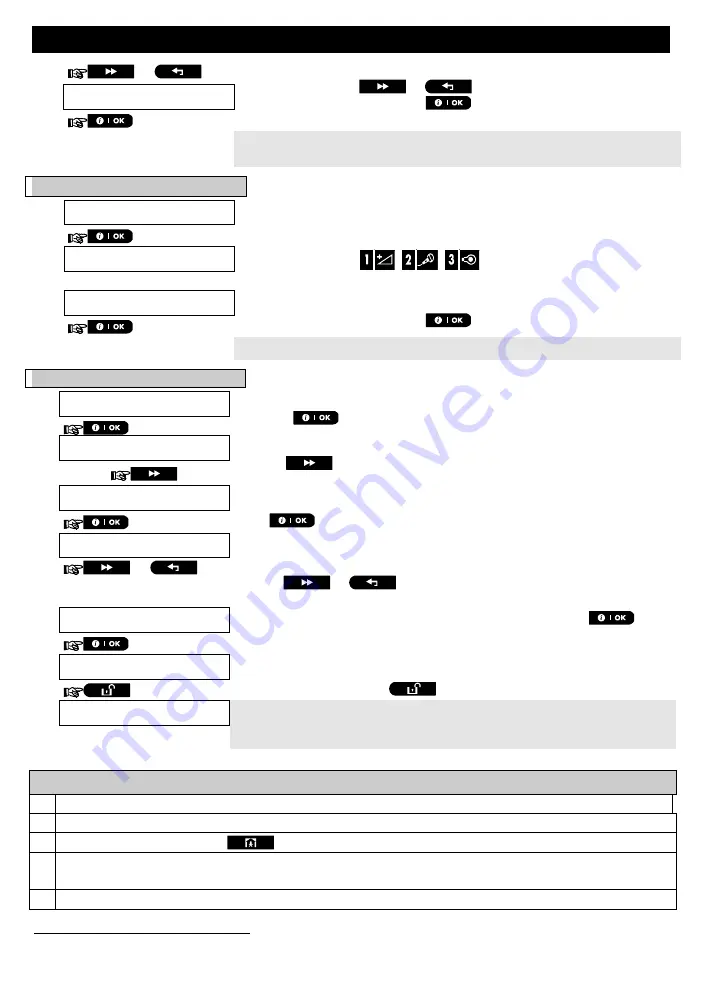
MENUS AND FUNCTIONS
D-307503 PowerMaster 360 User's Guide
25
or
To assign the tag to another user, for example, "User No. 5", key in [05] or
alternatively click the
or
button until the display reads
[
T05:Tag (Prox)
]
and then press
to confirm.
T05:Tag (Prox)
☺
Return to step 2
The display reads [
DEVICE ENROLLED
]
a
"Success Tune"
☺
sounds and
the display will then change to
[
T01:Tag (Prox)
]
.
5 6
B. To set partition authorization
C.
To delete a proximity tag
1.
PROXIMITY TAGS
Enter the [
USER SETTINGS
] menu, select the [
PROXIMITY TAGS
] option
and press
.
1
2.
ADD NEW TAG
The display will read [
ADD NEW TAG
].
Click the
button until the display reads
[
DELETE TAG
].
3
.
DELETE TAG
Press
.
T01:Tag (Prox)
The display will read [
T01:Tag (Prox)
].
2, 7
4.
or
Key in the tag number you wish to delete, for example, [05] or alternatively
click the
or
button until the display reads the tag number,
[
T05:Tag (prox)
].
T05:Tag (Prox)
When the tag you wish to delete appears on the display, press
.
5.
<OFF> to delete
The display now reads [
<OFF> to delete
].
8
6.
To delete the tag press the
button.
DELETE TAG
A "Success Tune"
☺
sounds and the display reads [
DELETE TAG
]
and
returns to step 3
.
12
☺
Go to step 3
Additional Information (section B.6)
1
For detailed instructions on how to select User Settings – refer to sections A.1 and A.2.
2
The display shows the first enrolled Tag (Tag No.1) of the 8 tags.
3
To abort enrollment
press the
button.
4
If the tag was previously enrolled in the system
,
the Virtual Keypad display reads [
ALREADY ENROLLED
]
and then switches to the name of the tag alternating with its ID number.
5
If Partition is enabled, continue to step 6.
When PARTITIONING is enabled.
6.
T05:PARTITIONS
The display will read [
T05:PARTITIONS
].
9
7.
T05: P1
P2
P3
Use the keypad keys
,
,
to change the status of the
partitions P1, P2 & P3, respectively.
10
T05: P1
P2 P3
When you are satisfied with the setting, for example, User 5 is authorized
with Partition 1 and 3 only, press
to confirm.
☺
Return to step 2
A "Success Tune"
☺
sounds. The display confirms the Partition setting.
11






























