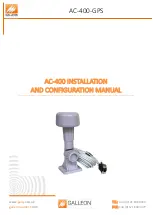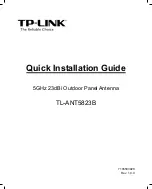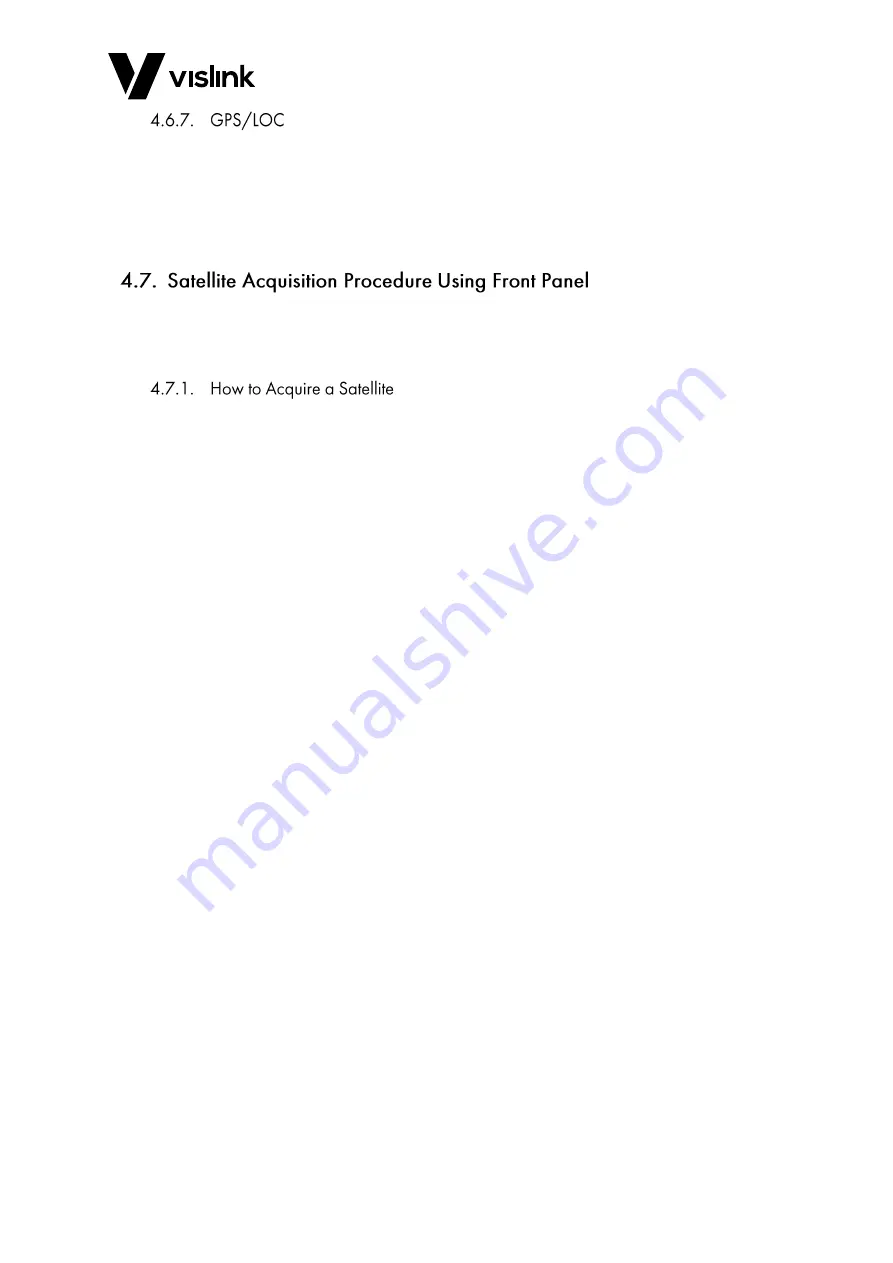
Template Operators Manual
Front Panel Control and Display
Issue No: 3
Page: 14
Ref:MMSAT-ASUM-700x
Copyright © 2018 IMT Ltd, trading as Vislink
The GPS/LOC screen shows whether the system is using GPS or local database to calculate
its location.
The use of the iDirect will facilitate monitoring the iDirect Status via both the Web Browser
and MSAT front panel display. Refer to the Supplemental Documentation for more
information on this feature.
The satellite acquisition process is described below. Following these steps will align the
antenna system to the required satellite. Satellite acquisition assumes you have correctly
configured the system and databases as described in Section 3.3.1 and Section 3.3.2.
Mechanically assemble the Mantis Motorised MSAT. Turn the system on. After the MSAT
software has initialised, the display will show the pre-loaded satellite.
1.
To choose another pre-loaded satellite from the database use the SELECT button and
look for “Set Satellite”.
2.
Press the PLAY button and then the SELECT button to find your desired satellite.
3.
Once you have chosen your desired satellite, press
the PLAY button to confirm your
selection.
4.
Press the SELECT button until acquire is displayed.
5.
Press the PLAY button for the system to deploy.
6.
After the positioner has moved to its parked position, a system prompt to “Fit RF
Head” displays.
NOTE: (Refer to the user manual for more information on fitting the RF Head).
7.
With the RF Head fitted, press the PLAY button and wait for the GPS to acquire your
location.
NOTE: The system will ask you to physically point your MSAT towards the satellite, this is
done by reducing the Azimuth error on the display screen to +/- 10 Degree.
8.
With the system pointing to the satellite, press the PLAY button.
NOTE: The system will automatically start to search for the satellite, after finding a possible
beacon the screen displays “possible beacon detected” and then “peaking on
beacon”.
a.
When peaking is finished the screen prompts you to confirm the satellite is
correct by pressing PLAY. Alternatively, it will check for the optional DVB
confirmation carrier.
b.
If this is successful, then the screen displays “Passed user confirmation tests”.
9.
Press PLAY to confirm the satellite.
If the confirmation tests are unsuccessful, then the MSAT will disregard the satellite and
continue its search.