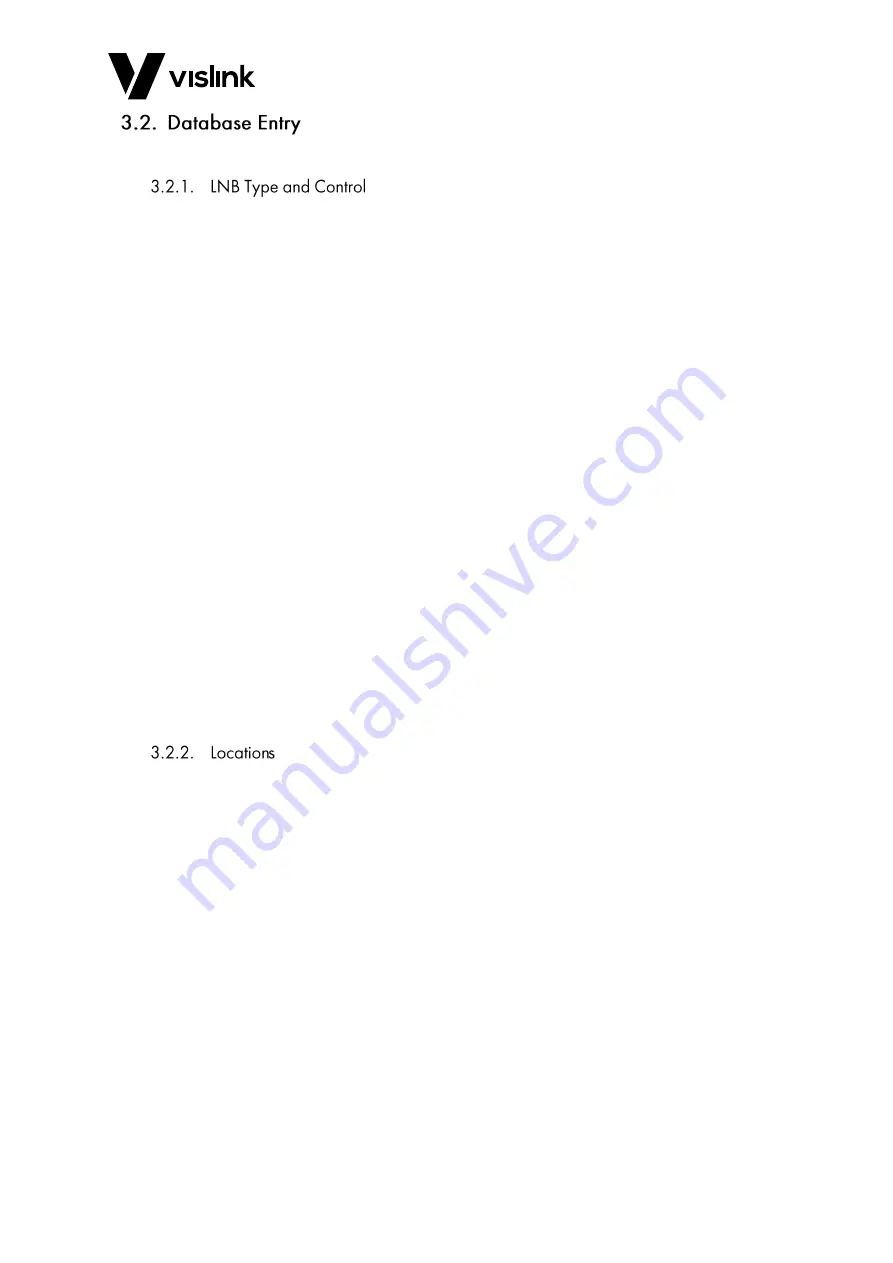
Template Operators Manual
Mantis Motorized MSAT Quick Start Guide
Issue No: 3
Page: 8
Ref:MMSAT-ASUM-700x
Copyright © 2018 IMT Ltd, trading as Vislink
The databases hold the system and user data used to acquire the chosen satellite.
Use the LNB database to store the required details for the LNB in use. This content is
stored and recalled whenever you change the LNB. Section 5.4.6 shows the Edit LNB web
pages.
Do the following to enter/edit the type and configuration of the LNB in the LNB database:
1.
Click ‘Download From Unit’ to download the current LNB settings from the unit.
NOTE: The database can store entries for multiple LNB cartridges.
NOTE: We recommend only using a single LNB with the Mantis Motorised MSAT.
2.
Select the LNB data by clicking on the data line, highlighting the line in blue.
3.
Click ‘Edit Item’ to edit the LNB data.
4.
Enter a suitable name for the LNB type.
NOTE: If the LNB requires an external 10MHz signal, check the 10MHz reference tick box.
Then select the number of bands for the LNB. Click ‘Next >’.
5.
For each LNB band, enter the LO frequency in GHz
NOTE: Whether the receive band is higher or lower than the LO frequency, enter the LNB
supply voltage required for that band, with a suitable single letter to designate that
LNB band.
6.
Click the ‘Submit’ button to write the file to the database.
7.
Click the ‘Upload To Unit’ button to upload the new LNB data into the unit.
The LNB control must be set to Automatic (see Section 5.5). Both the LNB supply and
10MHz reference controls should be set to Automatic.
If the Mantis Motorised MSAT internal GPS cannot acquire a position within 3 minutes of
system power up, it uses a default location, selected from the internal location database.
The location database can hold up to 800 locations. You can configure the default location
later in this setup procedure. (Section 3.3)
Section 5.4.5 shows the Edit Location database web page. To edit the current location
database, stored within the unit, click Download From Unit button.
Click on a current entry to highlight it, then click Edit Item or click New Item to create a
new entry.
Enter a name for the location, and then select the region. Wait a few seconds for the list of
states to update to match the region, and then select the correct location.
Enter the latitude and longitude values in either DMS or decimal notation. In decimal
notation, southern latitudes and western longitudes are negative.
NOTE: The new location database must be uploaded into the unit by clicking Upload To
Unit.















































