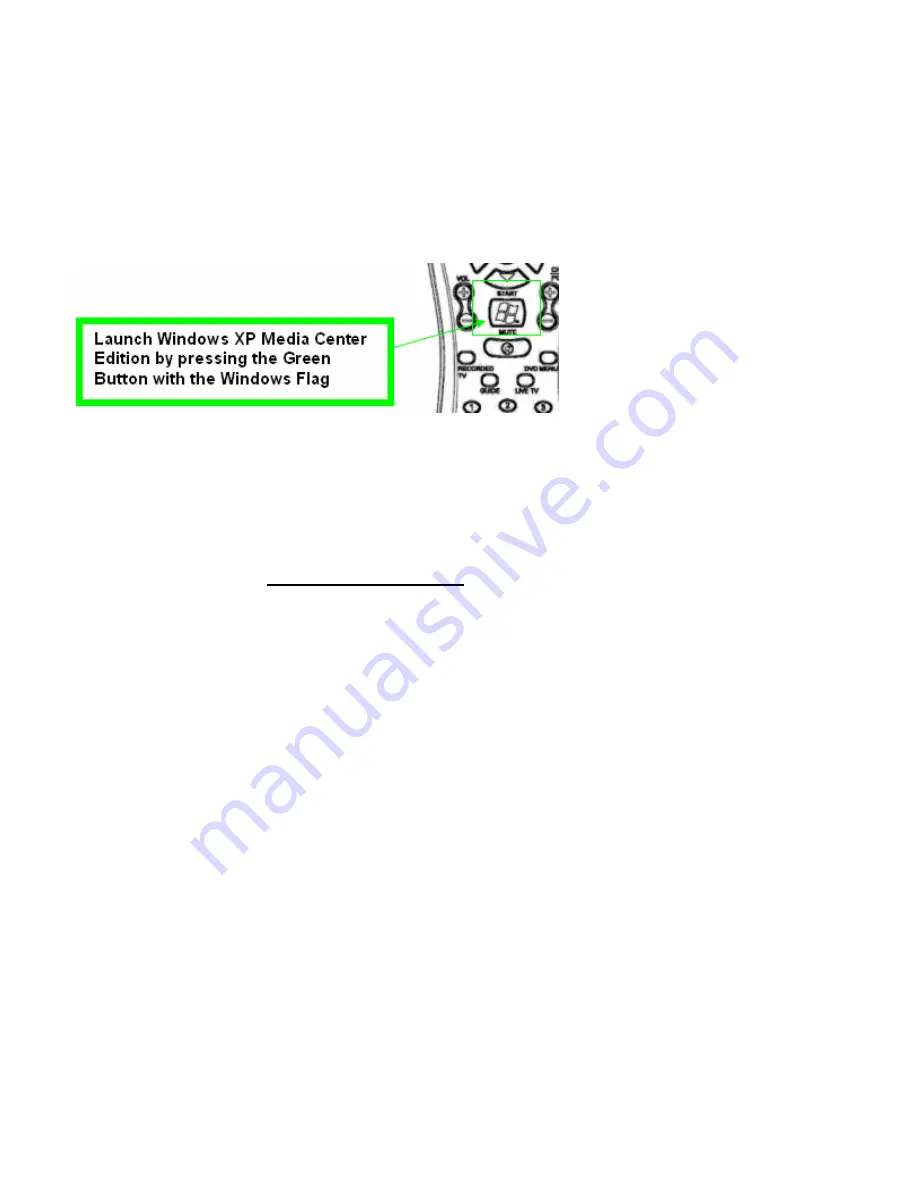
21
Setup Wizard for
Windows® XP Media Center Edition® 2005
After you’ve completed hardware setup and installed all of the software drivers you are now ready to proceed with
configuration.
1
Press the green button on the remote control and you will be brought through the Microsoft Media Center Edition
setup wizard.
2
Follow the instructions of the wizard.
Note:
If video is not displayed, you may need to update your graphics card drivers.
Using Windows® XP Media Center Edition® 2005
To start TV from Windows® XP Media Center Edition® 2005
Note:
You must have Windows® XP Media Center Edition® 2005 installed on your computer.
1
In the Windows® Start Menu, click
Media Center
.
or
1
From the Windows® Start Menu, choose
Programs > Accessories > Media Center > Media Center
.
2
Click the
MY TV
button, and then click
Live TV
.
Note:
If video is not displayed, you may need to update your graphics card drivers.
For more help using TV Tuner cards and remote control devices in Media Center Edition
please refer to the documentation provided with your PC, or Media Center Edition software.
Disclaimer: This product incorporates copyright protection technology that is protected by method claims of certain U.S. patents and other intellectual property
rights owned by Macrovision Corporation and other rights owners. Use of this copyright protection technology must be authorized by Macrovision Corporation, and is
intended for home and other limited viewing uses only unless otherwise authorized by Macrovision Corporation. Reverse engineering or disassembly is prohibited.
CHAPTER 6:
Capturing Video
Summary of Contents for Theater 550 PRO
Page 1: ...1 VisionTek THEATER 550 PRO User Guide Rev 4 03 01 06 ...
Page 7: ...7 Quick install diagram of the Media Center Edition sku with remote control ...
Page 23: ...23 ...
Page 24: ...24 ...
Page 25: ...25 ...
Page 26: ...26 ...

























