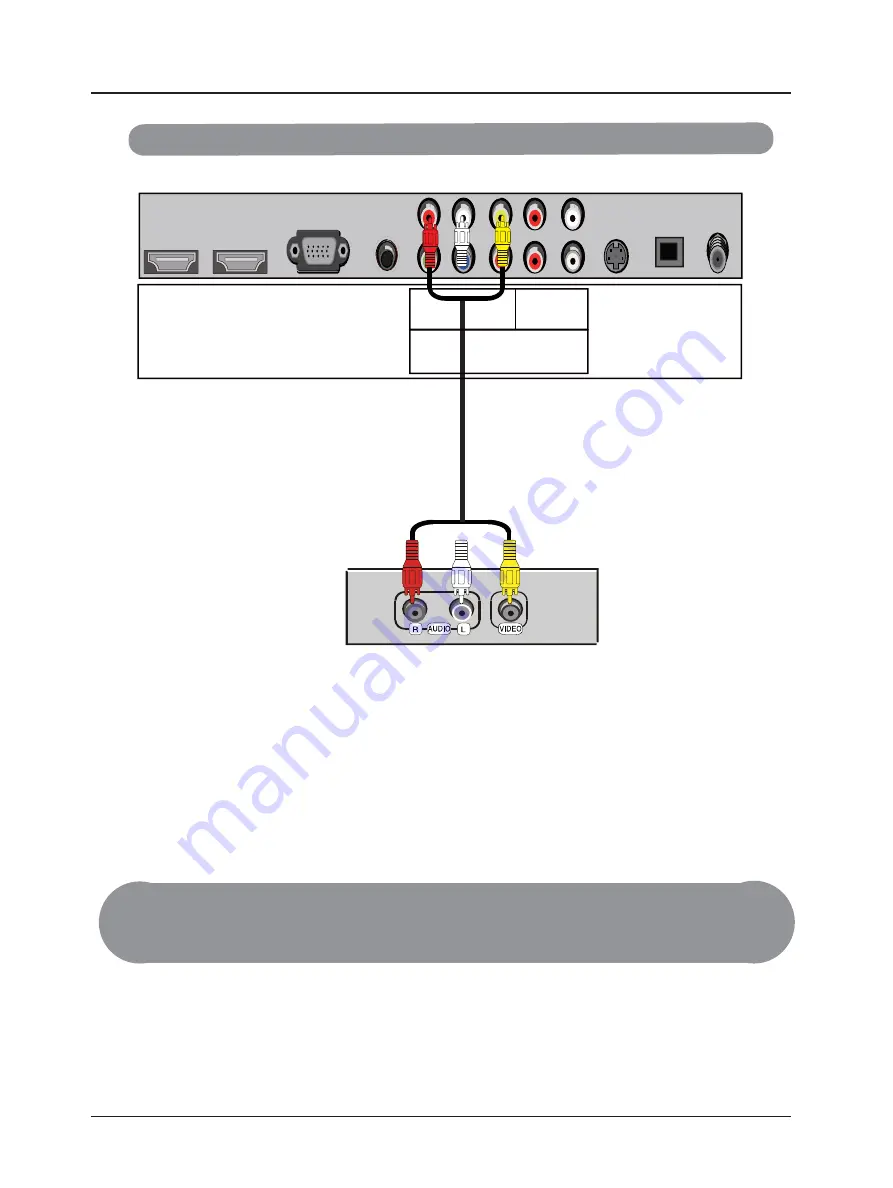
3.2.3 - Using Composite (AV) Video
Connecting DVD Player (Good):
1. Turn off the power to the LCD TV and DVD player.
2. Connect the S-Video jack on the rear of your DVD player to the S-Video jack in the AV
In group on the side of your LCD TV.
3. Connect the R (red color) and L (white color) audio connectors on the rear of your DVD
player to the R (red color) and L (white color) audio input connectors in the side of your
LCD TV.
4. Turn on the power to the LCD TV and DVD player.
5. Select AV using the INPUT button on the remote or front of the LCD TV or directly by
pressing the
SOURCE
button on the Remote Control .
Note: Refer to your DVD player user manual for more information about the video output
requirements of the product.
15
+'0,
+'0,
9*$,1
$8',2,1
5
/
&9%6 5287 /287
<
3%
35
5
/
69,'(2
63',)
79






























