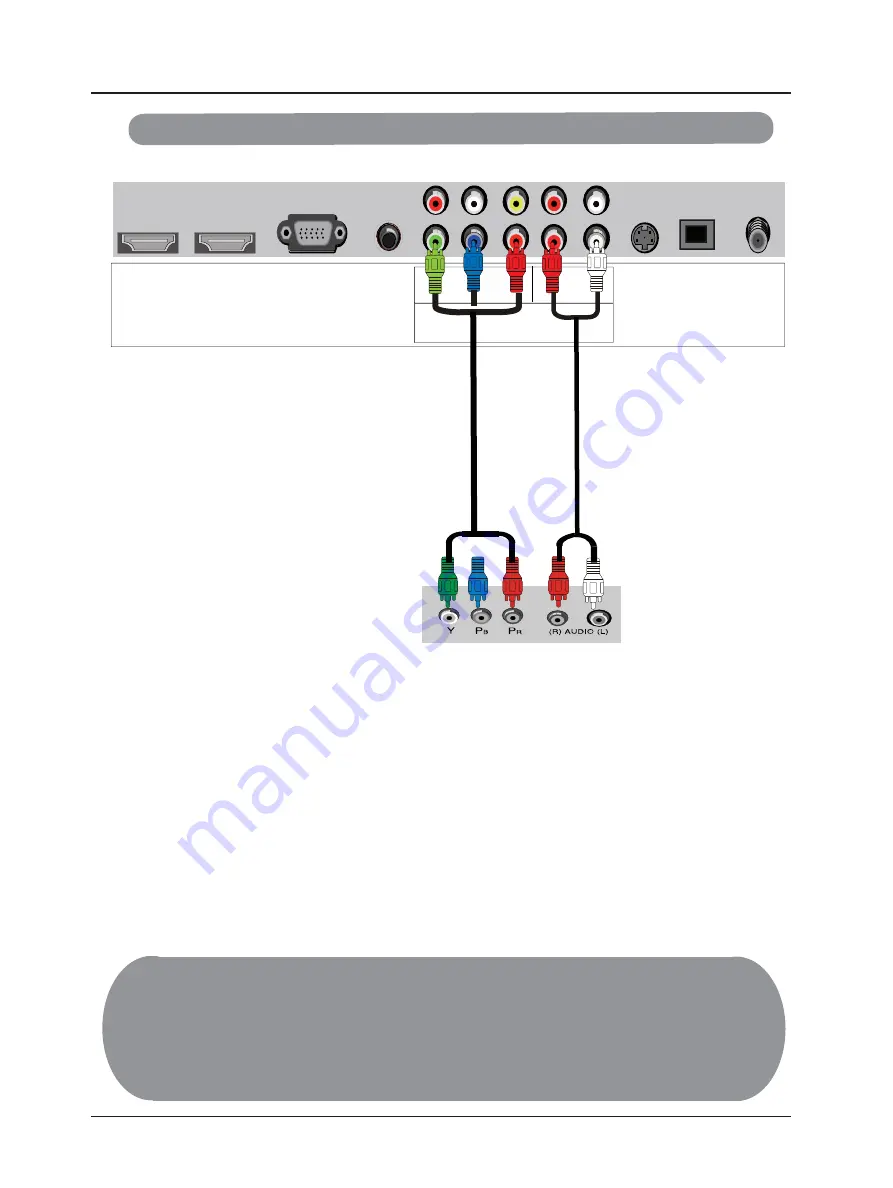
3.2.2 - Using Component (Analog HD1) Video
Connecting DVD Player (Better):
1. Turn off the power to the LCD TV and DVD player.
2. Using the connectors in the green color area, connect the Y (green color) connector on
the rear of your DVD player to the corresponding Y (green color) connector in the
Component Analog YPBPR1 group (green color band) in the rear of your LCD TV.
3. Connect the Pb (blue color) connector on the rear of your DVD player to the
corresponding Pb (blue
color) connector in Component Analog YPBPR group
(green color band) in the rear of your LCD TV.
4. Connect the Pr (red color) connector on the rear of your DVD player to the
corresponding Pr (red color) connector in the YPBPR Analog HD group (green color
band) in the rear of your LCD TV.
5. Connect the R (red color) and L (white color) audio connectors on the rear of your DVD
player to the R (red color) and L (white color) audio input connectors in the Component
Analog YPBPR group (green color band) in the rear of your LCD TV .
6. Turn on the power to the LCD TV and DVD player.
7. Select YPBPR Analog HD using the INP
UT
button on the remote or front of
the
LCD TV or directly by pressing the
button on the Remote Control.
Note:
a) If you are already using the YPBPR Analog HD inpu t for another component,
you do not
want to use the YPBPR Analog HD input for the DVD
player, you
can connect the DVD player
to the YPBPR Analog HD connections coded by
b) Refer to your DVD player user manual for more information about the video output
requirements of the product.
the blue color area.
14
SOURCE
+'0,
+'0,
9*$,1
$8',2,1
5
/
&9%6
5287 /287
<
3%
35
5
/
69,'(2
63',)
79





























