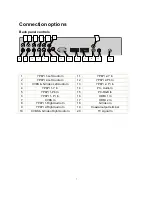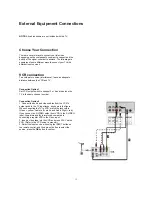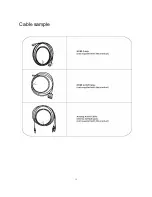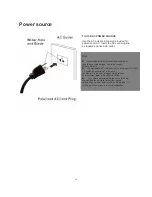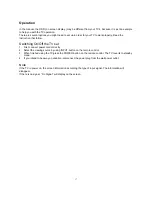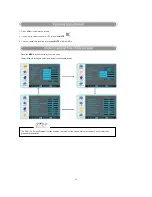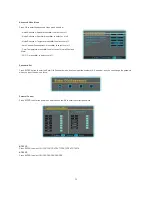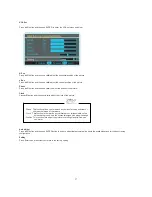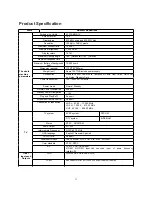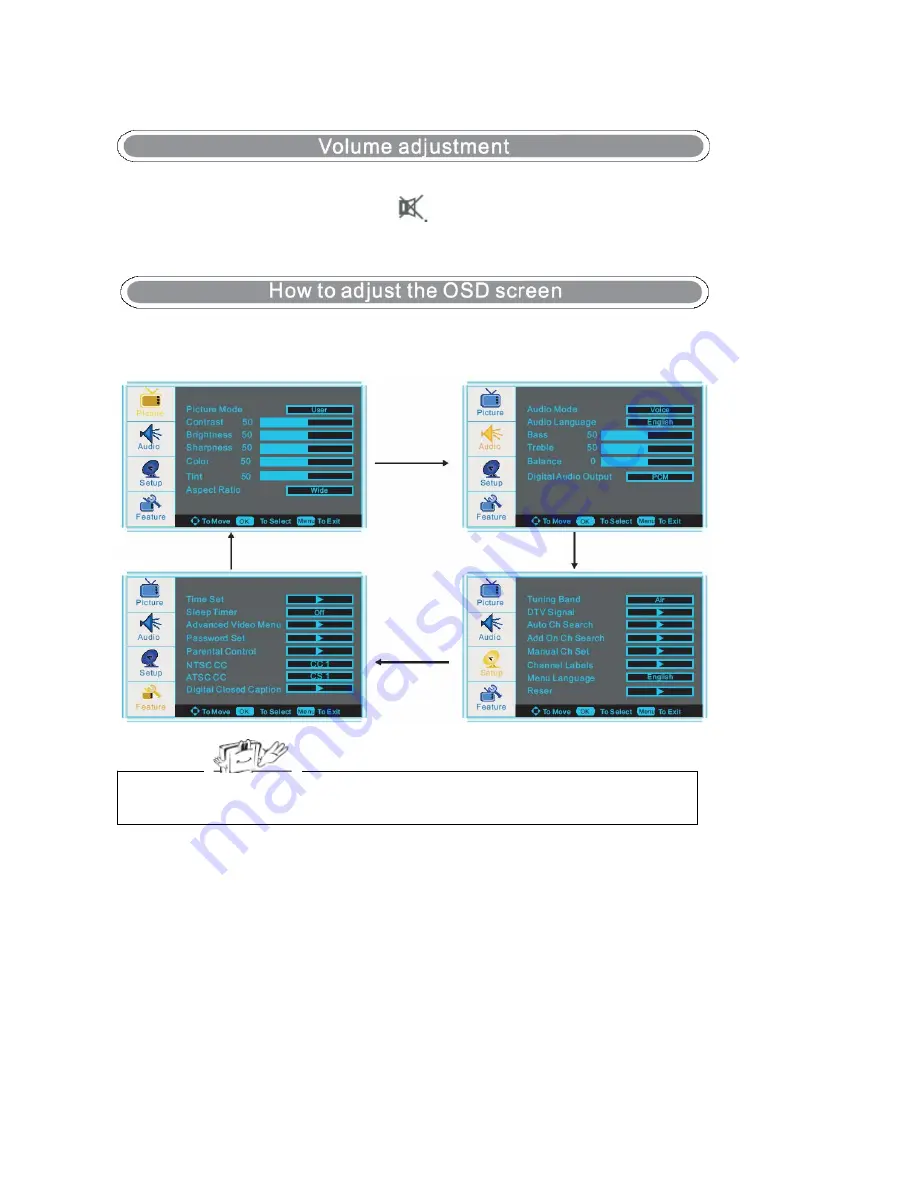
19
1. Press
VOL+/- t
o adjust the volume.
2. If you want to switch the sound OFF, press the
MUTE
3. You can cancel this function by pressing
MUTE
or
VOL+
/
VOL-
.
- Press the
MENU
button to display the main menu.
- Use
Ÿ
/
ź
/
Ź
/
Ż
buttons to select and adjust the available menus.
The OSD (On Screen Display) function enables you to adjust the screen status conveniently since it provides
graphical presentation.
Summary of Contents for PVQ42VGB
Page 15: ...15 Cable sample...