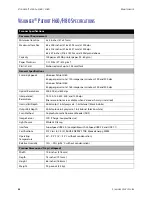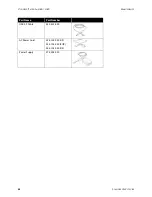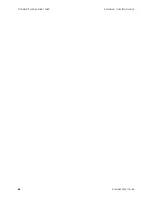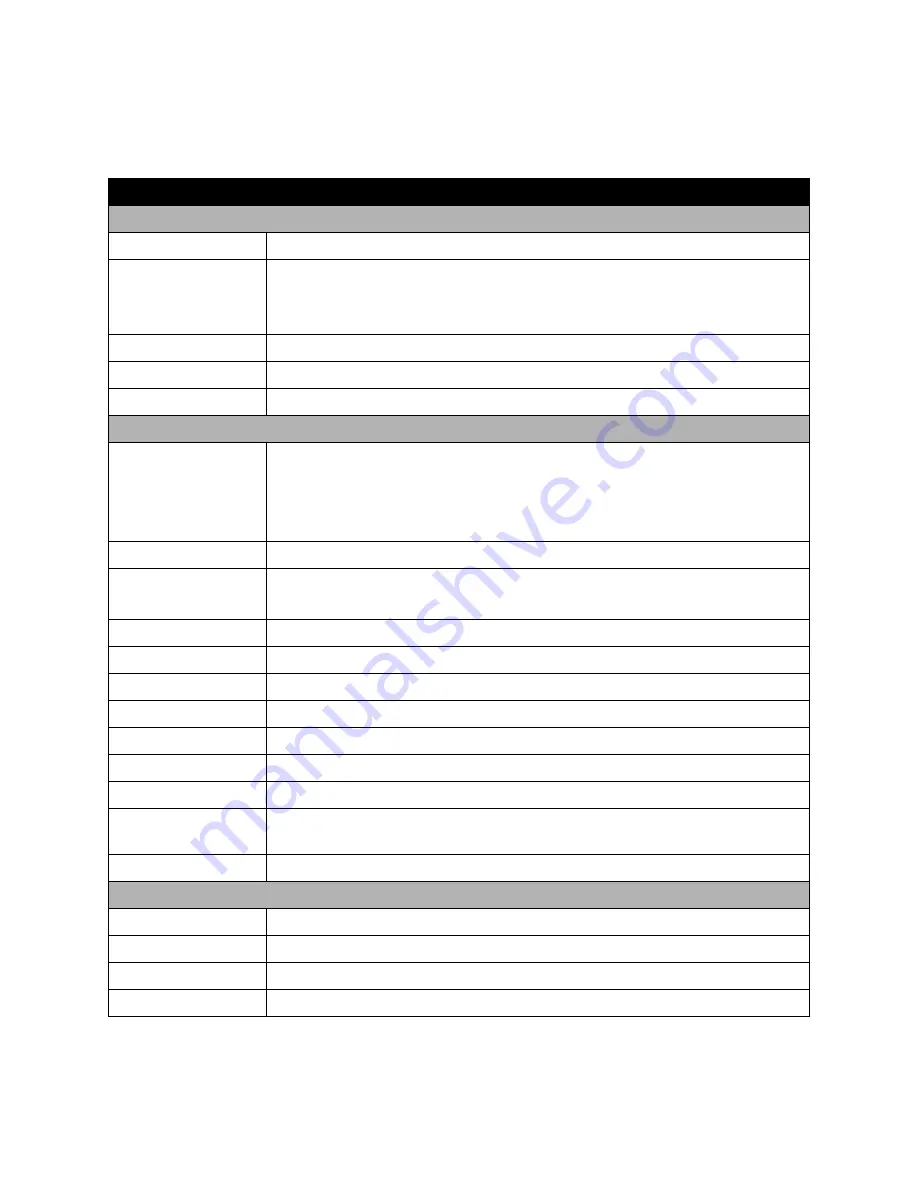
V
ISIONEER
®
P
ATRIOT
TM
H60 / H80
M
AINTENANCE
52
S
CANNER
U
SER
’
S
G
UIDE
V
ISIONEER
®
P
ATRIOT
H60/H80 S
PECIFICATIONS
Scanner Specifications
Document Requirements
Minimum Item Size
2 x 2 inches (51 x 51mm)
Maximum Item Size
8.5 x 236 inches (216 x 5994 mm) at 200 dpi
8.5 x 218 inches (216 x 5537 mm) at 300 dpi
8.5 x 59 inches (216 x 1499 mm) at 400dpi and above
Capacity
100 pages of 20lb printer paper (75–80 g/m
2
)
Paper Thickness
7–110 lbs. (27–413 g/m
2
)
Plastic Card
Embossed cards up to 1.25 mm thick
General Specifications
Scanning Speeds
Visioneer Patriot H60:
60 pages per minute / 120 images per minute @ 200 and 300 dpi
Visioneer Patriot H80:
80 pages per minute / 160 images per minute @ 200 and 300 dpi
Optical Resolutions
200, 300, and 600 dpi
Interpolated
Resolutions
75, 100, 150, 400, 500, and 1200 dpi
(these resolutions are available when Visioneer Acuity is installed)
Internal Bit Depth
48-bit color, 16-bit grayscale, 1-bit bitonal (black & white)
Output Bit Depth
24-bit color, 8-bit grayscale, 1-bit bitonal (black & white)
Scan Method
Duplex Automatic Document Feeder (ADF)
Image Sensor
CCD (Charge-Coupled Device)
Light Source
White LED lamp
Interface
SuperSpeed USB 3.0, (compatible with Hi-Speed USB 2.0 and USB 1.1)
Certifications
FCC Class B, CE, CU, RoHS, ENERGY STAR, Mexico Energy, WEEE
Operating
Temperature
40° ~ 95° F (5° ~ 35° C without condensation)
Relative Humidity
10% ~ 90% (@35° C without condensation)
Scanner Dimensions (Trays Collapsed)
Width
12.5 inches (316 mm)
Depth
7.5 inches (191 mm)
Height
6.6 inches (168 mm)
Weight
9.2 pounds (4.2 kg)
Summary of Contents for PATRIOT H60
Page 1: ...Scanner User s Guide...
Page 16: ...VISIONEER PATRIOTTM H60 H80 SCANNER SETUP 16 SCANNER USER S GUIDE...
Page 34: ...VISIONEER PATRIOTTM H60 H80 LOADING DOCUMENTS TO SCAN 34 SCANNER USER S GUIDE...
Page 58: ...VISIONEER PATRIOTTM H60 H80 APPENDIX A COPY REGULATIONS 58 SCANNER USER S GUIDE...