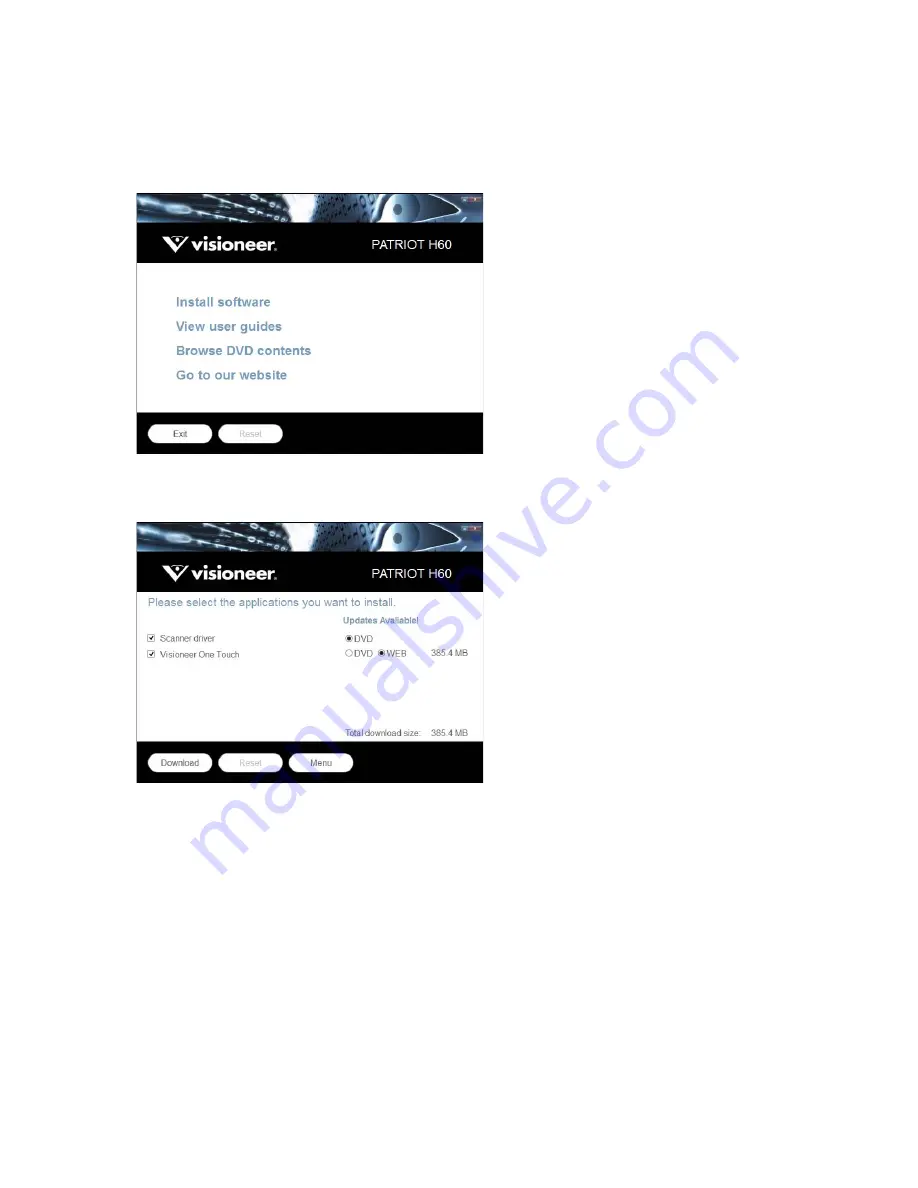
I
NSTALLATION
V
ISIONEER
®
P
ATRIOT
TM
H60 / H80
S
CANNER
U
SER
’
S
G
UIDE
19
Note:
Select
Cancel
to install the software on the disc only.
7.
When this is complete, the Main Menu will be shown.
8.
On the Main menu, select
Install software
.
9.
Make sure the boxes for
Scanner Driver
and
Visioneer OneTouch
are selected, as well as any other
applications you want to install.
Note:
The software provided with your scanner may differ slightly from the list shown in the window.
10. If a version of the software is already installed on the system, the option will be greyed out. However, if there
is a newer version available on the disc or online, it will be possible to upgrade by selecting the appropriate
button option.
11. If there are newer versions of the software available online, the
Web
button will be enabled. If there is no
newer version then only the
DVD
button will be enabled.
Select which option to install the software from.
12. If any of the Web buttons have been selected, the software will have to first be downloaded by clicking
Download
.
Summary of Contents for PATRIOT H60
Page 1: ...Scanner User s Guide...
Page 16: ...VISIONEER PATRIOTTM H60 H80 SCANNER SETUP 16 SCANNER USER S GUIDE...
Page 34: ...VISIONEER PATRIOTTM H60 H80 LOADING DOCUMENTS TO SCAN 34 SCANNER USER S GUIDE...
Page 58: ...VISIONEER PATRIOTTM H60 H80 APPENDIX A COPY REGULATIONS 58 SCANNER USER S GUIDE...






























