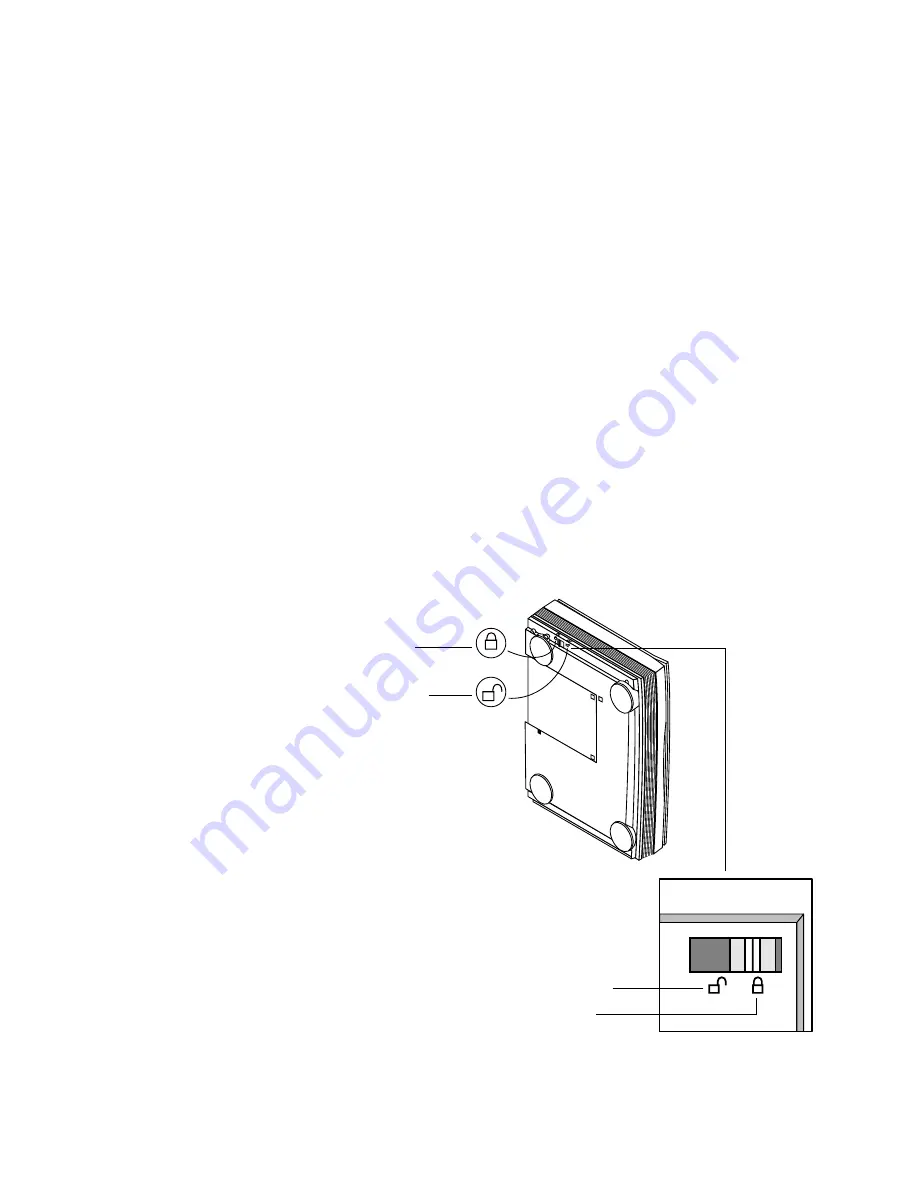
4
P
APER
P
ORT
O
NE
T
OUCH
S
CANNER
I
NSTALLATION
G
UIDE
S
TEP
1: C
ONNECTING
THE
S
CANNER
TO
THE
C
OMPUTER
The PaperPort OneTouch scanner connects to any available parallel
(LPT) port on the back of your computer.
▼
NOTE:
Please follow the sequence of steps in this section. Do not
connect the power cable until all other connections are complete.
To connect the PaperPort scanner:
1. Save any open files, and then shut down Windows.
2. Turn off the power to your computer.
3. Slide the scanner lock to the unlocked position. The lock holds the
scanner head securely in place to protect it from damage during
shipping.
The lock is on the bottom of the scanner, as shown in the following
figure. Your scanner may be slightly different than the one shown in
the figure.
Locked position
Unlocked position
Unlocked position
Locked position





















