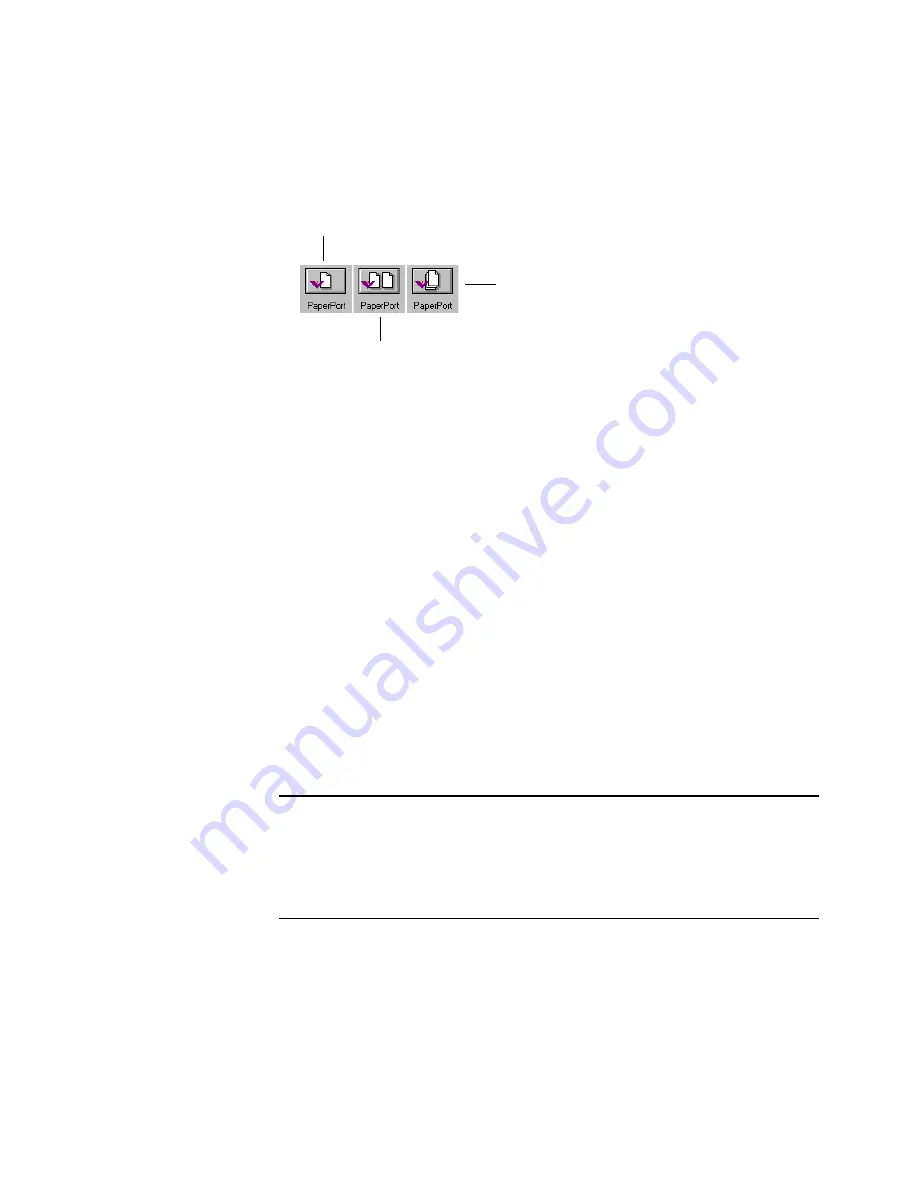
C
ONFIGURING
THE
B
UTTONS
29
Select Format and Page(s)
—A set of options for selecting whether to
scan a single page or multiple pages. The format is preset for PaperPort.
Options
—Opens a dialog box for selecting options about the
destination application for the scanned image. Each destination
application has its own options dialog box.
S
ELECTING
N
EW
O
PTIONS
FOR
THE
B
UTTONS
You can select a new destination application, configuration, and image
format to optimize a scanner button for the type of scanning you want
to do. Use the Configuration dialog box to select new options.
To select new options for a scanner button:
1. Open the Configuration dialog box and click the tab of the button
whose options you want to change.
2. From the Select Destination list, select an application to view and
work with the scanned image.
Note
: If you select a word processing program such as Microsoft
Word and a configuration for OCR, text in scanned images is
automatically converted to editable text by the optical character
recognition software that you receive with the scanner. The converted
text appears in the selected destination application.
Scan single page
Scan multiple pages
Scan multiple pages and
stack them on the
PaperPort desktop















































