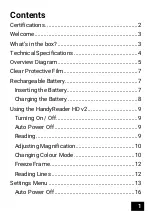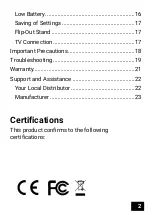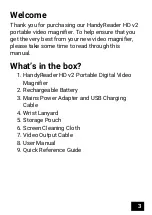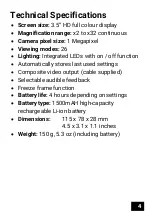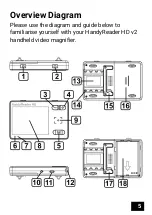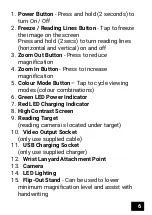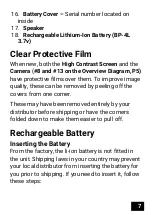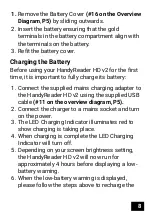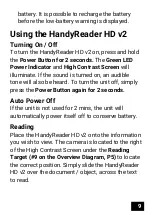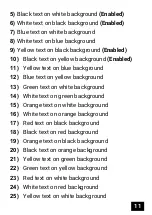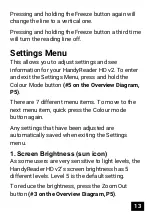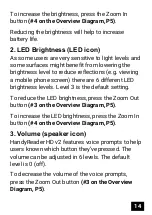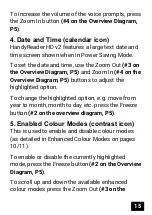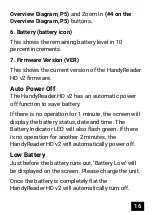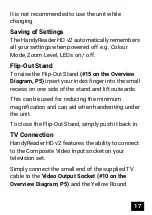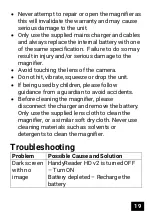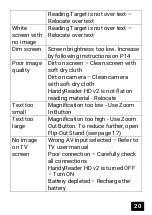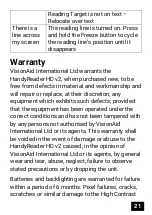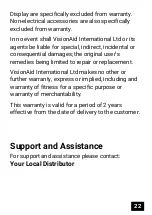14
To increase the brightness, press the Zoom In
button
(#4 on the Overview Diagram, P5)
.
Reducing the brightness will help to increase
battery life.
2. LED Brightness (LED icon)
As some users are very sensitive to light levels and
some surfaces might benefit from lowering the
brightness level to reduce reflections (e.g. viewing
a mobile phone screen) there are 6 different LED
brightness levels. Level 3 is the default setting.
To reduce the LED brightness, press the Zoom Out
button
(#3 on the Overview Diagram, P5)
.
To increase the LED brightness, press the Zoom In
button
(#4 on the Overview Diagram, P5)
.
3. Volume (speaker icon)
HandyReader HD v2 features voice prompts to help
users known which button they’ve pressed. The
volume can be adjusted in 6 levels. The default
level is 0 (off).
To decrease the volume of the voice prompts,
press the Zoom Out button
(#3 on the Overview
Diagram, P5)
.