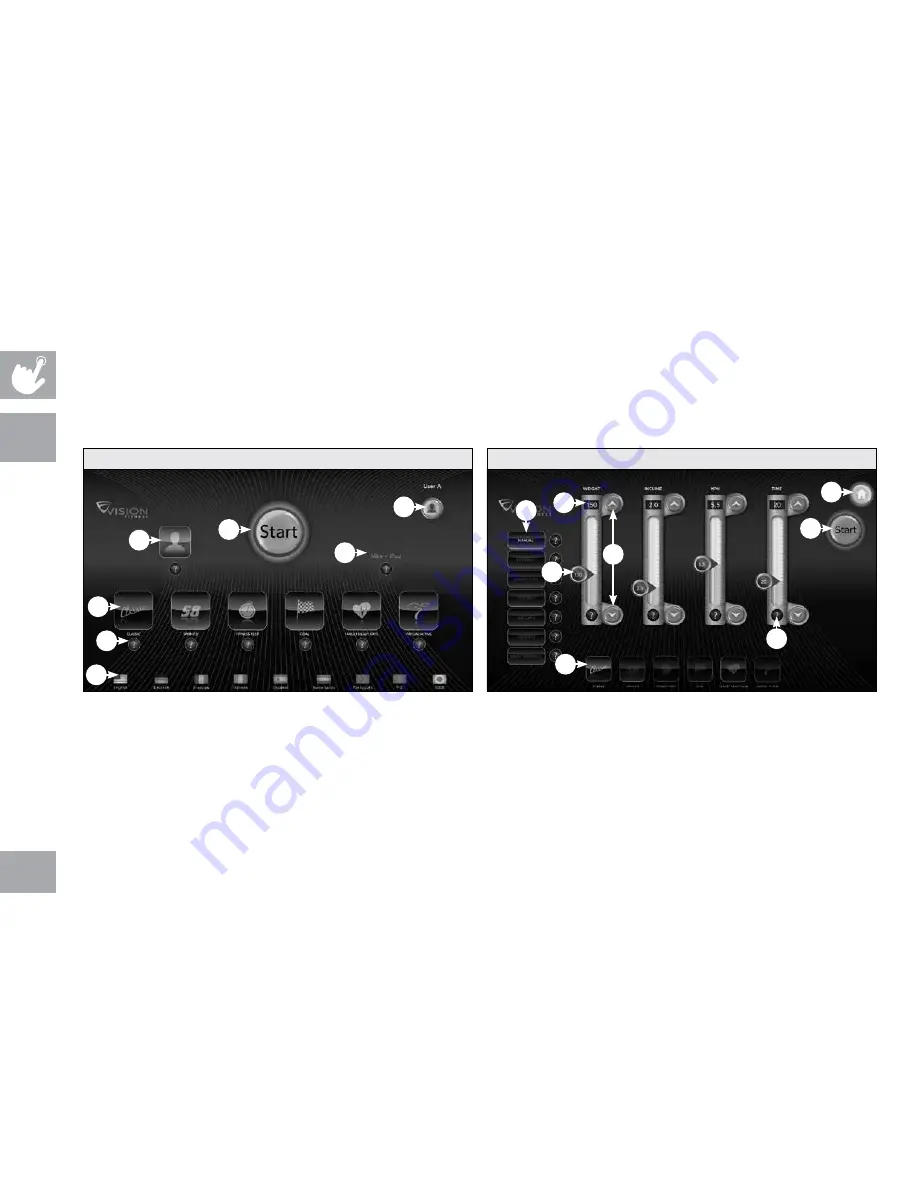
26
toucH
console
A) sTART: Press for quick start or to start a program.
B) UseR loGIn: Press to login as one of the preset users or
as guest.
C) UseR InFo: Press to add, delete or edit a user.
D) ? BUTTon: Press to see description of program or feature.
e) pRoGRAMs: Press a button to select a workout. You can
select a program before or during your workout.
F) lAnGUAGe seleCTIon: Press to change language.
G) nIKe + IpoD: see page 38 for more information.
H) seConDARY pRoGRAMs: Press to select specific
workouts, goals or settings within a program category.
I) slIDeR ARRows: Press to adjust slider level up or
down incrementally.
J) slIDeR BUTTon: Press and drag to adjust slider level
up or down.
K) slIDeR DIsplAY wInDow: shows current level slider
is set to.
l) HoMe: Press to return to the homescreen or back up
a step.
A
B
e
D
F
C
G
K
J
H
l
A
e
I
D
ToUCH DIsplAY opeRATIon
the touch console has a fully integrated touchscreen display. all information required for workouts is explained on screen. exploration of
the interface is highly recommended. the information explaining how to program for various workouts will give an explanation about the
contents of each screen. the screen uses sliders and arrow buttons to set inputs. to operate a slider, press and drag the blue slider button
and release at your desired level or press the slider arrows to adjust up and down incrementally. if prompted, press oK on the slider button
to confirm your selection.
HoMesCReen
seTUp sCReen















































