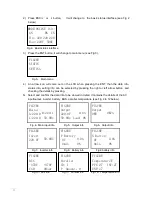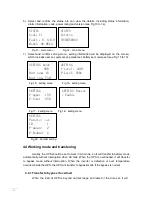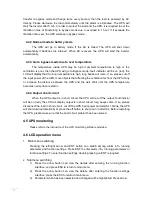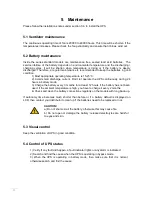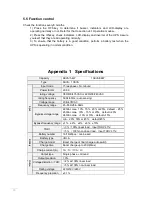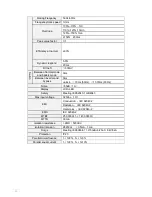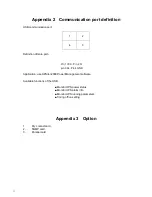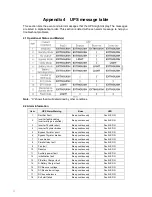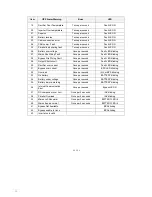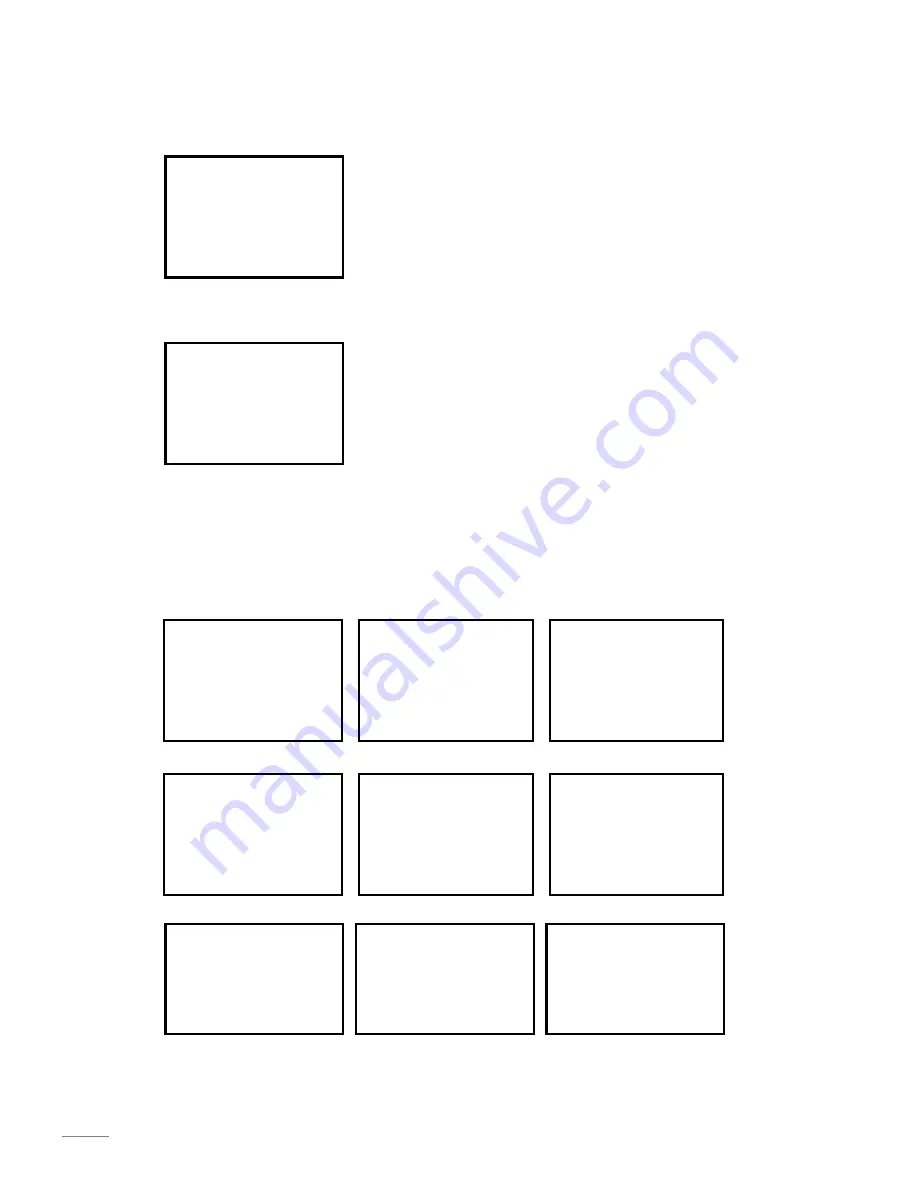
15
2) Press ESC/
◀
or
▶
button,
it will change to the basic status interface (see Fig 2
below).
MODE:ONLINE Volt:
AN
BN CN
Vin: 220 220 220
Vout:220V 50HZ
Fig.2
:
Basic status interface
3) Press the ENT button, it will change to main menu (see Fig 3).
FIGUER
STATUS
SETTING
Fig.3
:
Main menu
4) An arrow icon will come out on the LCD when pressing the ENT, then the data info,
status info, setting info can be selected by pressing the right or left arrow button, and
checking the details by pressing.
5) Select and confirm the data info to be viewed in detail. It contains the details of the AC
input/output, inverter, battery, BUS, parallel, temperature (see Fig 4 to 12 below).
FIGURE
Mains:
A:220.0
B:220.1
FIGURE
Output
220.0V
0.0A
FIGURE
Output
0KW
0KVA
C:220.0
50.0Hz
50.0Hz
Load: 0%
Fig.4
:
Main input info
Fig.5
:
Output info
Fig.6
:
Output info
FIGURE
Invert
220.0V
50.0HZ
FIGURE
P Battery
0V
0.0A
FIGURE
N Battery
0V
0.0A
0min
0%
0min
0%
Fig.7
:
Inverter info
Fig.8
:
Battery info
Fig.9 battery info
FIGURE
BUS
-370V
+370V
CAP:
0Hour
FIGURE
Parallel
ID: 1
P Amount:0
FIGURE
Temperature℃
PFC:27 INV:27
ENV:27
Fig.10
:
bus info
Fig.11
:
Parallel info
Fig.12
:
Temperature info