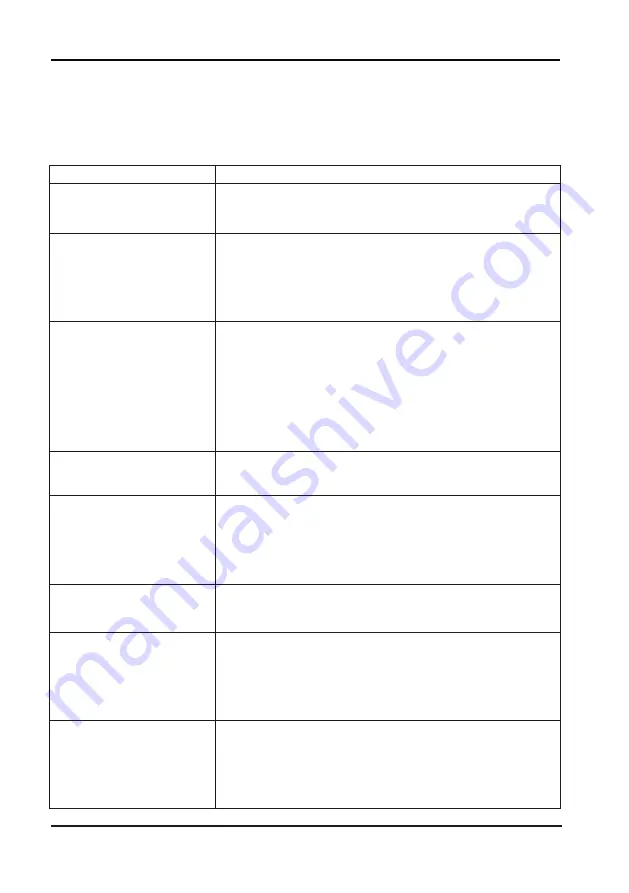
LED COLOR TV
21
5. Simple Troubleshooting
If the display fails or the performance changes dramatically, check the
d
isplay
in accordance with the following instructions. Remember to check the periphe rals
to pinpoint the source of the failure.
Power cannot be turned
on.(Power indicator
does not light.)
No Input Signal
message appears.
The remote control does
not function properly.
Flashing spots or stripes
appear on the screen.
Image colour or quality
deteriorates.
Screen position and
size are incorrect.
Image or colour is
incorrect.
Display warning
message.
Solution
-Check that both ends of the power cable are
plugged into the socket appropriately and the wall
socket is operational
-Check that the signal line is connected properly.
-Check that the power of the relevant peripherals is
turned on.
-Check that the Input option that has been selected
matches with the input signal.
-Check the batteries are not drained.(Use new
batteries.)
-Check that the remote control is within the operating
range.
-Check that the remote control is pointed to the
remote control window on the display.
-Check that there are no obstacles between the
remote control and the remote control window.
-Check that there are no emission (Car, HV cable or
Neon lamp) or other possible interference sources.
-Check that all the video settings are adjusted
appropriately, such as brightness, contrast, colour
etc.
-For more information about video settings, refer
to OSD Functions in Chapter 2.
-Check that the screen position and size is adjusted
appropriately.
-Check that the signal line is connected properly.
-When connecting to a PC, you can change the
resolution of the PC to acquire the correct image.
The discrepancy of the PC output signal may affect
the display of the image.
-Check that the input signal line is properly fixed.
-Select the correct input signal.
-For more information, refer to Supported Signal
Modes in Chapter 4.
Symptom
Summary of Contents for VP-8865KE
Page 3: ...PRECAUTION ...















